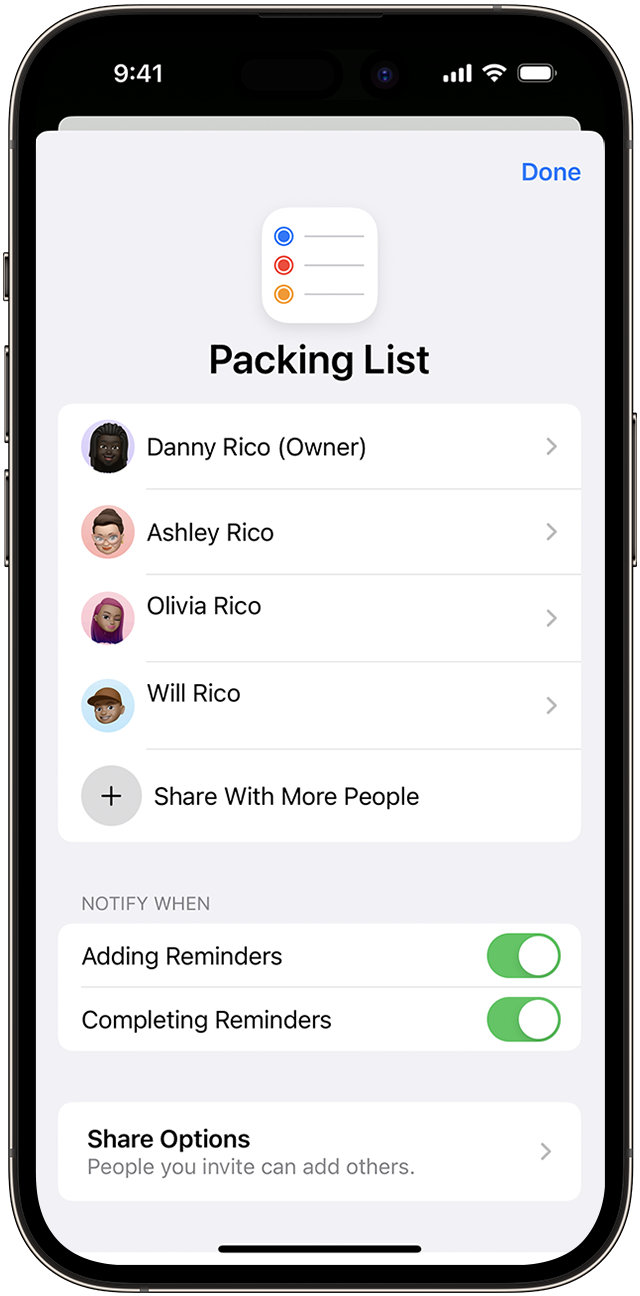Share and assign reminders on your iPhone or iPad
Share your Reminders lists with others, assign reminders to people to split up tasks or grocery items, and receive notifications about deadlines or activity.
Share a list
Open the Reminders app. Tap the list that you want to share.
Tap the .
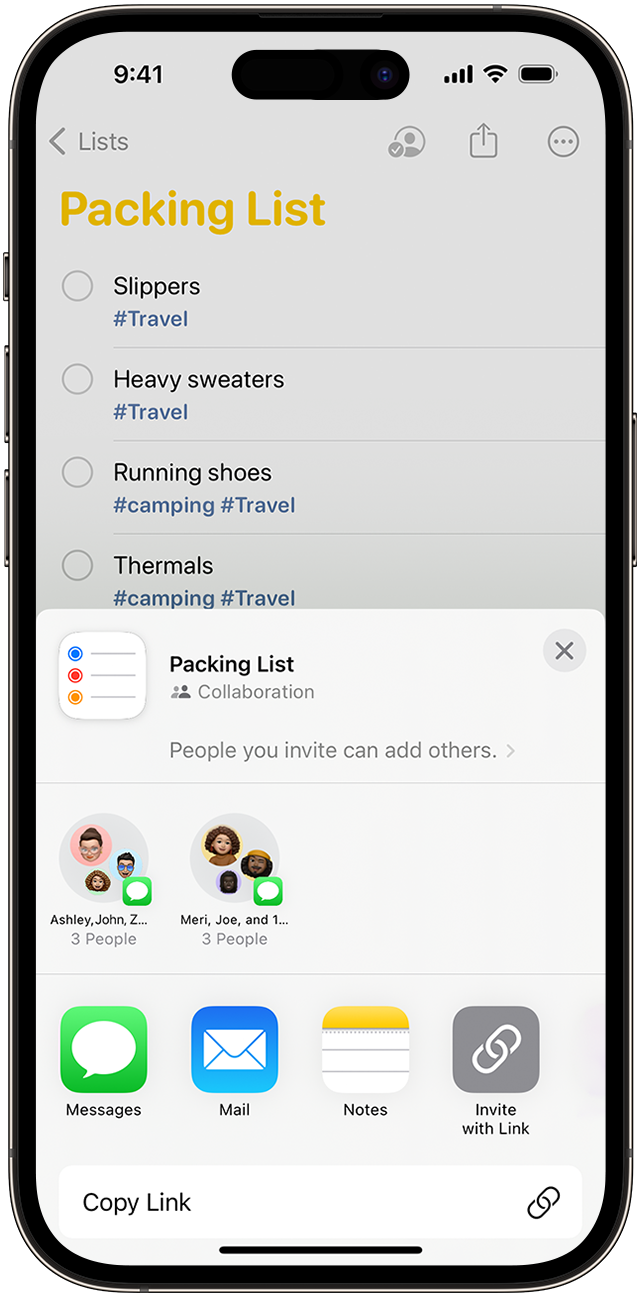
In the menu, tap on your contact or an app such as Messages or Mail and share the list.
After someone accepts your invitation, they can add items, delete items and mark them as completed. To view shared lists that you create in iOS 13 or later, the people you invite will also have to have iOS 13 or later on their device. Notifications that you set for your reminders aren't shared with anyone else.
Assign a reminder in a shared list
Tap a reminder.
Tap the in the quick toolbar.
Choose the person you want to assign the reminder to.
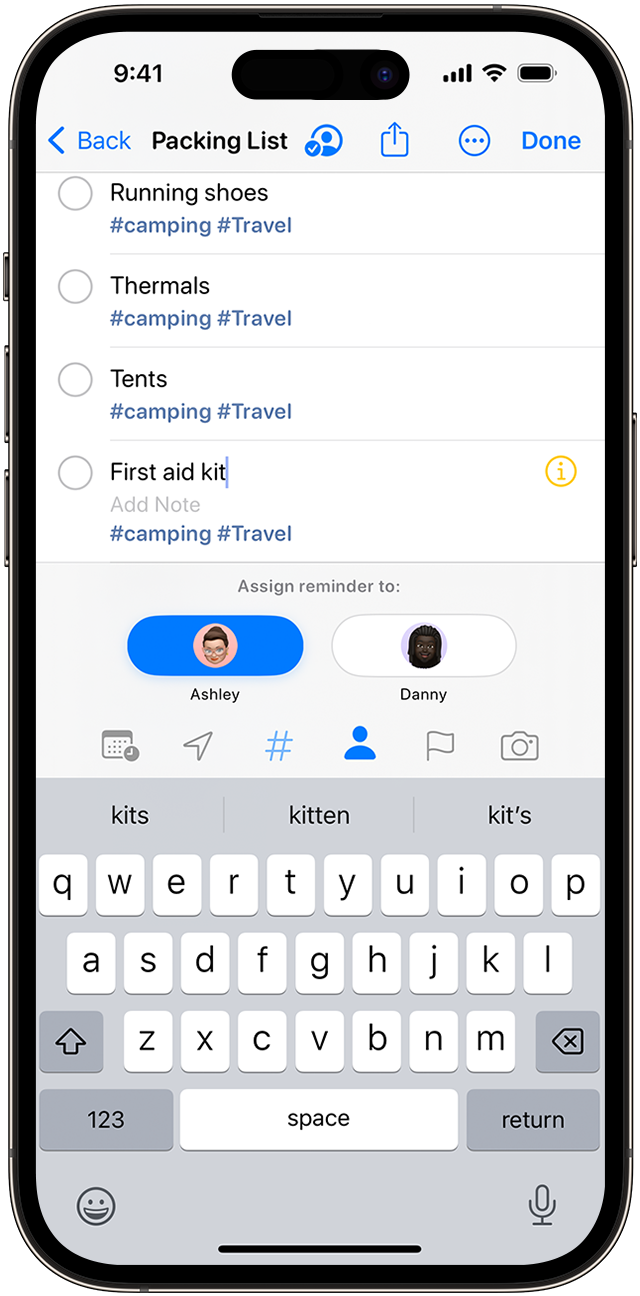
Tap Done.
Need to reassign a reminder or remove an assignment? Tap the assignee next to the reminder, then tap Reassign or Remove Assignment.
In iOS 17 and later, you can also create an Early Reminder to receive a notification before an assigned task is due.
Turn notifications on or off in a shared Reminders list
In the Reminders app, tap the shared list you want to change notifications for.
Tap the .
Tap Manage Shared List.
Turn the notification option on or off for Adding Reminders and Completing Reminders.
Tap Done.