If you've subscribed to Apple One and use a different Apple ID for iCloud
Do you use different Apple IDs for iCloud and media subscriptions and purchases? If you sign up for Apple One, you can apply the iCloud+ storage and features to the Apple ID of your choice.
Apple One bundles up to six Apple services into one easy-to-use subscription. If you have just one Apple ID, all Apple One services will be applied to that account automatically. But if you use one Apple ID for iCloud and another for media purchases and subscriptions, the iCloud storage and features included with your Apple One subscription will be automatically applied to the account that you use for media purchases and subscriptions. To change this, go to Settings and choose a different account.
Choose an Apple ID when you set up Apple One
When you sign up for Apple One, you may be asked to choose which Apple ID to use with the iCloud+ features and storage.
In the message, select Change in Settings.
Select the email address that you'd like to use, then tap Use This Account. You might need to sign in to iCloud on your device.
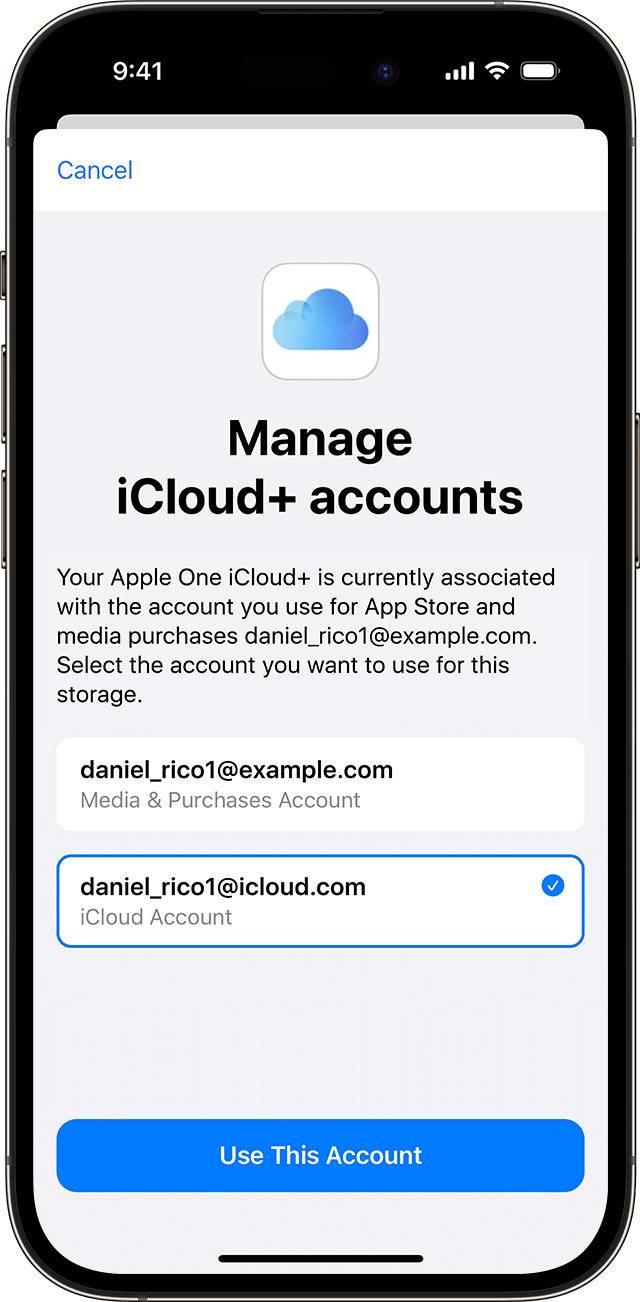
Tap Confirm.
Apply iCloud+ features and storage to a different Apple ID
You can go to Settings and choose which Apple ID to use with the iCloud+ features and storage that are included with Apple One.
Go to Settings.
Tap your name, then tap Subscriptions.
Tap Apple One, then tap Manage iCloud+.
Select the email address that you'd like to use, then tap Use This Account.
Tap Confirm.
What happens when you apply your Apple One storage to the account you use with iCloud?
If you've already subscribed to iCloud+ and you apply the iCloud storage included with Apple One to the Apple ID that you use with iCloud, the storage included with Apple One will replace your current storage plan. Your existing iCloud+ plan will be cancelled.
If you apply the iCloud+ features and storage as part of Apple One to the account that you use for iCloud and then upgrade your iCloud+ plan later, the storage that's included with Apple One will be moved back to the Apple ID that you use for media purchases and subscriptions.
Need more help?
Tell us more about what’s happening and we’ll suggest what you can do next.