In the Main Window of Logic Pro, you can drag a file from the Finder, any of the Logic Pro browsers, any audio or MIDI region, or even a marquee sub-selection within an audio region to the lower part of the track header, below the last track, onto one of the software instruments in the pop-up menu:
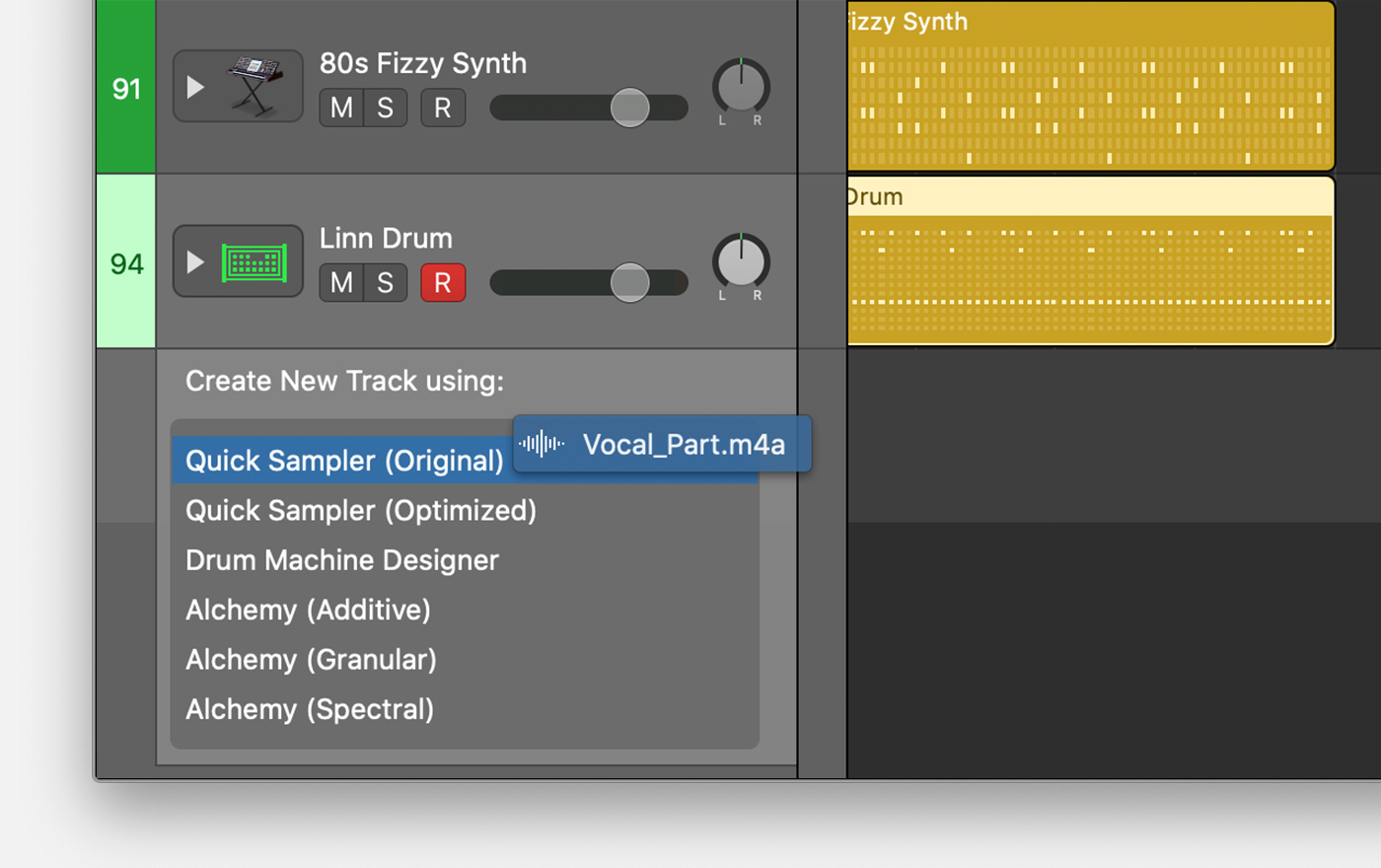
- Quick Sampler (Original) uses the original tuning, loudness, looping and length of the file.
- Quick Sampler (Optimised) analyses the file and optimises its tuning and loudness, searches for loop points and crops silence. Sampler also analyses the file to determine what sample playback mode would be most useful. For example, if you add a looping Apple Loop, Sampler automatically selects Slice mode, whereas if it's a one-shot Apple Loop, Sampler will usually select Classic mode.
- With Drum Machine Designer, a looping file like an Apple Loop is sliced based on transients. Each slice is automatically assigned to a pad in the drum grid, and each pad is set to One Shot playback mode.
- With Alchemy (Additive, Granular or Spectral), the audio file becomes the source for the sound in Alchemy (in source select field A).
Once you've created the new track, you can create a MIDI region to add MIDI notes. Or you can create a pattern region to use the Step Sequencer to add a rhythm pattern.
If you add a software instrument, an audio region or a marquee selection of a small part of a region, Logic Pro bounces in place all audio effects in that channel and in the case of software instruments, renders the notes as well.
Drag and drop to add multiple audio files
You can drag multiple audio files to create a single Sampler or Drum Machine Designer track, with each audio file assigned to its own MIDI note in the software instrument :

- When you drag multiple audio files to Sampler (Optimised), each sample is assigned to its own MIDI note in the Sampler. The Sampler tunes samples and maps zones according to pitch, normalises loudness and creates velocity layers for layered pitches.
- When you drag multiple files to Sampler (Chromatic), each sample is assigned to its own MIDI note in the Sampler. The samples are assigned to MIDI notes chromatically, regardless of their pitch, starting at C2.
- When you drag multiple files to Drum Machine Designer, each sample assigned to a pad in the drum grid. Each pad is assigned its own MIDI note, and each pad is set to One Shot playback mode.
Drag and drop a MIDI region to create a software instrument track
- In the Main Window of Logic Pro, drag a Software Instrument Loop, Pattern Loop or a Drummer Loop from the Loop Browser, or a MIDI region from another software instrument track, to the lower part of the track header, below the last track.
- Drop the region onto a software instrument in the pop-up menu.
The MIDI region is converted into audio and used in the software instrument, which uses the sound associated with the original MIDI region.
Drag and drop to replace or add an audio file in a software instrument track
You can replace and add an audio file in an existing Sampler, Quick Sampler, Alchemy or Drum Machine Designer track using drag-and-drop:
- Drag a single audio file onto the track header of a Quick Sampler or Alchemy track to replace the current sample.
- Drag one or more audio files onto the track header of a Sampler track to add samples to new zones in the current instrument.
You can also add and replace samples in a Drum Machine Designer track:
- To add samples to unused pads, drag audio files onto the Drum Machine Designer track header (the only track you see if the DMD track stack is closed, or the topmost track you see if the DMD track stack is opened). If there are no unused pads, you can't add the audio file.
- To replace a sample on a pad in a Drum Machine Designer instrument, click the disclosure triangle to open the track stack, then drag the audio file onto one of the subtracks of the Drum Machine Designer.