How to customise Voice Control commands on your iPhone, iPad and iPod touch
With Voice Control, you can review the full list of commands, turn specific commands on or off and even create custom commands.
Voice Control is available in these languages: English (United States), English (Canada), German (Germany), English (Australia), English (United Kingdom), English (India), Spanish (Spain), Spanish (Mexico), Spanish (United States), French (France), Japanese (Japan), Chinese (China Mainland), Chinese (Hong Kong)
View a list of commands
Go to Settings.
Select Accessibility, then select Voice Control.
Select Customise Commands, then go through the list of commands.
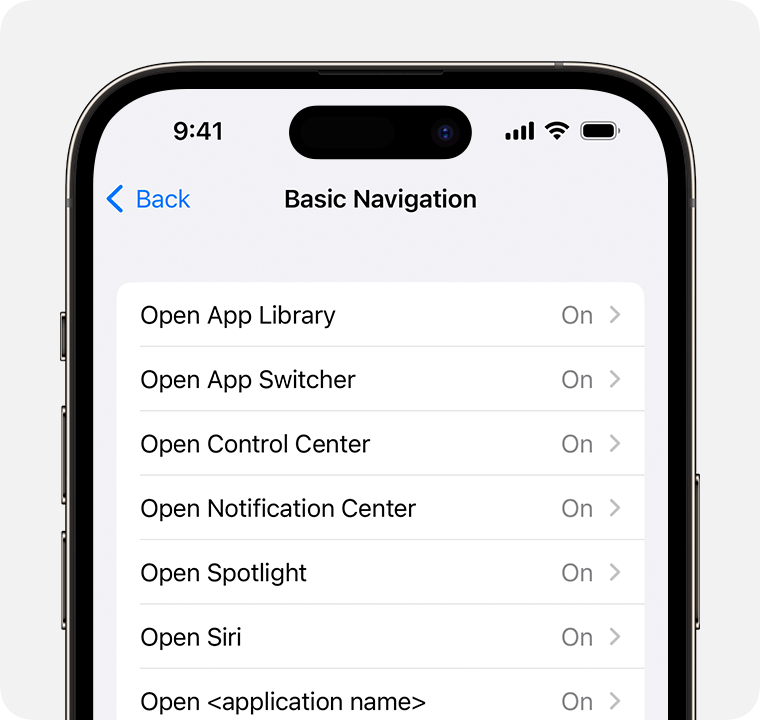
Commands are divided into groups based on their functionality, such as Basic Navigation and Overlays. Each group has a list of commands with the status listed next to it.
Turn a command on or off
Select the command group you want, such as Basic Navigation.
Select the command, such as Open App Switcher.
Turn the command on or off.
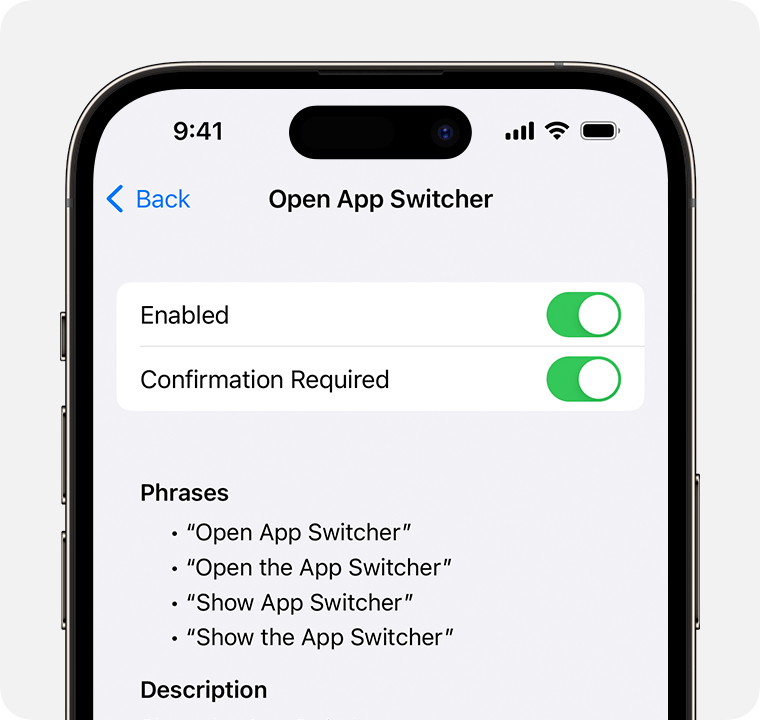
Turn on Confirmation Required to confirm each action before it's performed.
Create a custom command
You can create custom commands to perform various actions on your device, such as inserting text or performing a series of recorded commands.
Go to Settings and select Accessibility.
Select Voice Control, then select Customise Commands.
Select Create New Command, then enter a phrase for your command.
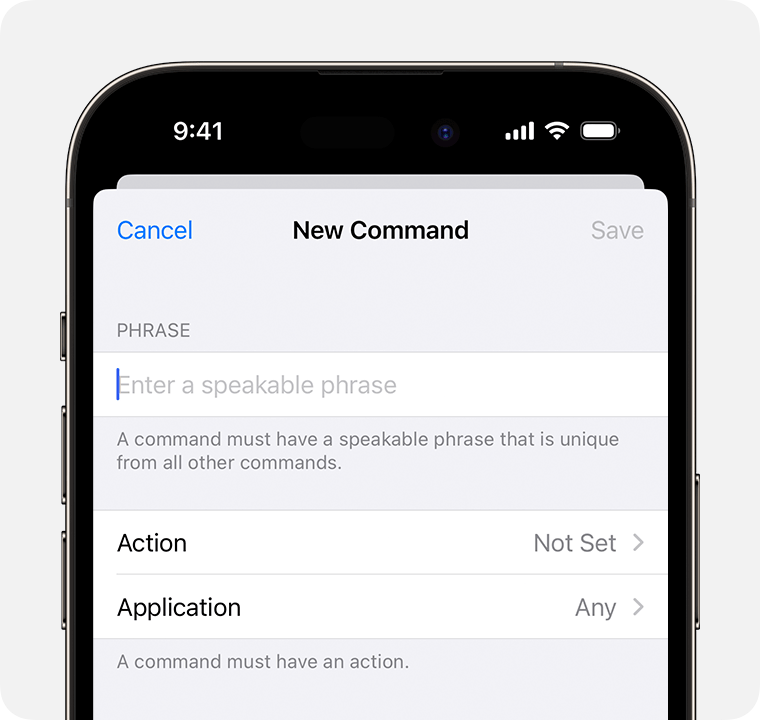
Give your command an action by choosing Action and selecting one of these options:
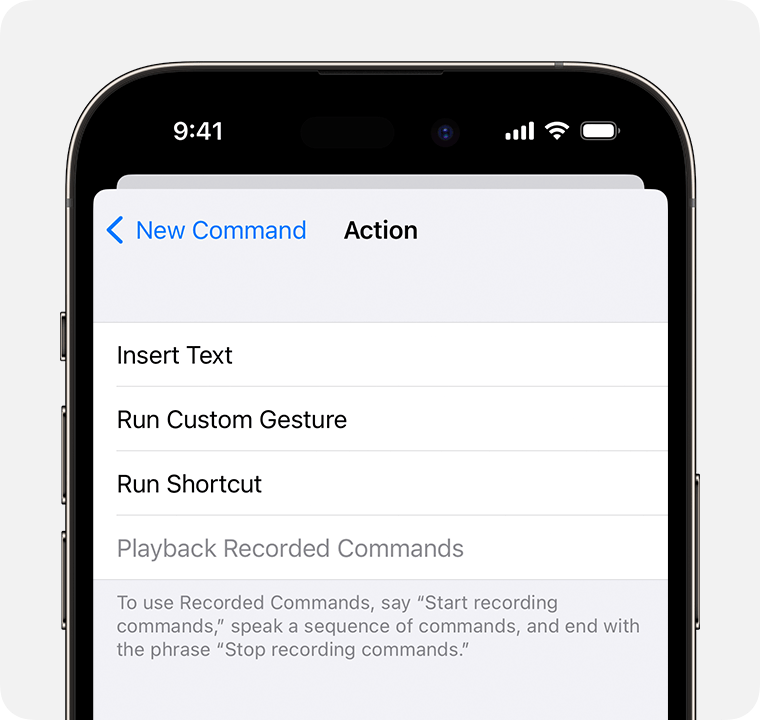
Insert text: Lets you quickly insert custom text. This is a good option for information such as email addresses or passwords since the text that's entered doesn't have to match what is spoken.
Run Custom Gesture: Lets you record your custom gestures. This is useful for games or other apps that require unique motions.
Run Shortcut: Provides you with a list of Siri Shortcuts that can be activated by Voice Control.
Playback Recorded Commands: Lets you record a series of commands that can be played back with a single command.
Go back to the New Command menu and select Application. Then choose to make the command available on any app or only within specified apps.
Select Back, then select Save to finish creating your custom command.
Delete a custom command
Go to Settings and select Accessibility.
Select Voice Control, then select Customise Commands.
Select Custom.
Select the command you want to delete, then select Edit.
Select Delete Command, then select Delete Command again to confirm.
Need more help?
Tell us more about what’s happening and we’ll suggest what you can do next.
