Use the Shortcuts app to create and manage your shortcuts
The Shortcuts app lets you get things done with your apps — all with just a tap or by asking Siri. Learn how to create, edit and delete a shortcut. Or if you're looking for inspiration, try out some of the personalised Starter Shortcuts in the My Shortcuts tab, or visit the Gallery tab to discover new ways to automate your apps.
For example, a shortcut on your iPhone that can help make your commute easier might have three consecutive actions:
- Your chosen transport app guides you home.
- The arrival time is shared with a family member.
- An episode of your favourite podcast plays.
After you’ve created a shortcut, you can run it by saying "Hey Siri", then the name of the shortcut that you created.

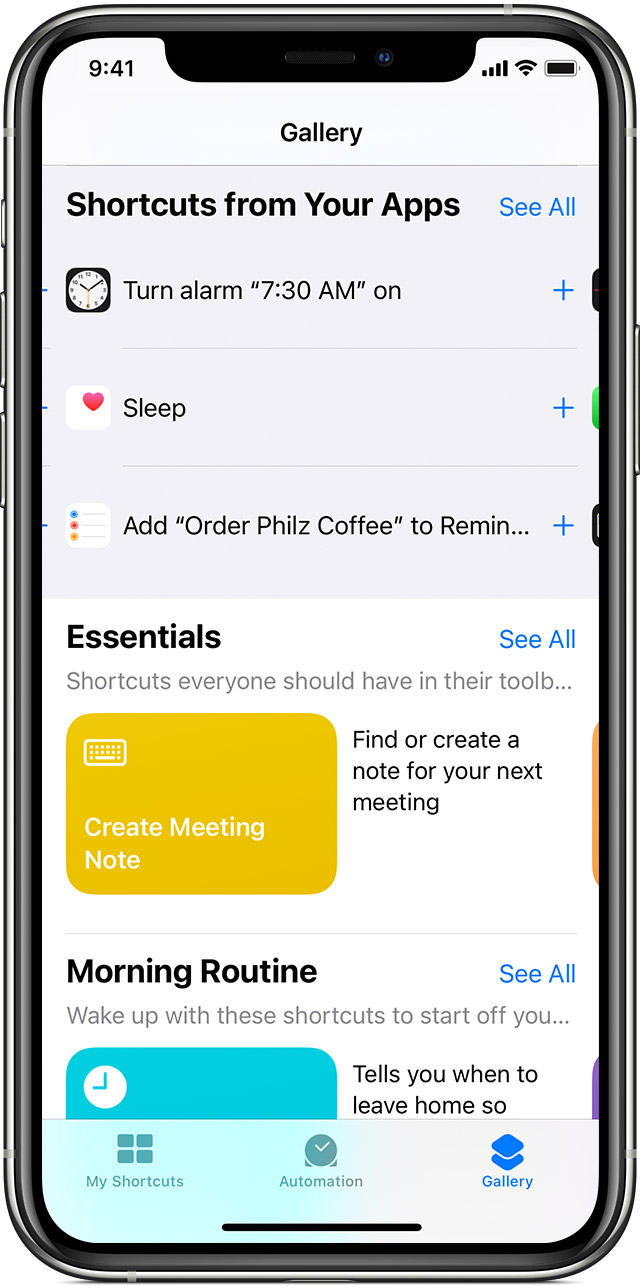
Find new shortcuts in the Gallery
Shortcuts appear in the Gallery based on the apps and actions you use most. To add a shortcut:
- On your iPhone, iPad or iPod touch, open the Shortcuts app.
- Tap the Gallery tab.
- Under Shortcuts from Your Apps, tap See All to see actions from different apps.
- Tap Add
 next to a shortcut that you want to add.
next to a shortcut that you want to add. - Tap Add to Siri.
To run your shortcut just say "Hey Siri", then the shortcut name.


Add a shortcut from a third-party app
Many apps support adding a shortcut with Siri. Look for the Add to Siri button ![]() while using the app or in the app settings.
while using the app or in the app settings.
- Tap Add
 or the Add to Siri button
or the Add to Siri button  next to a shortcut that you want to add.
next to a shortcut that you want to add. - Tap Add to Siri.
Third-party apps need to support Siri Shortcuts before you can add them to Siri. If you can't see a shortcut for a third-party app, check the App Store to see if the app supports Siri Shortcuts.

Run a shortcut with Siri
You can run any shortcut that you have by asking Siri on your iPhone, iPad, iPod touch, Apple Watch or HomePod. Just say "Hey Siri", then the name of the shortcut.
Running Siri Shortcuts requires iOS 12 or later on iPhone, iPod touch, HomePod or Apple Watch Series 3 or later, and iOS 12 or iPadOS or later on iPad. Shortcuts that require an app to open might not work on HomePod and Apple Watch.

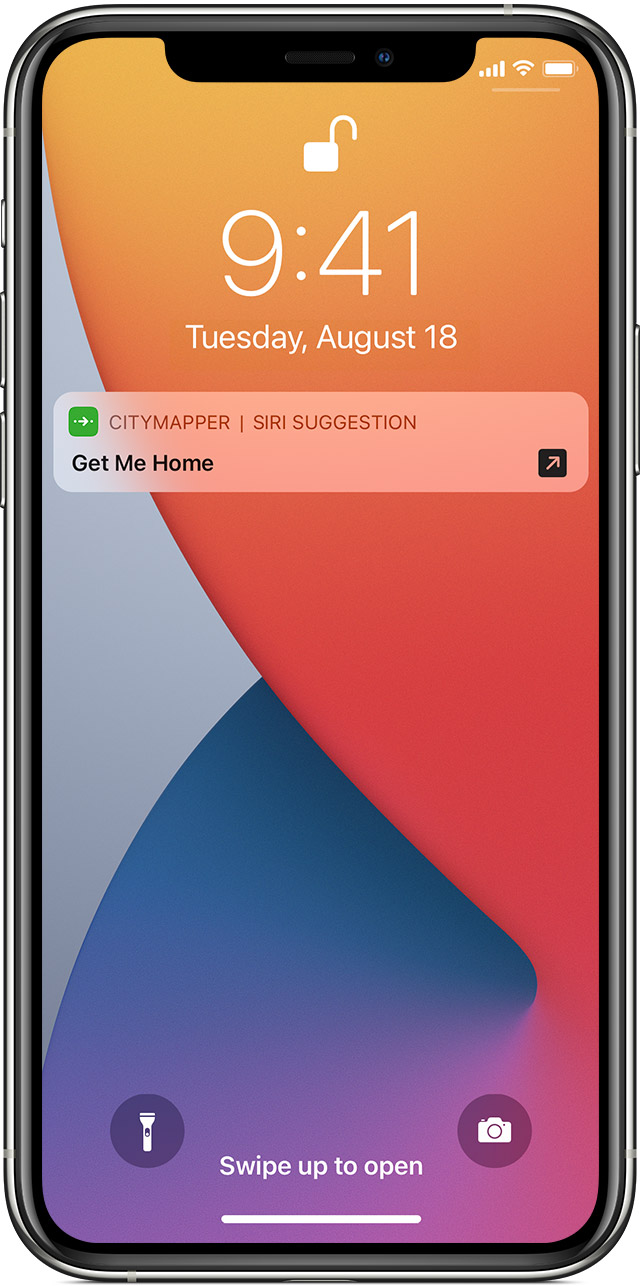
Shortcuts are suggested exactly when you need them
Siri learns your routines across your apps. Siri then suggests an easy way to perform common tasks on the Lock Screen or in Search. For example, if you use the same transport app every day, Siri might suggest you begin your route home.
To use a Siri Suggestion, just tap it on the Lock Screen. Or swipe left on your screen to show Search, then tap the Siri Suggestion.
If you don’t want to see Siri Suggestions, go to Settings > Siri & Search, scroll down and turn off Suggestions while Searching, Suggestions on Lock Screen, Suggestions on Home Screen and Suggestions when Sharing.

Learn more
- Want to run shortcuts across every iPhone, iPad, iPod touch, Apple Watch or HomePod you own? Just sign in to iCloud with the same Apple ID on each device.
- Can't see the shortcut that you want to use? You might need to open the app and perform the action before it appears in the suggested list of shortcuts.
- Learn more about using Siri with the Shortcuts app.