Set up Exchange ActiveSync on your iPhone, iPad or Apple Vision Pro
When you add your Exchange ActiveSync account, you can sync your Mail, Contacts, Calendars, Reminders and Notes with your Apple device.
Unless you are in a familiar location, you must first disable Stolen Device Protection on iOS before you configure an Exchange account, and then re-enable it once configuration is complete.
Add your Exchange account
On iPhone or iPad, tap Settings > Mail > Add Account > Microsoft Exchange.
On Apple Vision Pro, tap Settings > Apps > Mail > Add Account > Microsoft Exchange.
If you’re adding another account, tap Accounts > Add Account.
Enter your email address
Enter your email address, then tap Next. You can also enter an account description.
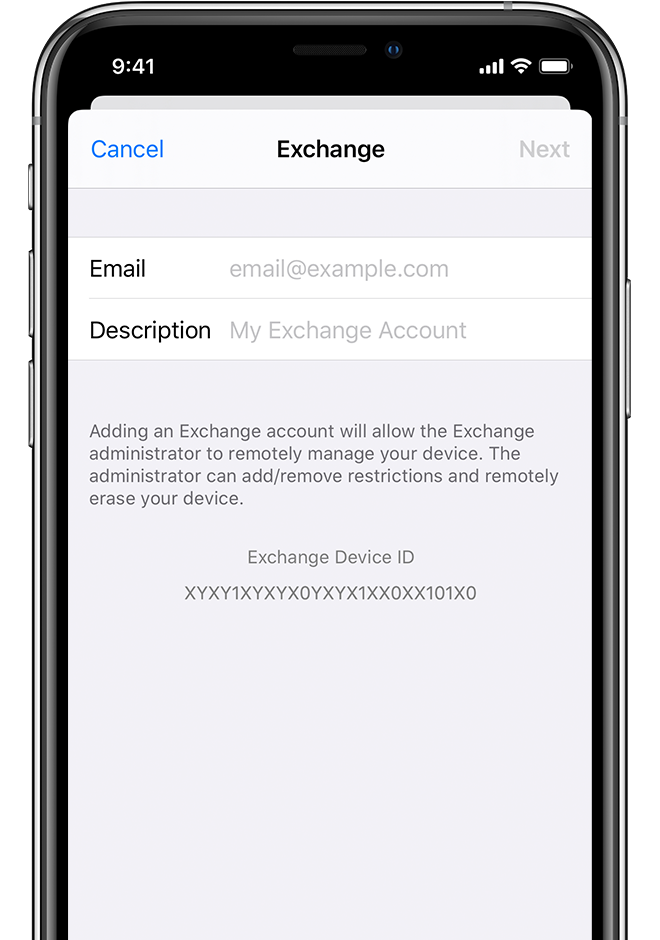
Connect to your Exchange Server
After you’ve entered your email address, choose Sign In or Configure Manually.
Tap Sign In to automatically discover your Exchange account information. If your account uses modern authentication, you’ll be guided through a custom authentication workflow.
Tap Configure Manually to set up your account with Basic authentication. Enter the password for your email address, then tap Next. You may also be prompted to enter additional server information, which you can get from your Exchange Server administrator.
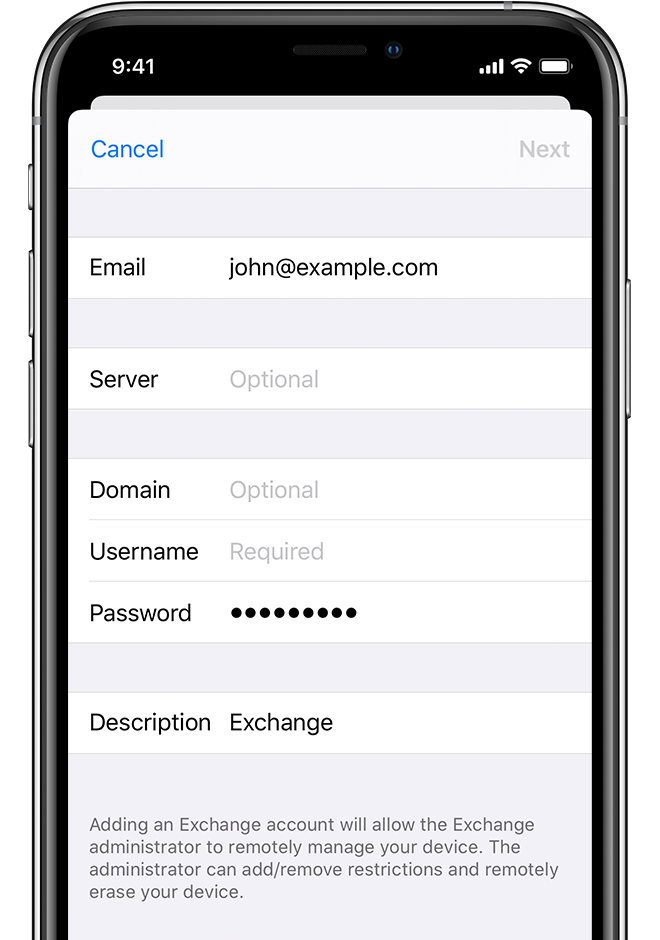
Sync your content
You can sync Mail, Contacts, Calendars, Reminders and Notes. When you’ve finished, tap Save.
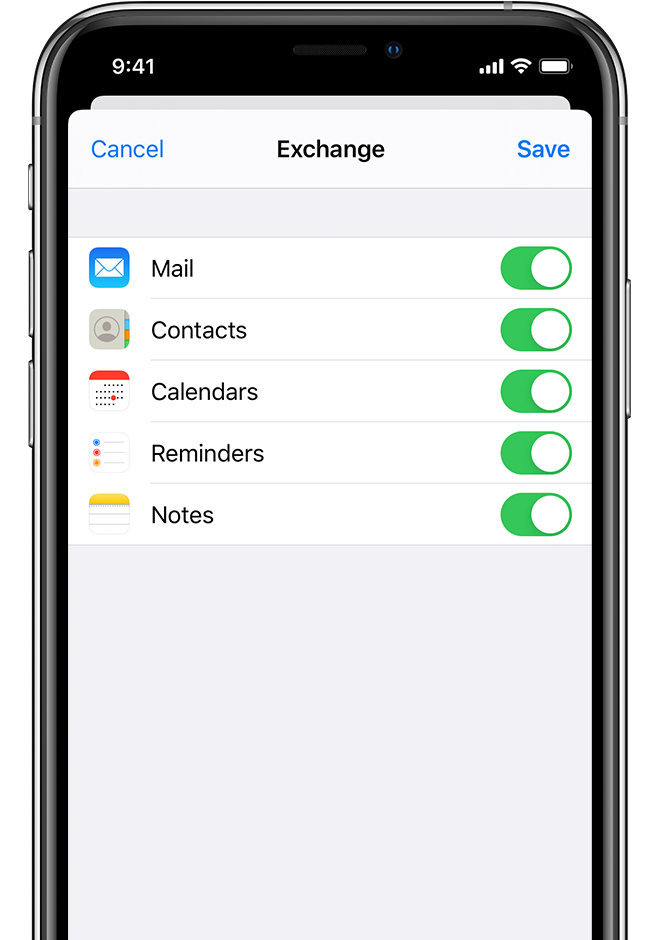
Edit your Exchange settings
Open your device’s settings:
On iPhone or iPad, tap Settings > Mail > Accounts.
On Apple Vision Pro, tap Settings > Apps > Mail > Accounts.
Select your Exchange account.
You can also set up automatic out-of-office replies and change how often you want Mail to sync. To change advanced settings, tap your account name to change settings like SSL and S/MIME.
Learn more
Find out more about iOS deployment.
Information about products not manufactured by Apple, or independent websites not controlled or tested by Apple, is provided without recommendation or endorsement. Apple assumes no responsibility with regard to the selection, performance or use of third-party websites or products. Apple makes no representations regarding third-party website accuracy or reliability. Contact the vendor for additional information.