Use Crash Detection on iPhone or Apple Watch to call for help in an accident
If your iPhone or Apple Watch detects a severe car crash, your device can help connect you to the emergency services.
iPhone and Apple Watch models that work with Crash Detection
Crash Detection works on these iPhone and Apple Watch models:
iPhone 14 or later (all models) with iOS 16 or later
Apple Watch Series 8 or later, Apple Watch SE (2nd generation), and Apple Watch Ultra or later with watchOS 9 or later
Crash Detection requires a satellite connection for Apple Watch Ultra 3, mobile connection or Wi-Fi calling with an internet connection from your Apple Watch or nearby iPhone. You can use mobile models of Apple Watch to make an emergency call in many locations, provided that mobile service is available. Some mobile networks may not accept an emergency call from your Apple Watch if your Apple Watch isn’t activated, if it isn’t compatible with or configured to operate on a particular mobile network, or if it isn’t set up for mobile service or if the mobile network does not support emergency calling over IMS. Find out more about Apple Watch GPS + Cellular.
Satellite features aren’t available in all countries and regions. Find out more about satellite features and their availability.
How Crash Detection on your iPhone and Apple Watch works
Crash Detection is designed to detect severe car crashes — such as front-impact, side-impact and rear-end collisions, and rollovers — involving sedans, minivans, SUVs, utes and other passenger cars.
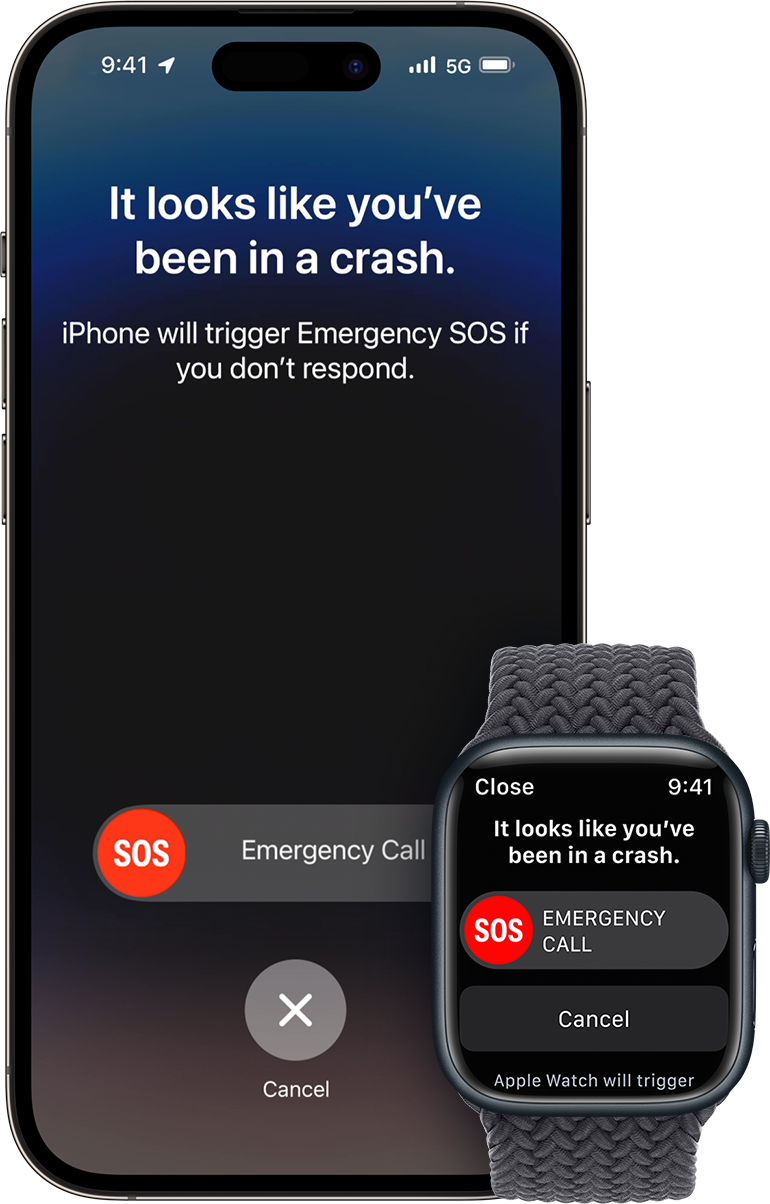
When a severe car crash is detected, your iPhone or Apple Watch will sound an alarm and display an alert for 10 seconds.1
Your iPhone will read the alert, in case you can’t see the screen. If you only have your phone, the screen will display an Emergency Call slider and your phone can call the emergency services.
Your Apple Watch will chime and tap your wrist, and check in with you on the screen. If you only have your watch, the screen will display an Emergency Call slider. If you have a watch model with cellular or your watch is connected to Wi-Fi, it can call the emergency services.
If you have your iPhone and Apple Watch, the Emergency Call slider will only appear on your watch, and the call will be connected and the call audio will play from your watch.
If you’re able to, you can choose to call the emergency services or dismiss the alert.
If you’re unable to respond, your device will automatically call the emergency services after a 30-second countdown.
If you’ve added emergency contacts, your device will send a message to share your location and let them know that you’ve been in a severe car crash.2
If you’ve set up your Medical ID, your device will display a Medical ID slider so that emergency responders can access your medical information.
If the vehicle has its own integrated way to detect a crash and make a call, that process will proceed without change. Crash Detection won’t cancel any emergency calls already in progress on your iPhone. Crash Detection will cancel ongoing, non-emergency calls on your iPhone or Apple Watch.
Set up your device for an emergency
On supported iPhone and Apple Watch models, Crash Detection is turned on by default. You can also follow these steps to make sure your device is able to share the information your emergency contacts and emergency responders need.
To alert your emergency contacts and share your Medical ID with emergency responders, set up your Medical ID and your emergency contacts in the Health app.
To share your location with your emergency contacts, turn on Location Services for Emergency SOS: On your iPhone, tap Settings, then tap Privacy & Security. Tap Location Services, then tap System Services and make sure Emergency Calls & SOS is turned on.
Make an emergency call on your iPhone or Apple Watch after a severe car crash
Your iPhone or Apple Watch can connect you to the emergency services after a severe car crash, even if you’re unresponsive.3,4
If you have iPhone 14 or later (all models), Crash Detection notifications to the emergency services may be communicated by the Emergency SOS via satellite system when you’re outside mobile and Wi-Fi coverage, where Emergency SOS via satellite is available. Find out more about Emergency SOS via satellite.
If you’re able to respond
If you need to contact the emergency services, swipe the Emergency Call slider on the screen of your device. Your device will make the call to the emergency services, and you can speak to a responder.
If the call has been made, but you don’t need the emergency services, don’t hang up. Wait until a responder answers, then explain you don’t need help.
If you’re unresponsive
If you haven’t initiated a call or cancelled the alert after 10 seconds, your device will begin another 30-second countdown. During this countdown, your device makes loud whoops to get your attention. Your iPhone will aggressively vibrate and flash LED lights, and your Apple Watch will make aggressive taps.
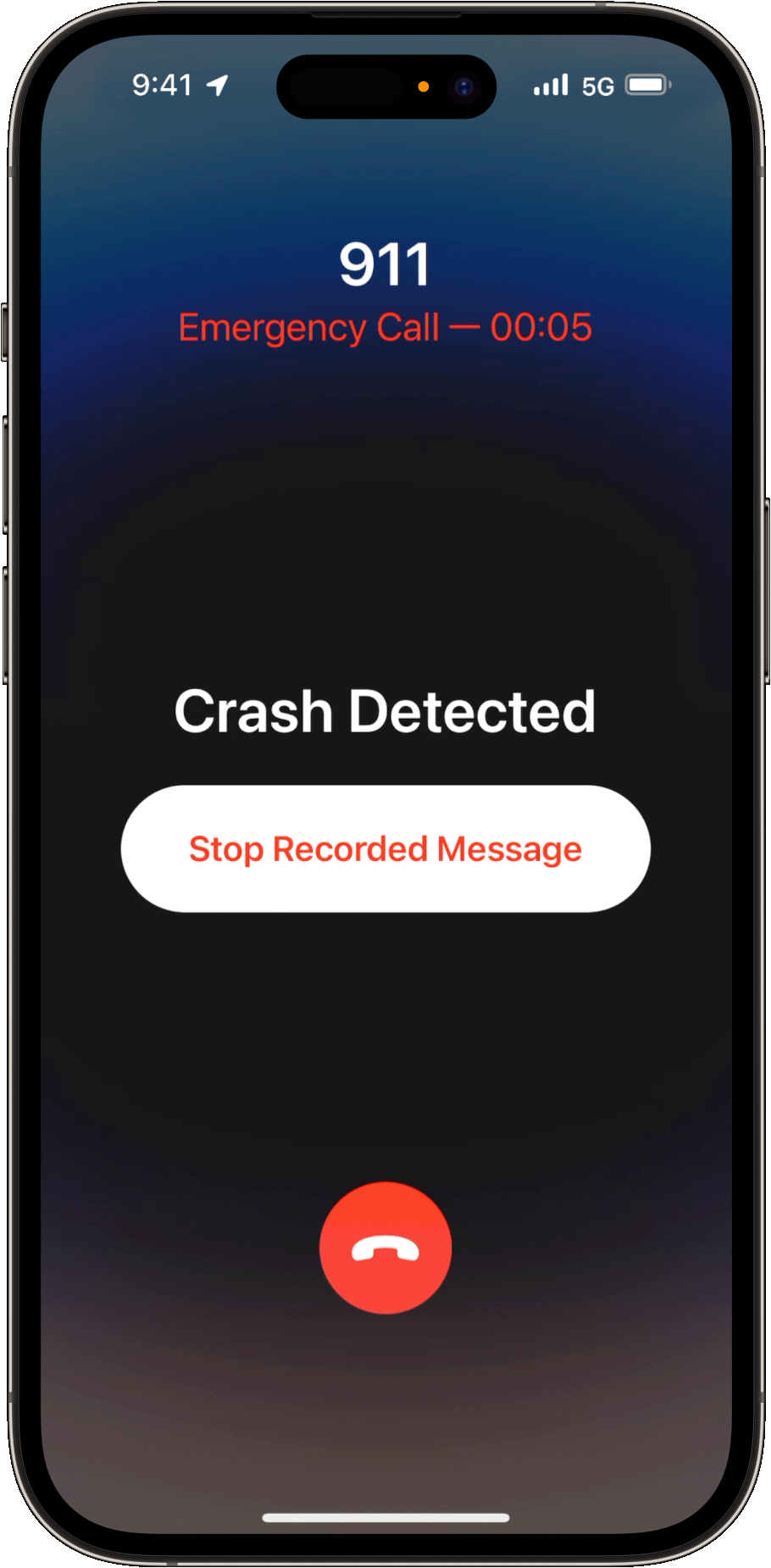
If you still haven’t responded, your device will make a call to the emergency services at the end of the countdown. If you’ve added emergency contacts, your device will send a message to share your location and let them know that you’ve been in a severe car crash.
When your device makes this automatic call, it plays a looped audio message to emergency responders and out loud over your device speakers. This message informs the emergency services that your Apple device detected a severe car crash and that you’re unresponsive. It also shares your estimated latitude and longitude coordinates with a search radius.
The message will play in the primary language of the country that you’re in and repeat at 5-second intervals. After the first time, it will play at a reduced volume so you or someone nearby can talk on the call to the emergency responder. You can also stop the recorded message.
Turn Crash Detection off
You can turn off alerts and automatic emergency calls after a severe car crash. When you turn off these alerts and calls on one of your paired devices, you’ll automatically turn them off on your other paired devices.
On your iPhone
Open the Settings app.
Tap Emergency SOS.
Turn off Call After Severe Crash.
On your Apple Watch
On your iPhone, open the Apple Watch app.
In the My Watch tab, tap Emergency SOS.
Turn off Call After Severe Crash.
Crash Detection and privacy
Sensor data from your devices is used to detect severe car crashes. All sensor data used to detect severe car crashes is processed on device and discarded after a crash is detected, unless you agree to share your data to improve Crash Detection. For example, the microphone on your iPhone is used to detect loud sound levels, characteristic of crashes. If you agree to share your data to improve Crash Detection, the sound levels are shared with Apple. Raw audio is never collected or stored for the purposes of Crash Detection or to improve Crash Detection.
If your iPhone or Apple Watch detects a severe car crash and contacts the emergency services, it will include your device location as latitude and longitude coordinates. The call will share your location regardless of whether you have enabled Location Services.5
Crash Detection cannot detect all car crashes.
If you use Emergency SOS, your emergency contacts will not be automatically notified if the Messages app is not the selected text messaging app or is deleted.
If you’re unresponsive and there are multiple emergency numbers in your country or region, a single emergency number will be automatically dialled.
In specific regions, once the emergency call connects, the local emergency system might require a manual input, such as “Press 1 for…“. In those very rare instances, the menu option cannot be automatically selected for you to complete emergency service notification, but your emergency contacts will still be notified.
Location sharing with the emergency services varies by country and region, and may not be available everywhere.
