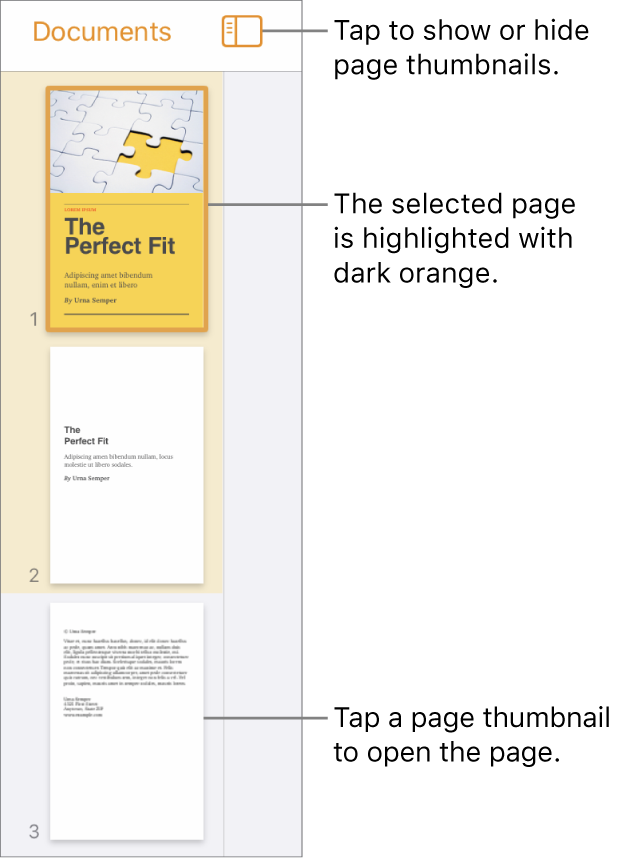Page Thumbnails view
Page Thumbnails view is a sidebar on the left side of the screen that shows a thumbnail image of each page in the document. In this view, you can rearrange pages and document sections, navigate to a page by tapping its thumbnail, and more.
Turn on Page Thumbnails view: Swipe right from the left side of the screen, or tap
 in the toolbar, turn on Page Thumbnails, then tap the document to close the options.
in the toolbar, turn on Page Thumbnails, then tap the document to close the options.Close Page Thumbnails view: Swipe left across the thumbnails.