Keynote
Keynote User Guide for iPad
- Welcome
-
- Intro to Keynote
- Intro to images, charts, and other objects
- Create your first presentation
- Open a presentation
- Save and name a presentation
- Find a presentation
- Print a presentation
- Copy text and objects between apps
- Basic touchscreen gestures
- Use Apple Pencil with Keynote
- Create a presentation using VoiceOver
- Copyright

Resize, move, or lock a table in Keynote on iPad
Resize a table
Resizing a table makes the table larger or smaller; it doesn’t change the number of rows and columns it contains.
Tap the table, then tap
 in its top-left corner.
in its top-left corner.Drag any of the blue dots on the edge of the table to make the table larger or smaller.
To resize the rows and columns simultaneously, drag the dot in the corner.
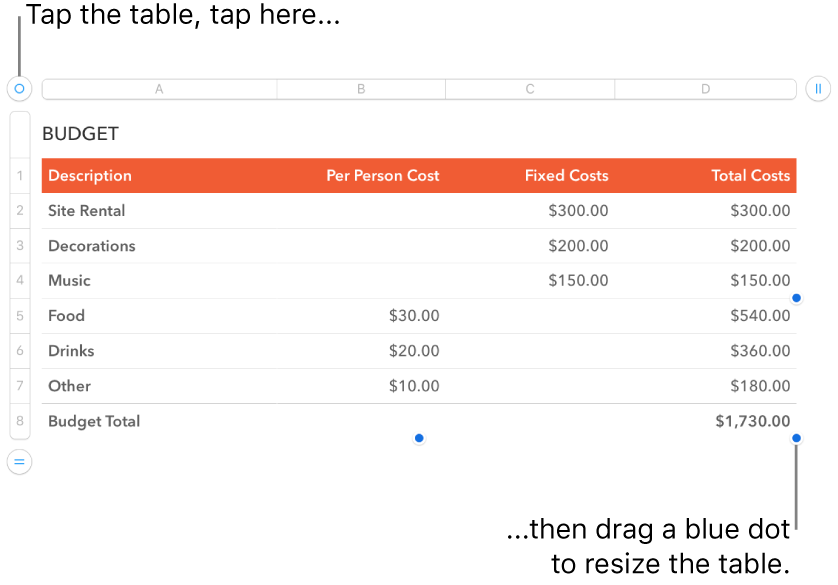
Move a table
Tap the table, then drag
 in its top-left corner.
in its top-left corner.
Lock or unlock a table
You can lock a table so that it can’t be edited, moved, or deleted.
Lock a table: Tap the table, tap
 , tap Arrange, then tap Lock.
, tap Arrange, then tap Lock.Unlock a table: Tap the table, then tap Unlock.
Thanks for your feedback.