sign in to iCloud.com with an Apple ID
Shared presentations are stored on iCloud. Depending on the presentation’s access settings, people you invite to collaborate may need to sign in to iCloud.com with their Apple ID before they can view or edit the presentation:
Only people you invite: People you invite must sign in to iCloud.com.
Anyone with the link: People you invite don’t need to sign in to iCloud.com.
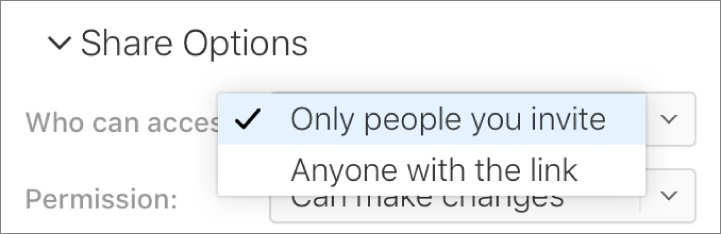
If you’ve ever purchased something from the iTunes store or App store, you have an Apple ID (it’s the email address and password you used to sign in). If you don’t remember your Apple ID, or you don’t have one, click one of the links below the iCloud sign-in fields to either create an Apple ID or retrieve your Apple ID or password.
If you can’t open the link, it’s possible the email address or phone number used to invite you isn’t associated with your Apple ID. Sign in to iCloud, then follow the instructions to verify your email address and associate it with your Apple ID. Afterward, sign in to iCloud using the primary email address or phone number associated with your Apple ID.
Note: If you don’t want to associate another email address with your Apple ID, you could instead ask the owner of the shared presentation to invite you again using an email address or phone number that’s already associated with your Apple ID.