Use FaceTime on Mac
FaceTime makes it easy to have a video or audio call. All you need is a broadband internet connection and a built-in or connected microphone and camera.
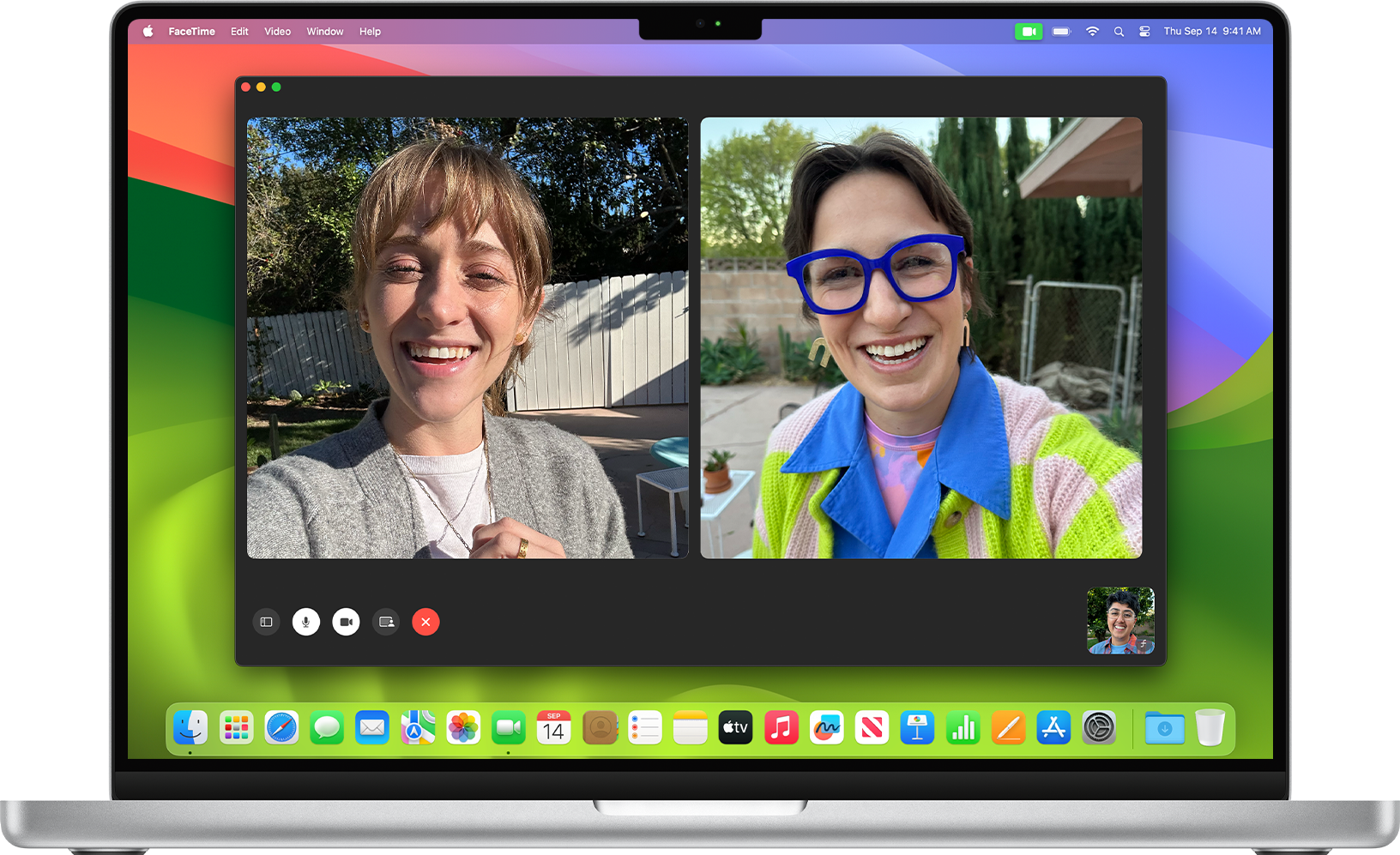
Hand off the call to another device
Use Reactions, Presenter Overlay, and other effects
Make a FaceTime call
Open the FaceTime app.
Click the . If you don't see it in your version of FaceTime, skip this step.
Enter the name, email address, or phone number of the person you want to call. With macOS Mojave or later, you can enter more than one person—up to 32 people—to make a Group FaceTime call.
Click the FaceTime button to make a video call, or click the and choose FaceTime Audio. If you don't see this button, click the Video or Audio button instead.
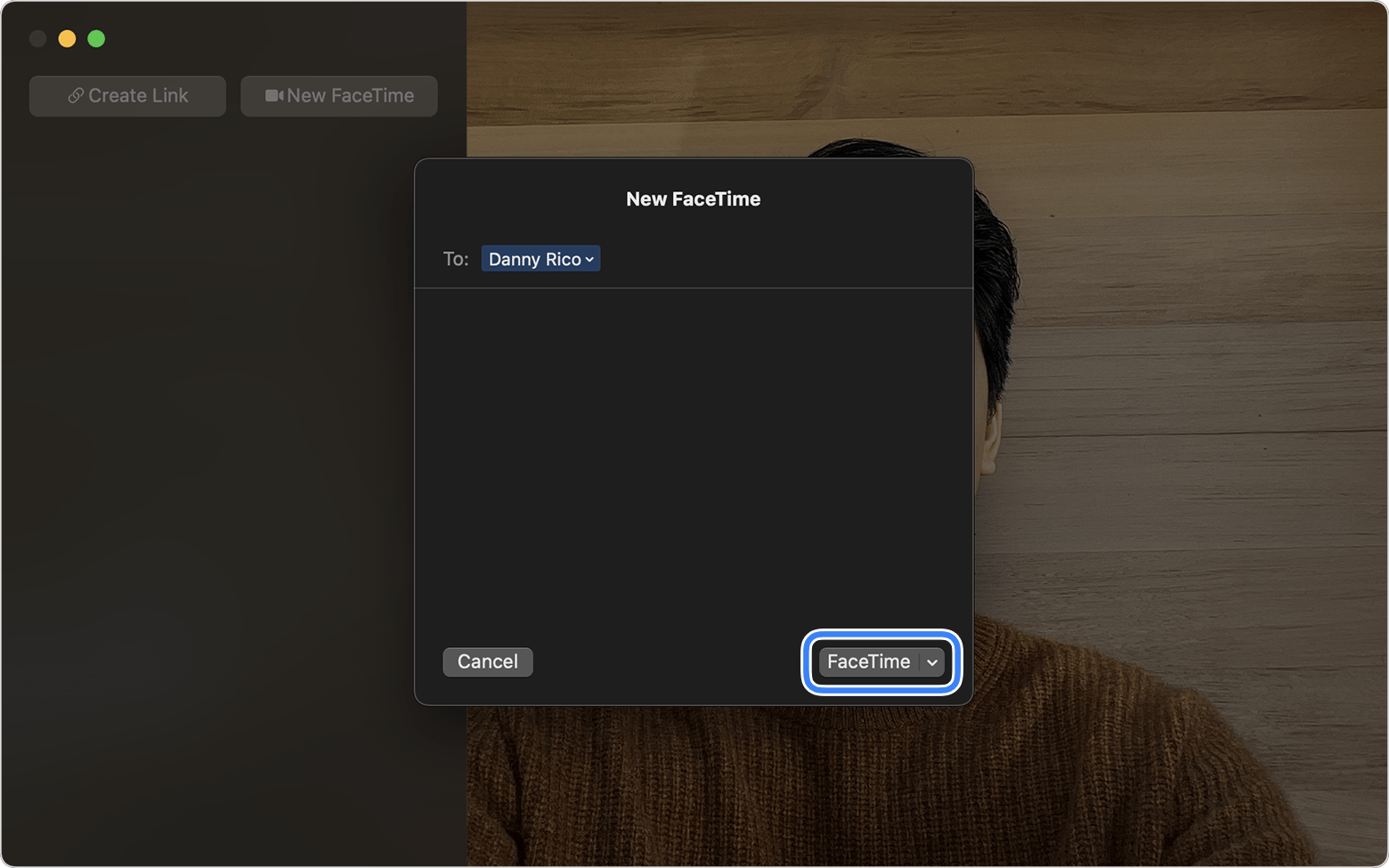
If you're calling a group, you should see a tile for each person in the group. The tile will say “Waiting” until the person answers. If you don't see any tiles, click the in the sidebar to begin the call.
To leave the call, click the . If you leave a group call, everyone else in the group remains on the call until they choose to leave.
During a Group FaceTime call, the video tiles work like this:
The most active speakers appear in live video tiles. Other participants appear in a row of tiles below. In this view, the tiles move and the speaker's tile enlarges automatically. You can prevent this movement in macOS Catalina or later: From the FaceTime menu bar, choose FaceTime > Settings (or Preferences), then deselect Speaking.
Beginning with macOS Monterey, you can show all tiles in a uniform grid when the call includes at least 4 participants: Click the Grid button that appears in the upper-right corner of the window. In this view, the speaker's tile is automatically highlighted.
Click a tile to show that person's name. Double-click it to make the tile larger.
A tile shows an when the internet connection isn't fast enough to show that person's video.
Add a person to a FaceTime call
Anyone on the call who is using the FaceTime app can add more people to the call.
While the call is underway, click the in the FaceTime app, then click the in the sidebar.
Enter the new person's name, email address, or phone number, then click Add.
Click the Ring button next to their name in the sidebar to call them.
If a FaceTime link was created for the call, anyone who has the link can share it with anyone else they want to join the call.
Use FaceTime links
FaceTime links make it easier to plan ahead for a FaceTime call, because you can send a link to all participants before the call begins. With FaceTime Links, you can invite friends with Android and Windows devices to join the call too. They can use the link to join from their browser when using the latest version of Chrome or Edge.
Create and share a FaceTime link
Requires macOS Monterey or later
Open the FaceTime app on a Mac that is using macOS Monterey or later.
Click to open a sharing menu. You can then copy the link or choose one of the other sharing options.
After creating the link, it appears in the sidebar of the FaceTime window, as pictured below.
When you're ready to start the call, double-click FaceTime Link in the sidebar, or click the next to it. Then click Join.
When others open the FaceTime link and click Join, they need to be let in to the call.
To let them join the call, click the by their name.
To decline their request to join the call, click the by their name.
To remove them from the call after they've joined, click the within 30 seconds.
To delete a FaceTime link, click the next to the link in the sidebar, then click Delete Link. When you delete a link, you are no longer notified when someone uses the link, and anyone who does use it sees only that they are waiting to be let in.
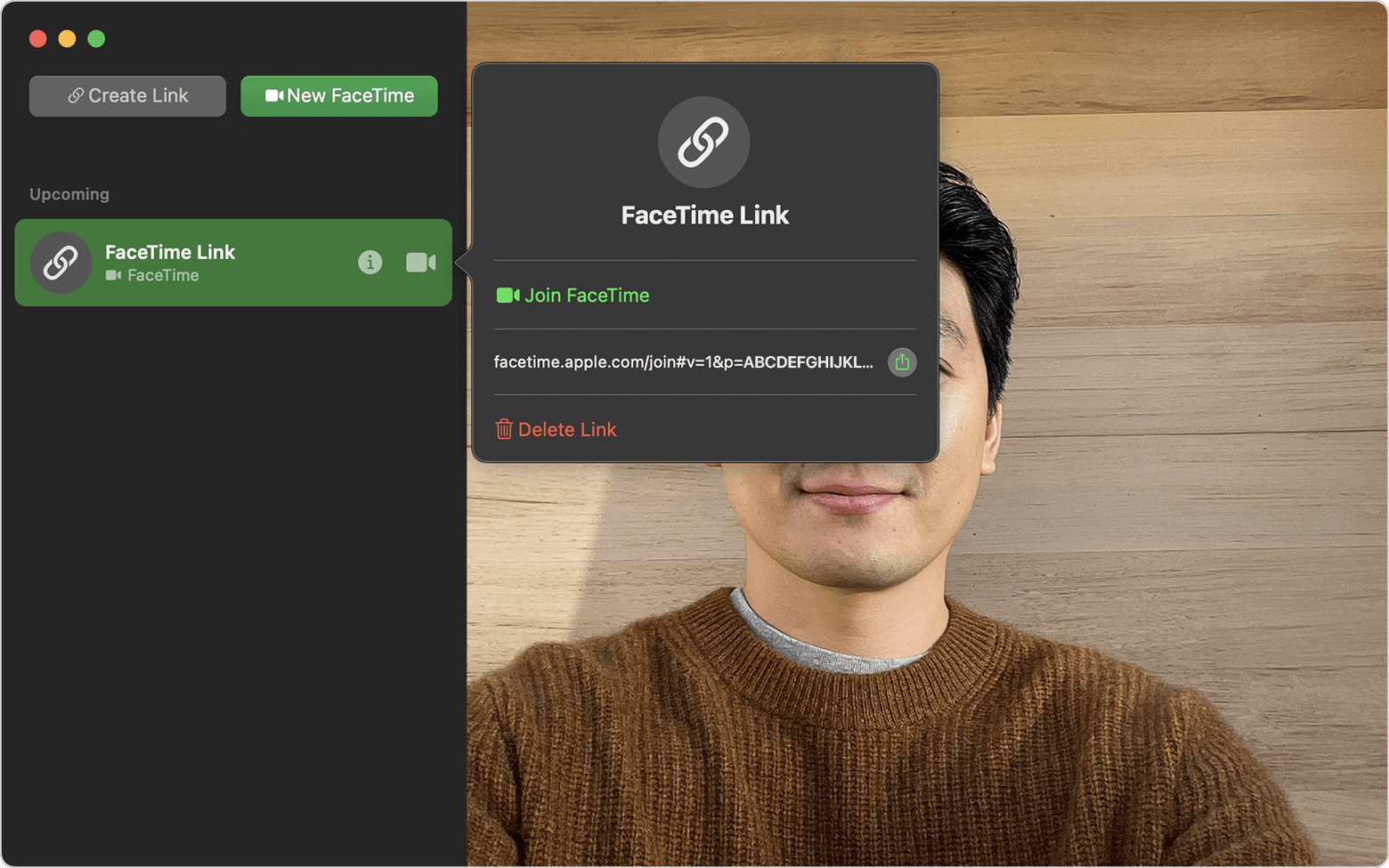
You can also create a link in the Calendar app. When adding a new event, click the FaceTime button next to “Add Location or Video Call,” then choose FaceTime. With the FaceTime link seamlessly attached to the Calendar event, everyone you invite will know exactly when and where to meet.
Join a call using a FaceTime link
Click the FaceTime link. If you're using a device that can't open the link in the FaceTime app, the link opens in your web browser instead. On Android and Windows devices, the latest versions of Google Chrome and Microsoft Edge support FaceTime links.
When joining the call from a web browser, you're first asked to enter your name to join the conversation. Then click Continue.
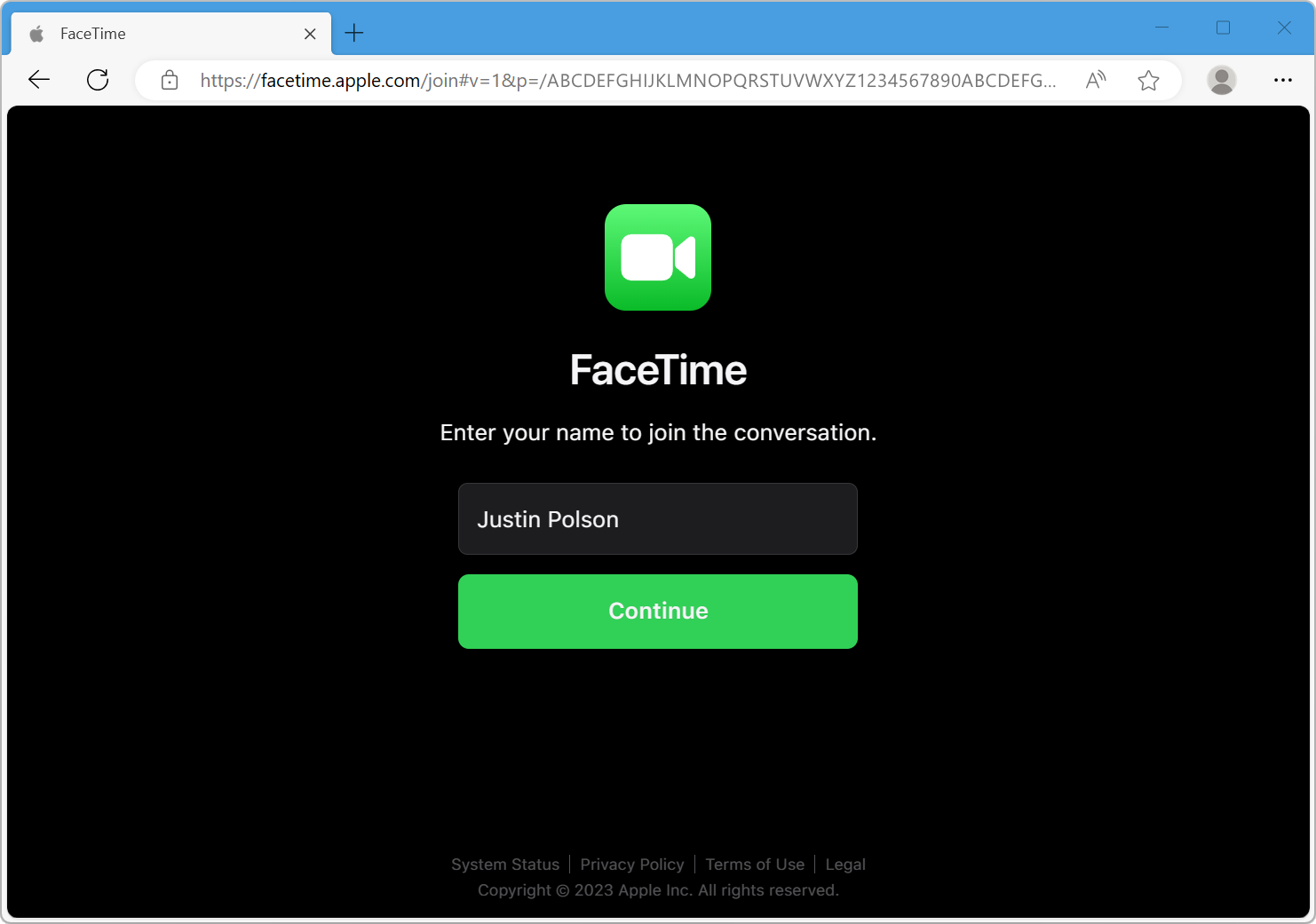
Click Join and wait to be let in.
Learn about joining FaceTime calls from an Android or Windows device
Answer a FaceTime call
From the notification that appears on your Mac, click Accept to answer the call in the FaceTime app. If you click the next to Accept, you can choose to accept as an audio call instead of video call. If you click the arrow next to Decline, you can choose to send a message to the caller or set a reminder to call back later.
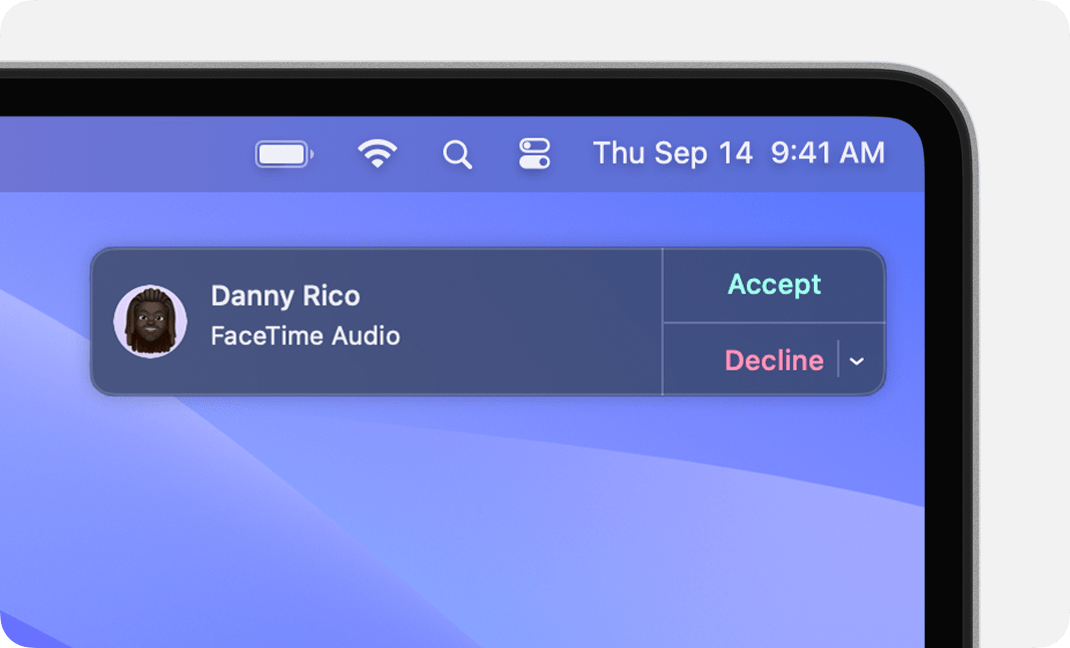
Notifications to join a Group FaceTime call show a Join button instead. Click it to open the FaceTime app, then join the call from within the app.
Hand off the call to one of your other devices
Requires macOS Ventura or later, iOS 16 or later, and iPadOS 16 or later
Moving a call in progress to your iPhone, iPad, or other Mac works just like handing off other tasks. You can also use the Handoff notification that appears on your other device when it's nearby. Click the notification, then click Join or Switch to complete the handoff.
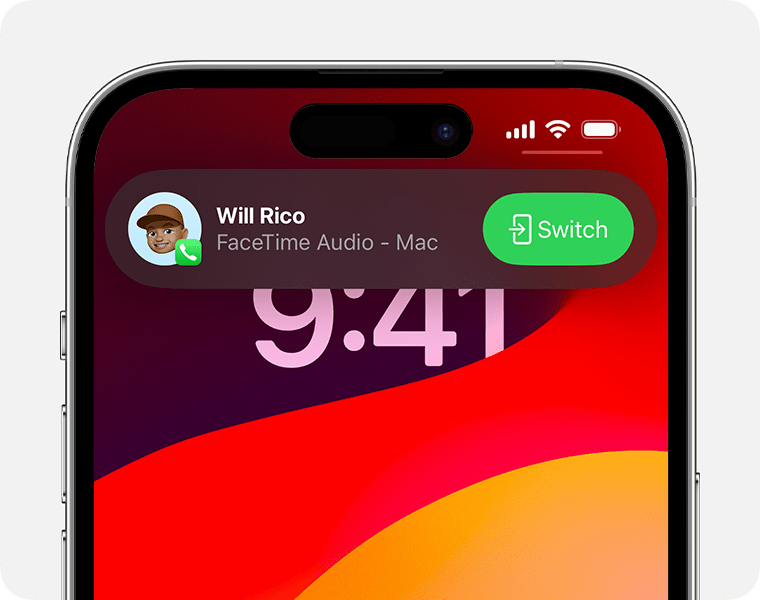
If you're using a Bluetooth headset, the call audio switches to the other device at the same time. Just make sure that the phone number or Apple ID you're using is selected under “You can be reached by FaceTime at” in FaceTime settings on both devices.
Use Reactions, Presenter Overlay, and other effects
macOS includes a variety of video and audio features that you can use in FaceTime and many other videoconferencing apps.
Use Reactions, Presenter Overlay, camera modes, and mic modes
Use Live Captions
Requires macOS Ventura or later and a Mac with Apple silicon
With Live Captions, you can see automatically transcribed dialogue integrated into your FaceTime video calls. And it includes speaker attribution, so it’s easy to follow along with group conversations.
From the Apple menu in the menu bar, choose System Settings.
Click Accessibility in the sidebar.
Click Live Captions on the right.
Turn on Live Captions in FaceTime.
Learn more
You can also ask Siri to make a FaceTime call: ”FaceTime John” or ”FaceTime audio Lisa,” for example.
To stop getting FaceTime calls on your Mac, open FaceTime and choose FaceTime > Turn FaceTime Off.
Learn how to delete your call history in FaceTime.
Learn how to use SharePlay to watch and listen together in FaceTime.
Learn what to do if FaceTime isn't working, your built-in camera isn't working, or you can't sign in to FaceTime.
FaceTime is not available in all countries or regions.