Manage Exchange meeting invitations on your iPhone, iPad, or iPod touch
Learn how to manage Microsoft Exchange meeting invitations with Calendar.
You can use Calendar to invite colleagues to meetings, forward meeting invitations, propose new meeting times, and more.
Check requirements
Here's what you need:
An iPhone, iPad, or iPod touch with the latest version of iOS or iPadOS
An account with Microsoft Exchange 2010 or later
Invite colleagues to a meeting
Open Calendar, then tap the to create a new event. For an existing event, tap the event, then tap Edit.
Tap Invitees.
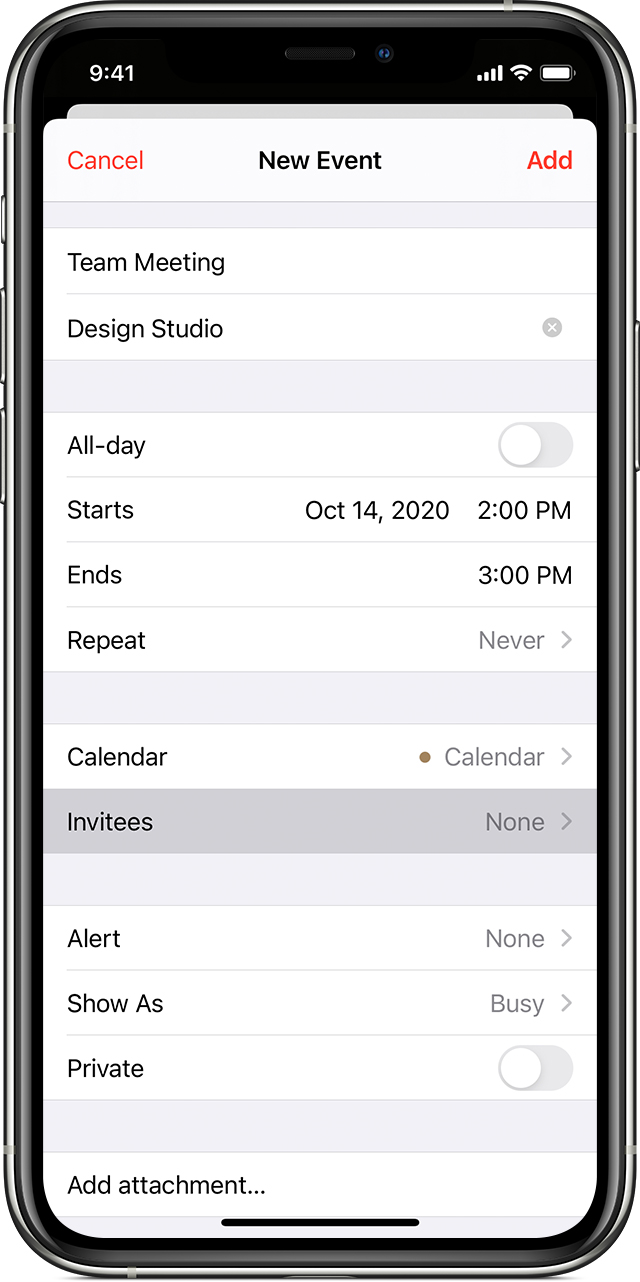
Enter the email addresses of the people you want to invite, then tap Done. After you tap Done, each invitee receives an email that lets them accept, decline, or tentatively accept the invitation.
Forward an invitation to a meeting
With some Exchange servers, any event attendee can invite other attendees.
Open Calendar, then tap an event.
Tap Edit.
Tap Invitees.
Tap "Add invitees."
Enter the email addresses of the new invitees, then tap Done. If the meeting is recurring, tap "Save for this event only" or "Save for future events."
Tap Done in the Edit Event screen.
Propose a new meeting time
Any invitee can propose a new time* for a meeting in Calendar.
Open Calendar, then tap an event.
Tap Propose New Time.
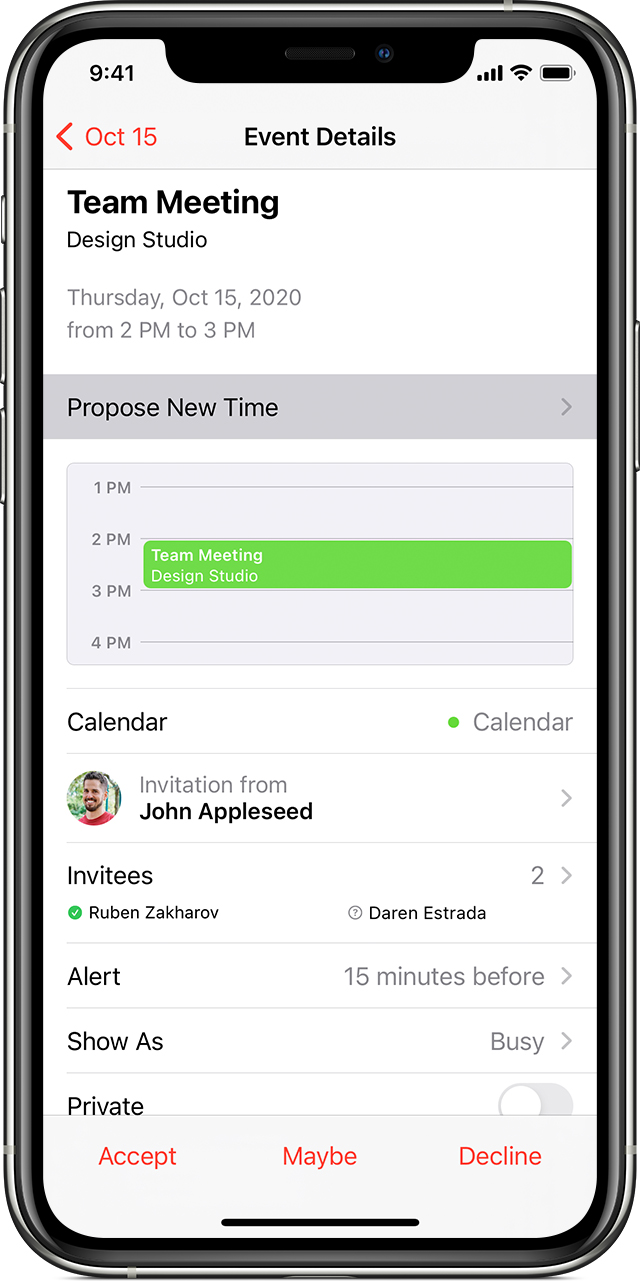
Choose a new time from the list of available options.
Tap Done.
Calendar sends a notification to the organizer about the proposed time. The organizer can either accept or ignore the proposed time, or send an email reply. If the organizer accepts the new time, the meeting time is moved.
Cancel a meeting
Open Calendar, then tap an event.
Tap Delete Event.
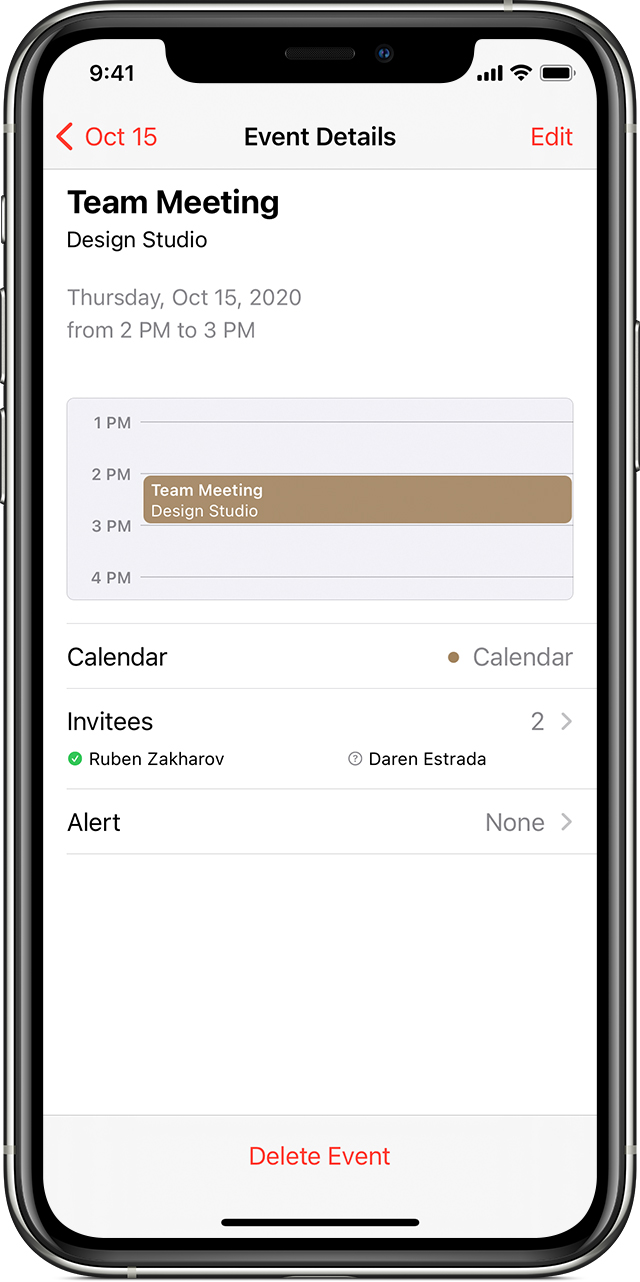
Tap Delete Event again to confirm.
Calendar sends a notification to all meeting invitees that the meeting has been canceled.
Learn more
Learn how to use Calendar on your iPhone, iPad, and iPod touch.
* This feature requires Office365 or Microsoft Exchange 2016 or later.
Information about products not manufactured by Apple, or independent websites not controlled or tested by Apple, is provided without recommendation or endorsement. Apple assumes no responsibility with regard to the selection, performance, or use of third-party websites or products. Apple makes no representations regarding third-party website accuracy or reliability. Contact the vendor for additional information.