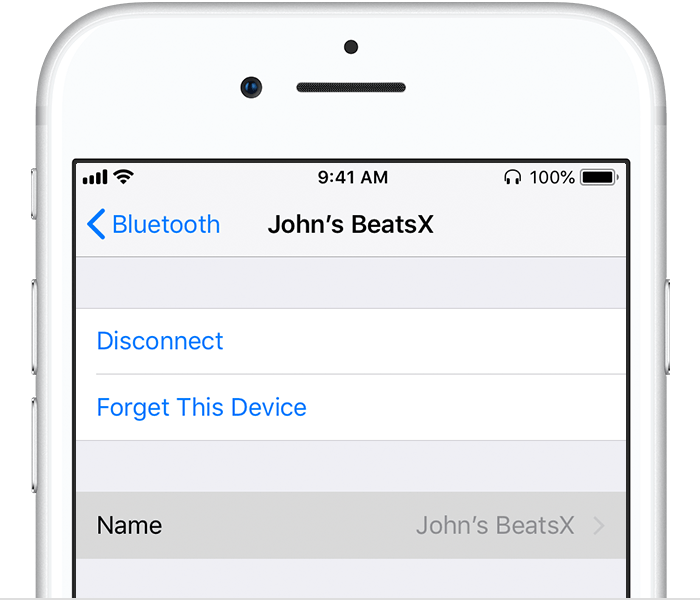Change the name of a Bluetooth accessory
Bluetooth accessories come with a default name that appears in the Bluetooth settings of your iPhone, iPad, iPod touch, and Mac. Learn how to give each device a name that you'll recognize.
Rename a Bluetooth accessory on your iPhone, iPad, and iPod touch
Open the Settings app, then tap Bluetooth.
Make sure that your Bluetooth accessory is turned on and wirelessly connected to your device.
Tap next to the connected Bluetooth accessory that you want to rename, then tap Name. (Some Bluetooth accessories can't be renamed.)
Enter a new name, tap Done on the keyboard, then tap . The new name should now appear in Bluetooth settings.
Learn how to rename your AirPods.
Rename a Bluetooth accessory on your Mac
Choose Apple menu > System Preferences, then click Bluetooth.
Make sure that your Bluetooth accessory is turned on and wirelessly connected to your Mac.
Control-click the accessory, then click Rename in the shortcut menu.
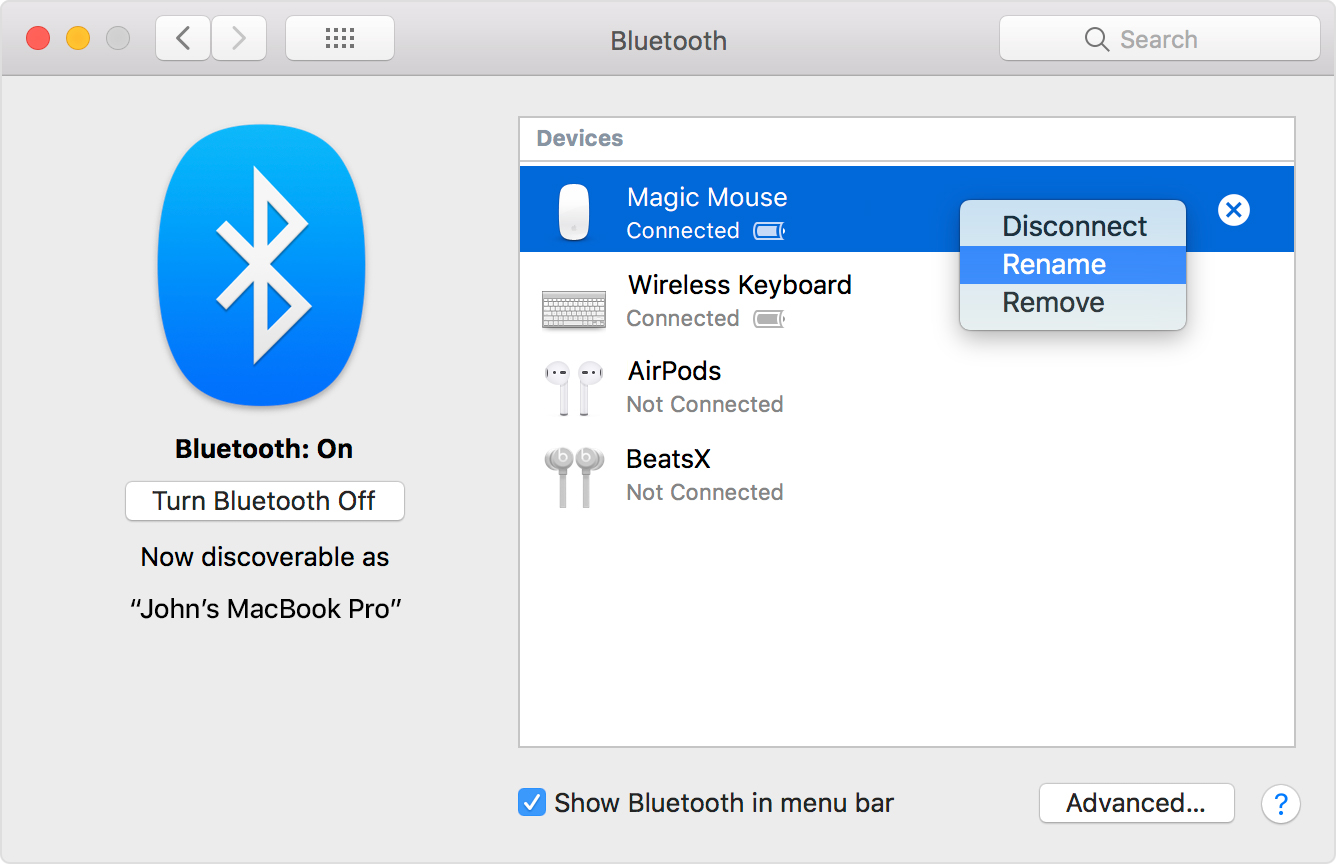
Enter a new name for the accessory, then click the Rename button. The new name should now appear here and in the Bluetooth menu of your Mac.
If you pair the accessory with a different device, it might reset to its default name.
Information about products not manufactured by Apple, or independent websites not controlled or tested by Apple, is provided without recommendation or endorsement. Apple assumes no responsibility with regard to the selection, performance, or use of third-party websites or products. Apple makes no representations regarding third-party website accuracy or reliability. Contact the vendor for additional information.