Use Extreme Tuning in GarageBand for iOS
Using Extreme Tuning, you can apply a popular vocal pitch correction effect to your vocal tracks on your iPhone, iPad, or iPod touch.
When using Extreme Tuning, set the key of your song in GarageBand before applying the effect for best results. You can then additional effects like echo or reverb.
Set the key and scale of the song
Extreme Tuning uses your song's key and scale settings to apply the effect. If the actual key or scale of your song differs from the key or scale setting, the effect might be less pronounced, or might change the pitch of individual notes in the track in undesirable ways.
GarageBand songs defaults to the key of C.
On iPhone and iPod Touch, tap in the control bar, and then tap Song. On iPad, iPhone 6 Plus, and iPhone 7 Plus, tap in the control bar.
Tap Key.
Tap the key for your song.
Tap the scale for your song (major or minor).
Access the Extreme Tuning setting
Extreme Tuning is optimized for male and female voices, but you can apply it as a creative effect to any mono audio track, like a bass guitar or other live instrument.
To access the Extreme Tuning setting:
In Tracks view, tap the audio region in an audio track to select it.
Tap on the toolbar to open the Audio Recorder settings.
On iPhone or iPod touch, tap , tap the current Audio Recorder setting (such as Clean), tap Fun, then tap Extreme Tuning.
On iPad, iPhone 6 Plus, and iPhone 7 Plus, tap Fun, then tap the Extreme Tuning icon.
Adjust Pitch Control and Distortion to fine tune the sound.
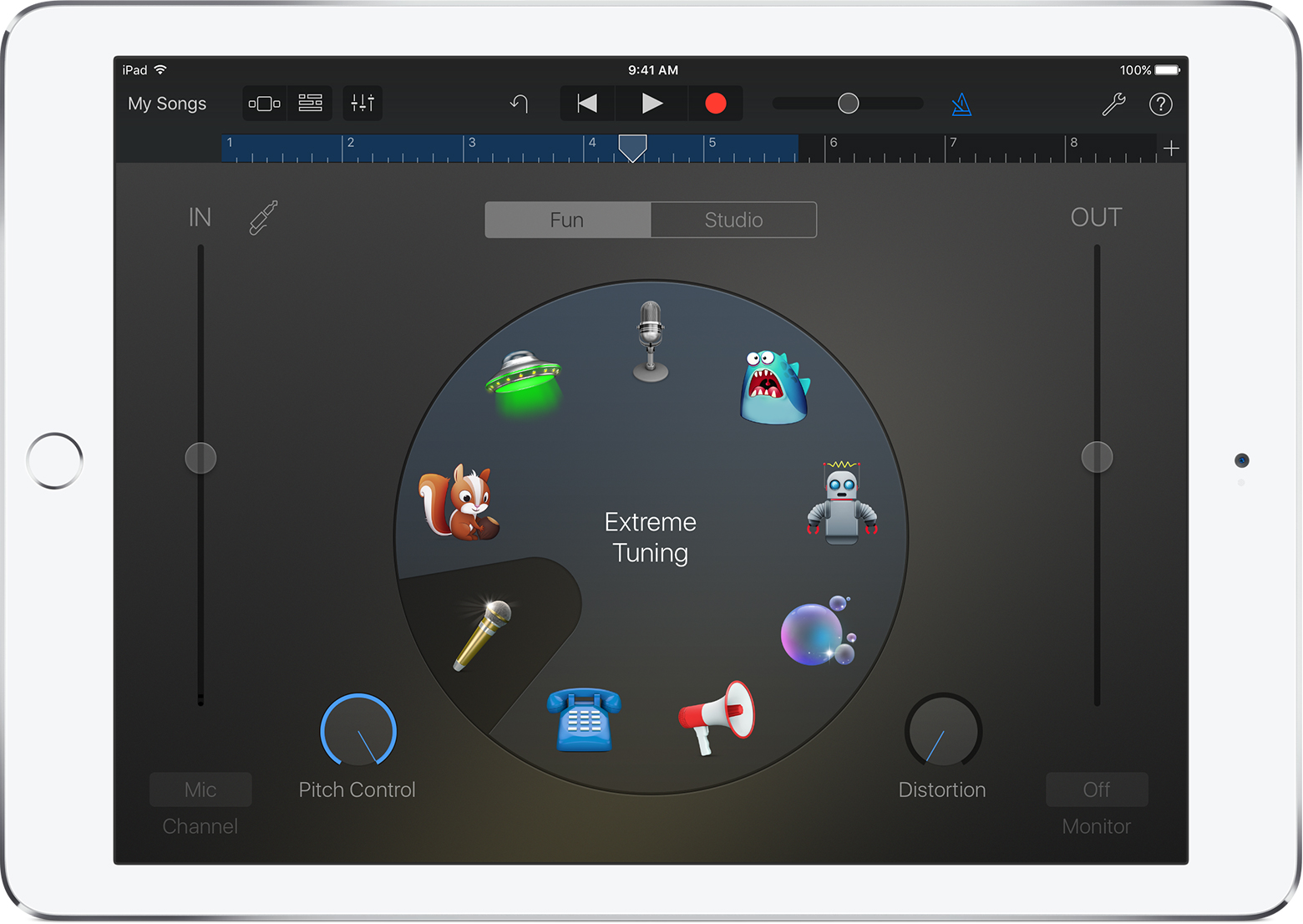
Add additional effects
To add additional effects like Reverb or Echo:
On iPhone and iPod Touch, tap , then tap . On iPad, iPhone 6 Plus, and iPhone 7 Plus, tap Track Controls .
Under Master Effects, adjust the Echo and Reverb sliders, or tap Master Effects to change the Echo and Reverb presets.
Need more help?
Tell us more about what's happening, and we’ll suggest what you can do next.
