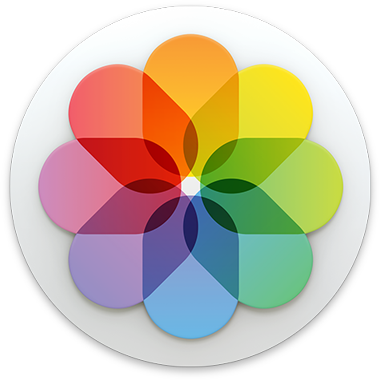
Photos Help
Welcome to Photos
View, organize, and improve photos that represent the best parts of your life.
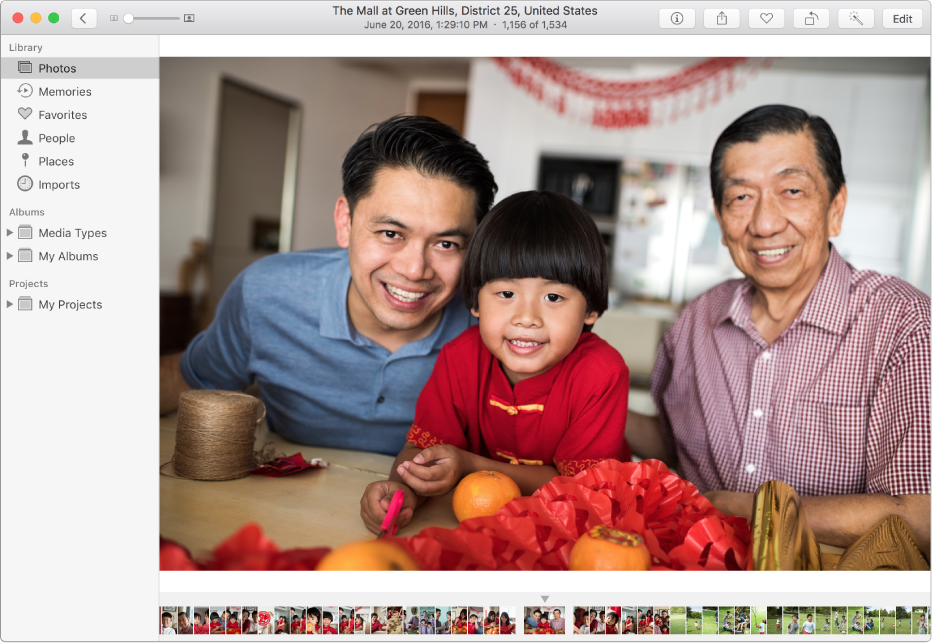
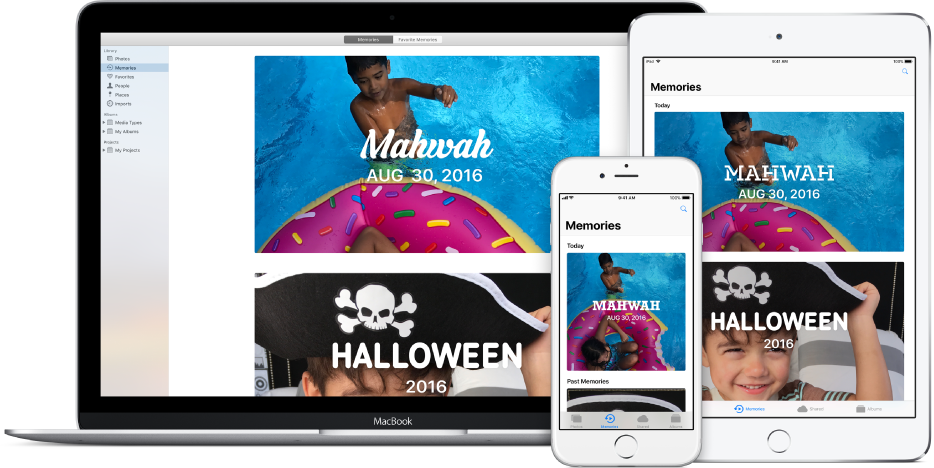
Your photos, everywhere
With iCloud Photo Library, your photos and videos are always with you, no matter which device you’re using. Take a photo on your iPhone and it appears automatically in Photos on your Mac. Turn iCloud Photo Library on in the iCloud pane of Photos preferences.
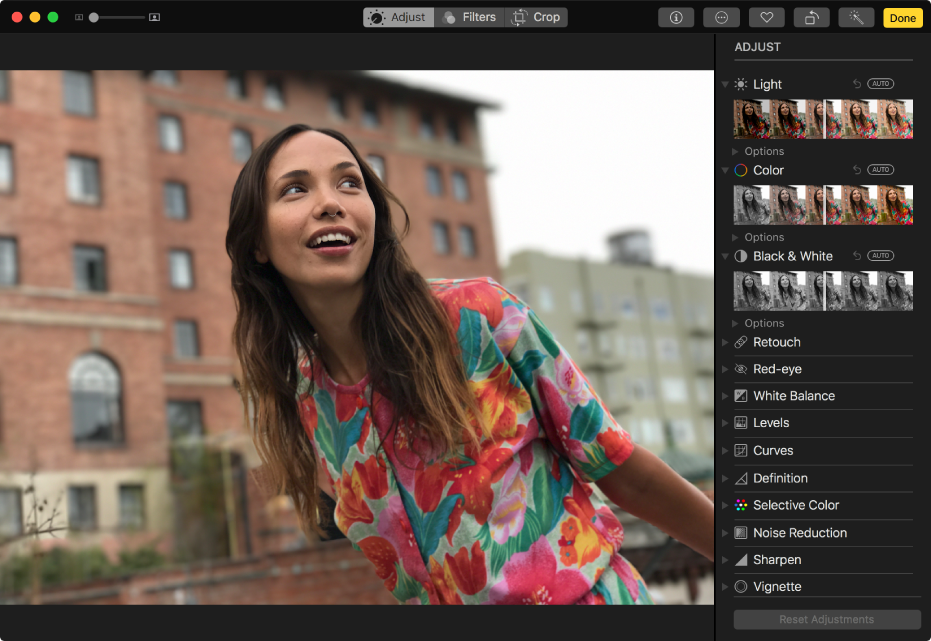
Make good photos great
You don’t have to be a pro to edit like one—use the Photos editing tools to give your pictures just the right look. Double-click a photo to view it, then click Edit in the toolbar. Use the editing tools to crop and straighten, remove red-eye or blemishes, improve light and color, and more.
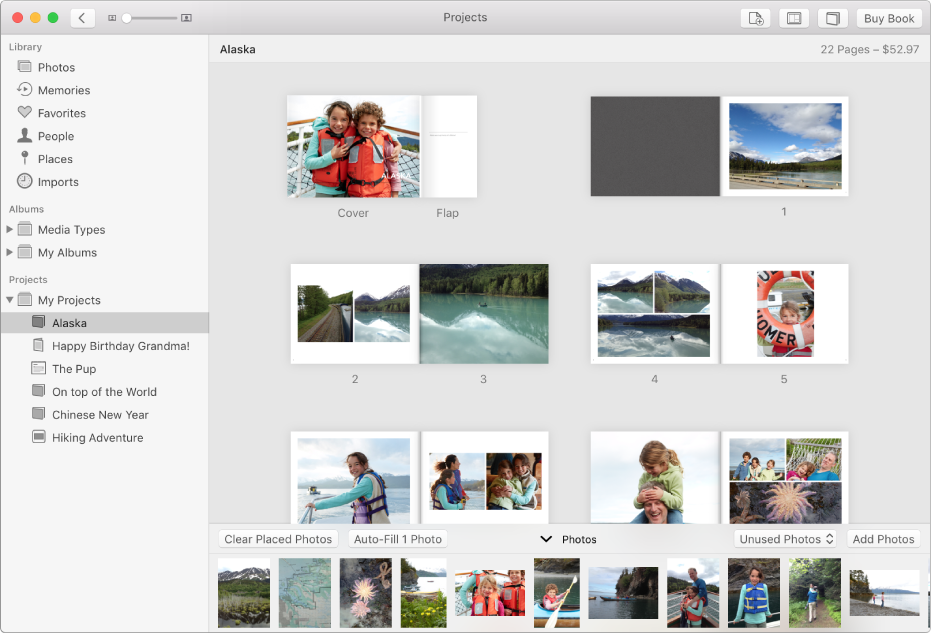
Share the adventure
Turn your best photos into a beautiful book you can give to family and friends. Select photos, choose File > Create > Book, then choose a predesigned theme.
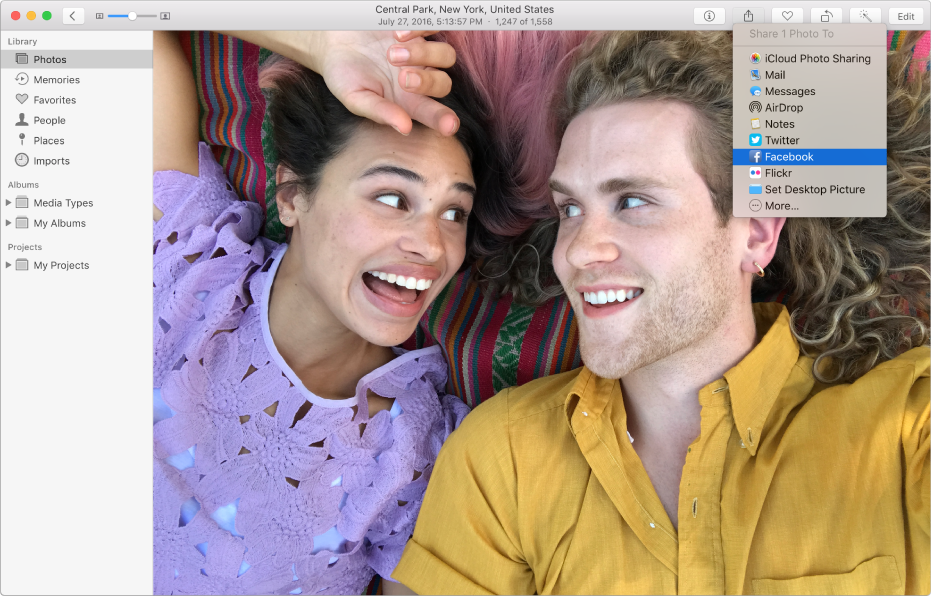
Let the world know
And when you have a great photo that you just have to share, post it to Facebook or another favorite social media app. Just click the Share button and send your snapshot on its way.
Find out more about keeping photos in iCloud Photo Library, editing photos, and sharing photos with family and friends.