
Format tables for bidirectional text in Pages for iCloud
Pages for iCloud supports bidirectional text, so within the same table you can have some cells with text written from left to right (such as in English or Chinese) and others with text written from right to left (such as in Arabic or Hebrew).
You can also reverse the direction of the table itself, so that header rows move to the other side and column order is reversed.
Before you can change the text or table direction, the current document must include right-to-left text, or a right-to-left language must be selected in the input menu.
Reverse the text direction in a cell
Select text in a cell or select multiple table cells.
Click Cell at the top of the Format
 sidebar on the right, then click the Text Direction button
sidebar on the right, then click the Text Direction button  .
.
Reverse the table direction
Click the table.
Click Table at the top of the Format
 sidebar on the right.
sidebar on the right. Click one of the Table Direction buttons
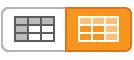 .
.
When you change the direction, cell alignment is affected as follows:
Text cells set to auto-align (the default setting) change their text alignment.
Number cells set to auto-align (the default setting) don’t change their number alignment. (Numbers always auto-align to the right.)
If a cell is aligned to the right, left, or center, it retains that alignment.
If a cell’s alignment is justified, the gap for a partial line changes from being on the right to being on the left.