Keynote User Guide for iPad
- Welcome
-
- Intro to Keynote
- Intro to images, charts, and other objects
- Create your first presentation
- Open a presentation
- Save and name a presentation
- Find a presentation
- Print a presentation
- Copy text and objects between apps
- Basic touchscreen gestures
- Use Apple Pencil with Keynote
- Create a presentation using VoiceOver
- Copyright

Skip or unskip a slide in Keynote on iPad
If you don’t want a slide to play during your presentation, you can skip it. Skipping is useful, for example, if you want to retain two versions of a slide but you want to show only one of them. You can select and edit skipped slides just as you would other slides. If you’ve chosen to show skipped slides, they appear as horizontal bars in the slide navigator and as dimmed thumbnails in light table view.
If you later decide you want a slide to appear when you play the presentation, you can unskip it.
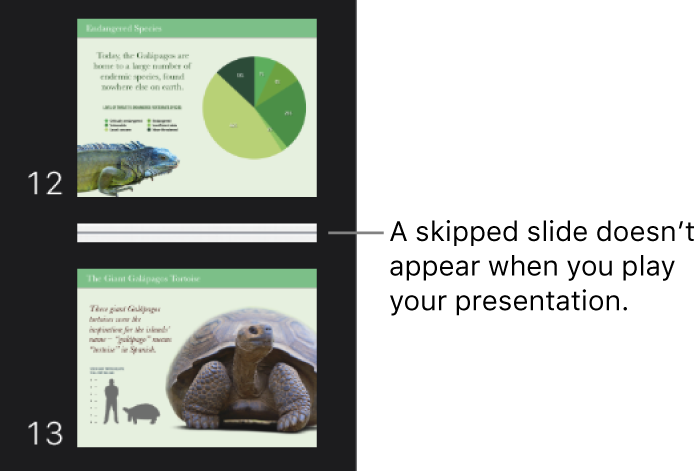
In the slide navigator: Tap the slide to select it, tap it again, then tap Skip Slide or Unskip Slide.
If you don’t see the slide navigator, pinch closed on the slide to zoom out.
In light table view: Tap to select a slide or select multiple slides, then tap
 or
or  at the bottom of the screen.
at the bottom of the screen.In outline view: Tap the top row of the slide in the text outline, tap
 , then tap Skip Slide or Unskip Slide.
, then tap Skip Slide or Unskip Slide.