View and search your journal entries on Mac
In the Journal app, you can search for text in your entries and filter for details such as photos, drawings, and locations. You can also bookmark entries to revisit later.
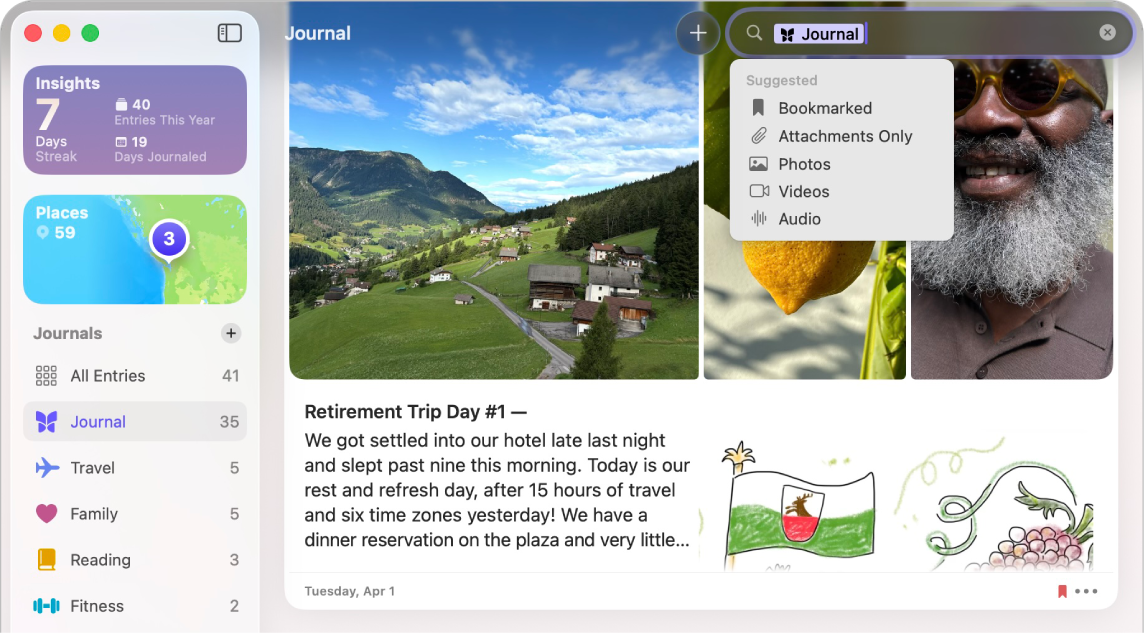
Search your journal entries
Go to the Journal app
 on your Mac.
on your Mac.Choose a journal or click All Entries.
Do any of the following:
Find specific entries: Click the Search field, then either choose a category such as Photos or Drawings, or type the text you’re looking for.
Sort entries: Go to View > Sort By, then choose Entry Date or Moment Date.
Find entries for a specific day: In the sidebar, click Insights, then click a date on the calendar.
View entries by location
You can see your entries on a map, based on their location.
Go to the Journal app
 on your Mac.
on your Mac.In the sidebar, click Places.
To return to your journal, click All Entries.
Entries that include a location, or a photos with location information, are added to the map. See Add a map location.
Tip: Click ![]() to open and close the sidebar.
to open and close the sidebar.
Bookmark important journal entries
Go to the Journal app
 on your Mac.
on your Mac.Choose a journal or click All Entries.
Scroll to an entry, then click
 and choose Bookmark.
and choose Bookmark.To bookmark multiple entries, Shift-click to select the entries, then Control-click an entry and choose Bookmark.
Tip: To see only bookmarked entries, click the Search field, then choose Bookmarked.