How to shuffle music on your iPhone
You can ask Siri to turn shuffle on or off. Or you can manually turn shuffle on or off in the Apple Music app.
Ask Siri to shuffle music
You can easily turn shuffle on or off by asking Siri. Just say something like:
"Hey Siri, shuffle this album."
"Hey Siri, play my roadtrip playlist shuffled."
"Hey Siri, shuffle all of my songs."
"Hey Siri, turn off shuffle."
Learn more ways you can use Siri to play and control music.
How to shuffle an album or playlist
Open the Apple Music app.
Open an album or playlist.
At the top of an album or playlist, tap the Shuffle button.
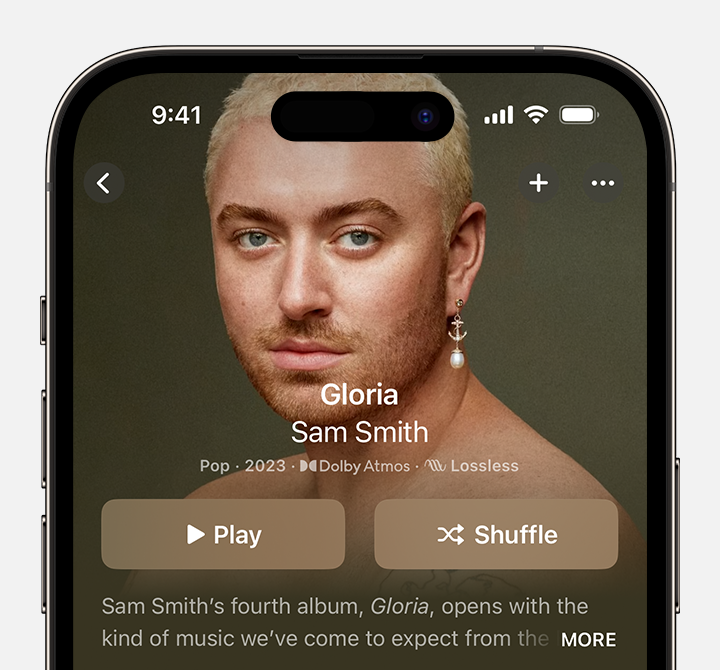
You can't turn off shuffle from here. Learn how to turn off shuffle.
How to shuffle all songs or albums in your library
Open the Apple Music app.
At the bottom of your screen, tap Library.
Tap Songs or Albums.
At the top of Songs or Albums, tap the Shuffle button.

You can't turn off shuffle from here. Learn how to turn off shuffle.
How to turn off shuffle
Tap the song that's playing at the bottom of your screen.
Tap the in the lower-right corner.
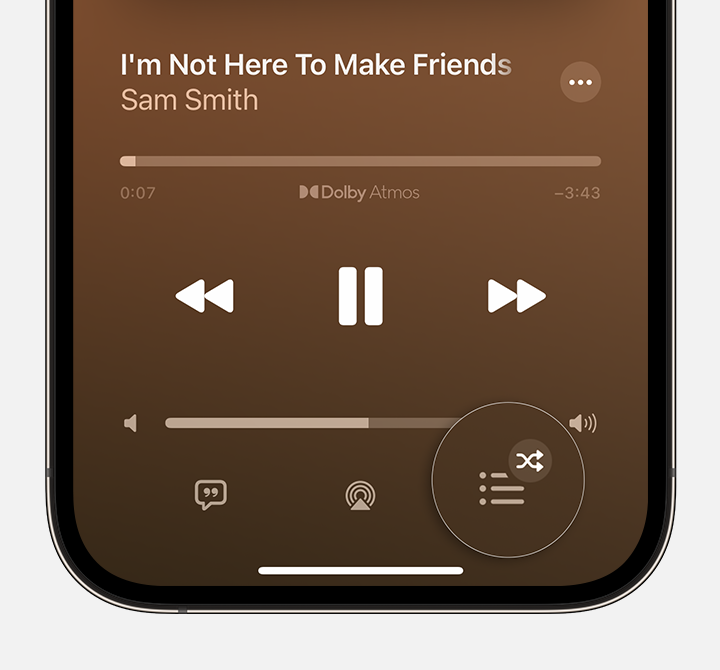
Tap the to turn Shuffle Off.
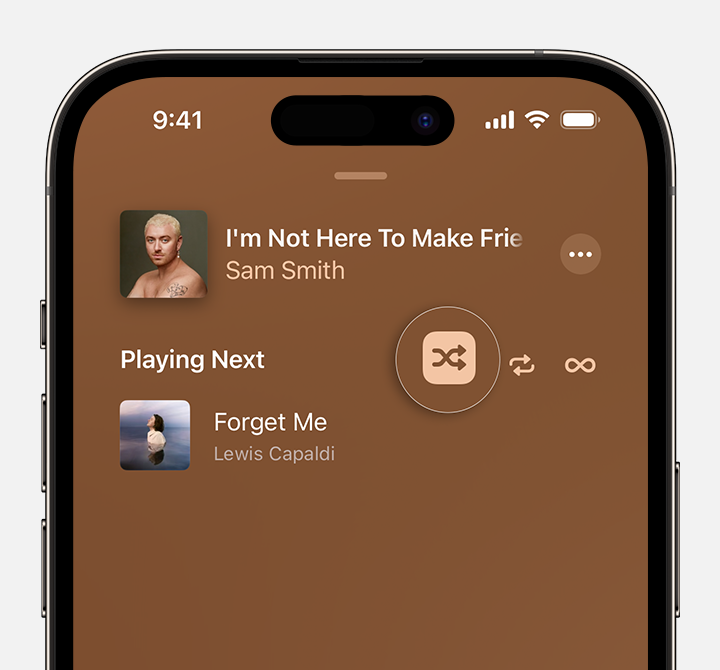
When the Shuffle button isn't highlighted, shuffle is turned off.
If you don't see the Shuffle button
You can't shuffle music in your Autoplay queue. If you're autoplaying music, the Shuffle button disappears. Learn more about Autoplay.
Shuffle isn't available in the Apple Music Classical app.
Learn how to shuffle music on more devices
Apple Music availability might vary by country or region. Learn what's available in your country or region.
