Move a child to another group using Family Sharing
Children under 13 years old must be part of a family group managed by a parent or guardian. To remove a child from one group, you or another guardian needs to invite them to join their group. Or, the current family organizer can delete the child's account.
Invite the child to another family
Invite the child to another family
To move a child to another family group, you or another guardian needs to invite them. After you send the invitation, the child's current family organizer must approve the request on their iPhone, iPad, iPod touch, or Mac. Then the child will move from their current family group to the other family group.
Invite a child from your iPhone, iPad, or iPod touch
Learn how to invite the child in-person using the steps below.
In iOS 16 or later
Go to Settings.
Tap Family.
Tap the .
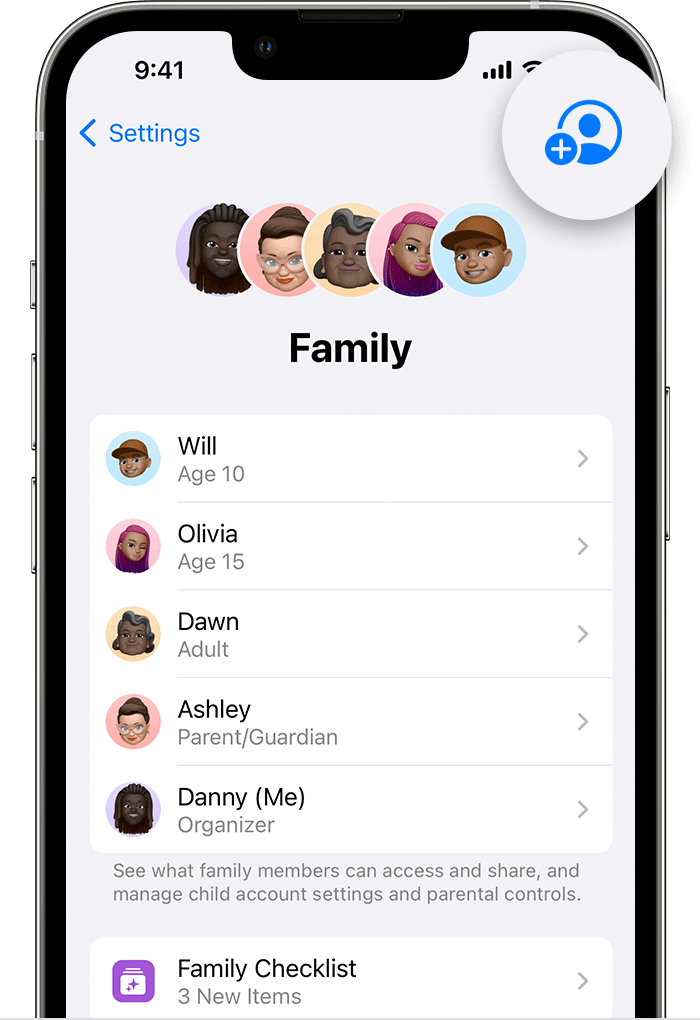
Tap Invite Others.
Tap Invite in Person.
Ask the child to enter their Apple ID and password. Learn what to do if the child forgot their password.
Follow the onscreen steps.
After the child's current family organizer approves the request, follow the onscreen steps to provide parental consent and verify that you're an adult.
To check the status of the request, go to Settings, tap Family, then tap the child's name.
In iOS 15 or earlier
Go to Settings.
Tap your name, then tap Family Sharing.
Tap Add Member.
Tap Invite People.
Tap Invite in Person.
Ask the child to enter their Apple ID and password. Learn what to do if the child forgot their password.
Follow the onscreen steps.
After the child's current family organizer approves the request, follow the onscreen steps to provide parental consent and verify that you're an adult.
To check the status of the request, go to Settings, tap your name, tap Family Sharing, then tap the child's name.
Invite a child from your Mac
Learn how to invite the child in-person using the steps below.
Choose Apple menu > System Settings, then click Family. In macOS Monterey or earlier, choose Apple menu > System Preferences, then click Family Sharing.
Click the Add Member button. In macOS Monterey or earlier, click the .
Click Invite People.

Click Invite in Person, then click Continue.
Ask the child to enter their Apple ID and password. Learn what to do if the child forgot their password.
Follow the onscreen steps.
After the child's current family organizer approves the request, follow the onscreen steps to provide parental consent and verify that you're an adult.
To check the status of the request, open System Settings, click Family, then click the child's name. In macOS Monterey or earlier, open System Preferences, click Family Sharing, then click the child's name.
Approve the request
If you're the child's current family organizer, you receive a notification after an organizer from another family group invites the child to join their family. You can approve from the notification or use these steps. After you approve, the child moves from your family group to the other family group.
Learn what happens after a family member leaves
On your iPhone, iPad, or iPod touch
If the child uses Apple Card Family or Apple Cash Family, close the child's Apple Cash account and remove them from the shared Apple Card account.
If you set up an Apple Watch for the child, use the Watch app on your iPhone or iPad to remove the device. The new parent or guardian can set up the watch in their family group later.
To approve the invite, go to Settings.
Below your name, find a notification that says "Family Transfer Request."
Tap the notification and follow the onscreen instructions.
On your Mac
If the child uses Apple Card Family or Apple Cash Family, close the child's Apple Cash account and remove them from the shared Apple Card account.
If you set up an Apple Watch for the child, use the Watch app on your iPhone or iPad to remove the device. The new parent or guardian can set up the watch in their family group later.
To approve the invite, choose Apple menu > System Settings or choose Apple menu > System Preferences.
Below your name, find a notification that says the child was invited to Family Sharing.
Click Continue and follow the onscreen instructions.
Delete the child's account
Children under 13* can't be removed from a family group. Instead, you or another guardian can delete their account, and if needed, create a new account for your child.
Learn how to delete a child's Apple ID
Create an Apple ID for a child
* Age varies by country or region.
