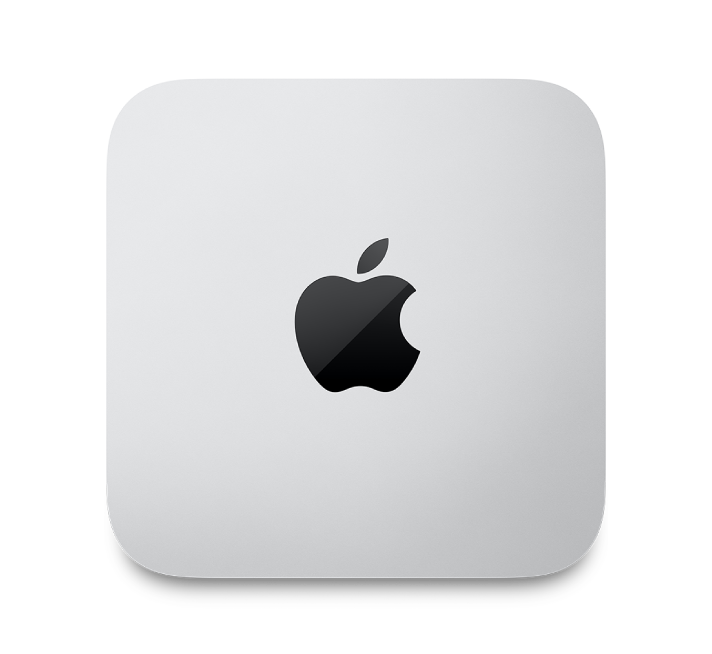
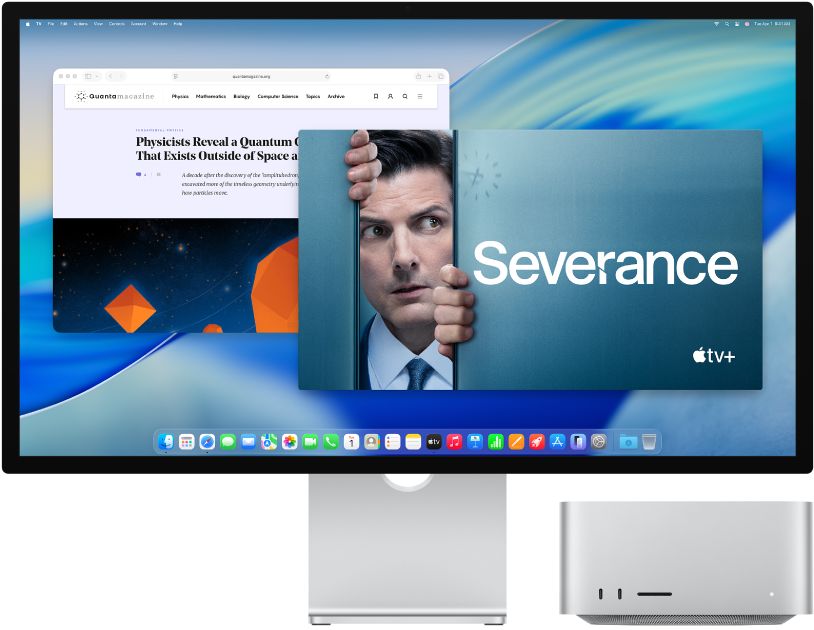
Look around your new Mac
Get a quick intro to the ports, connectors, accessories, and other features of your Mac Studio.

Want to get started?
After you connect a display, keyboard, and mouse or trackpad, press the power button on the back of your Mac Studio. Follow the Setup Assistant prompts, and you’re up and running.
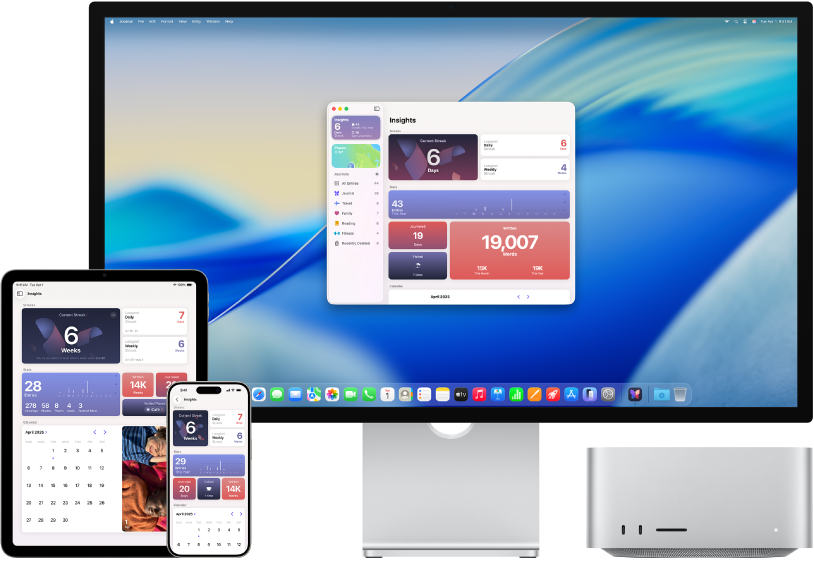
Stay in sync
Access your documents, photos, music, apps, contacts, and calendars across all your devices with iCloud.
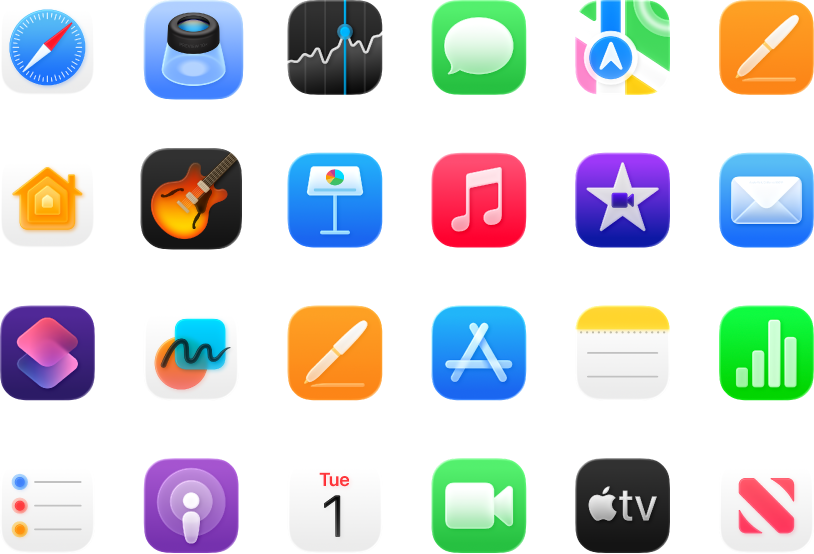
Do more
Your Mac Studio comes with built-in apps that help you stay connected, empower you to create, provide hours of entertainment, and more.
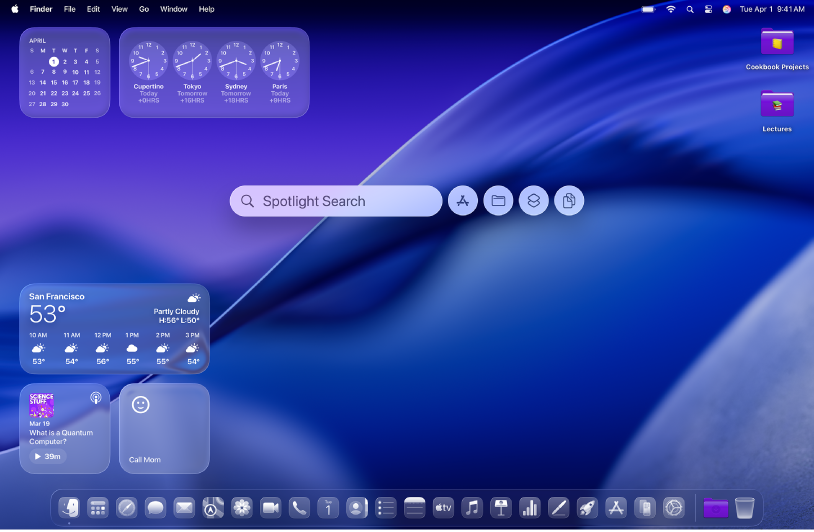
Discover new features
Find out what's new in macOS Tahoe and your included apps in the Mac User Guide.
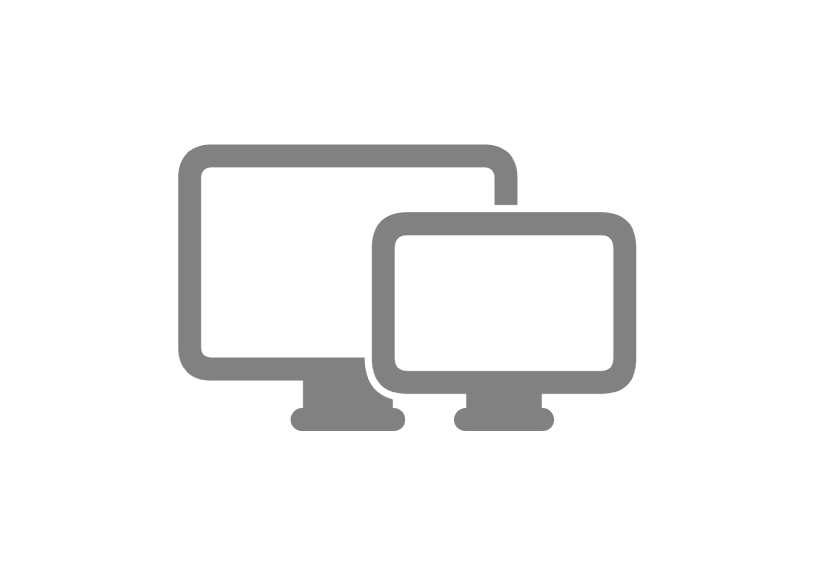
Connect a display
Mac Studio supports up to eight external displays, which means you’ve got a desktop ready to flex in any setup.
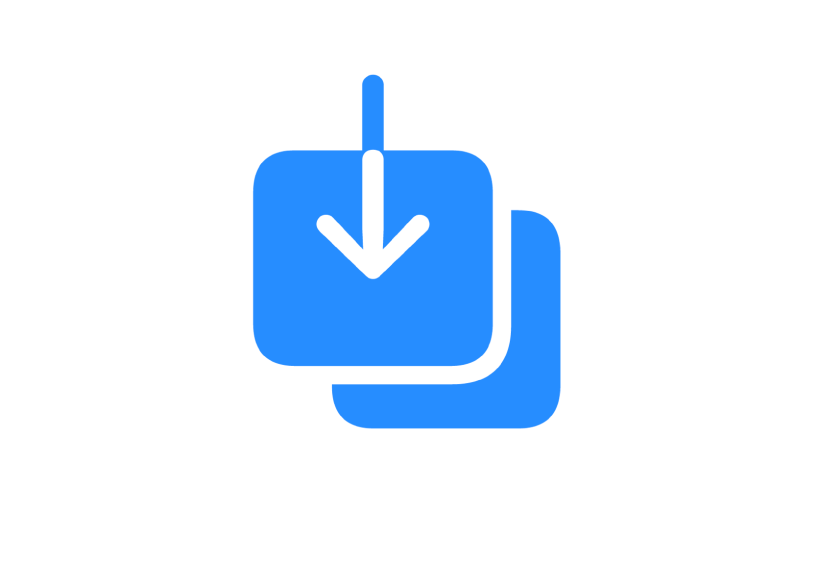
Transfer information
Migrate your data—like files, contacts, accounts, and more—from another computer to your new Mac.
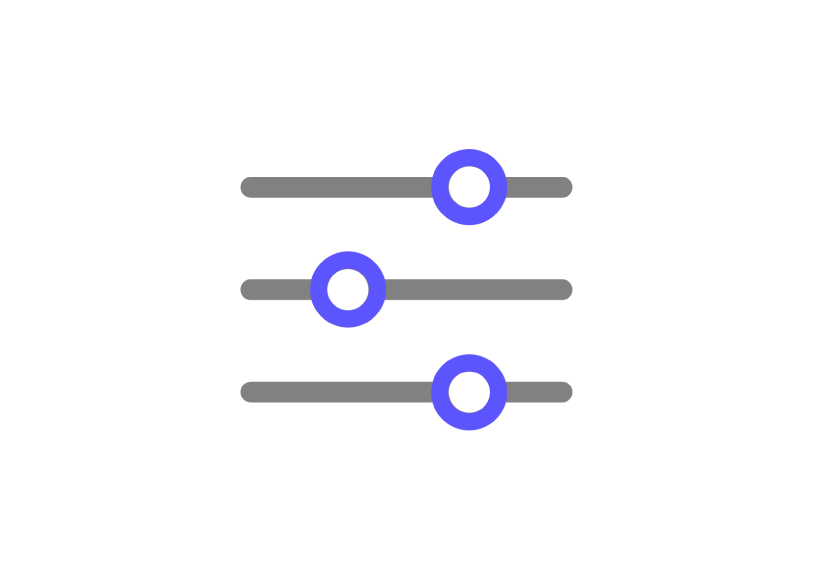
Work like a pro
Create professional-quality video and audio with Final Cut Pro, Motion, Compressor, Logic Pro, and MainStage.
To explore the Mac Studio Getting Started Guide, click Table of Contents at the top of the page, or enter a word or phrase in the search field.
If you need more help, visit the Mac Studio Support website.