
Get started with Voice Control on Mac
With Voice Control on your Mac, you can use your voice to navigate the desktop and apps, interact with what’s on the screen, dictate and edit text, and more. Learn the basics to quickly get started.
Turn on Voice Control
Choose Apple menu 
![]() in the sidebar, click Voice Control on the right (you may need to scroll down), then turn on Voice Control.
in the sidebar, click Voice Control on the right (you may need to scroll down), then turn on Voice Control.
Open Voice Control settings for me
When you turn on Voice Control for the first time, your Mac must be connected to the internet so it can complete a one-time download from Apple. Afterward, you don’t need an internet connection to use Voice Control.
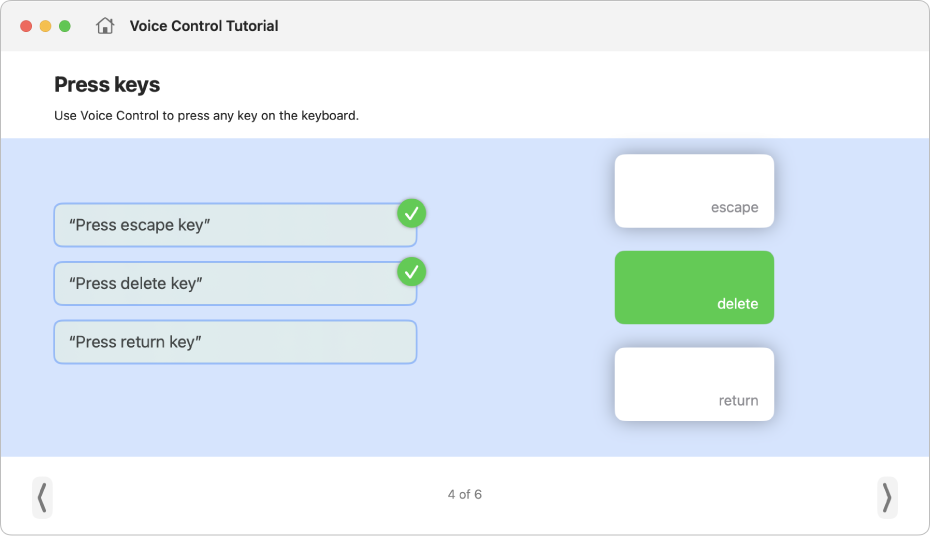
Learn and practice
With the interactive Voice Control Tutorial, you can learn how Voice Control works and practice essential commands.
![]() Voice Control: Say “Open Voice Control Tutorial.”
Voice Control: Say “Open Voice Control Tutorial.”
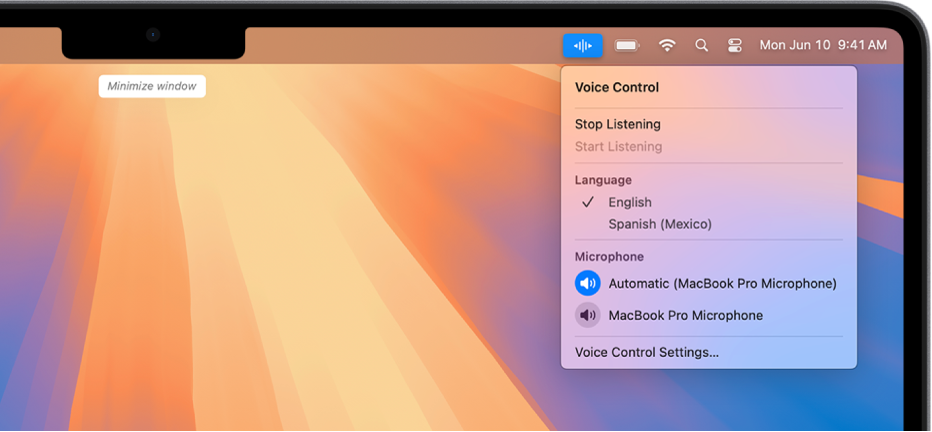
Start using commands
To navigate your Mac and interact with what’s on the screen, just say a command.
![]() Voice Control: Say, for example, “Open Mail,” “Scroll down,” or “Click Done.”
Voice Control: Say, for example, “Open Mail,” “Scroll down,” or “Click Done.”
If you say something that’s similar to an accepted Voice Control command, suggested commands appear at the top of the screen.
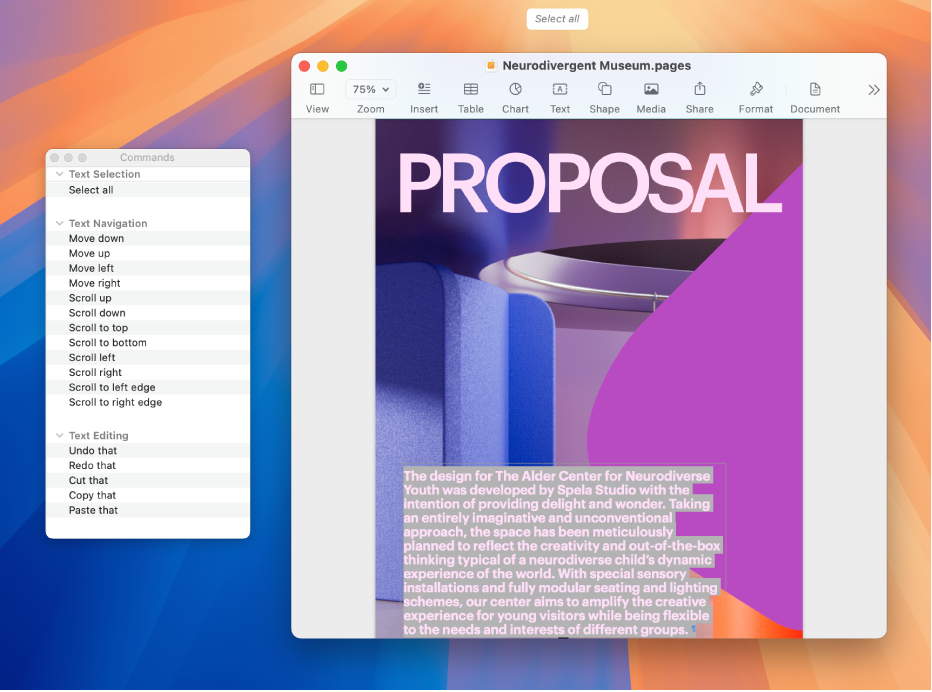
See what commands you can use
Display a list of available commands, based on the app you’re using and what you’re currently doing.
![]() Voice Control: Say “Show commands.”
Voice Control: Say “Show commands.”

Show numbers, names, or a grid
If you’re not sure what to call something, you can display a name or number next to each item on the screen, or show a numbered grid.
![]() Voice Control: Say “Show names,” “Show numbers,” or “Show grid.”
Voice Control: Say “Show names,” “Show numbers,” or “Show grid.”
To interact with an item or area of the screen, say its name or number, or say a command—such as “Click”—followed by the name or number.
Want to learn more?