Set up iCloud Drive
Files and folders that you store in iCloud Drive stay up to date across all of your devices. Learn how to get started with iCloud Drive on your iPhone, iPad, Mac, PC, or on iCloud.com.
Before you begin
Update your device to the latest iOS, iPadOS, or macOS, and sign in to iCloud with the same Apple ID on all of your devices.
If you have a device that can't update to the latest iOS or macOS, make sure that it meets the minimum system requirements to use iCloud Drive.
How to set up iCloud Drive on your iPhone or iPad
Go to Settings, then tap your name.
Tap iCloud.
Under Apps Using iCloud, turn on iCloud Drive.
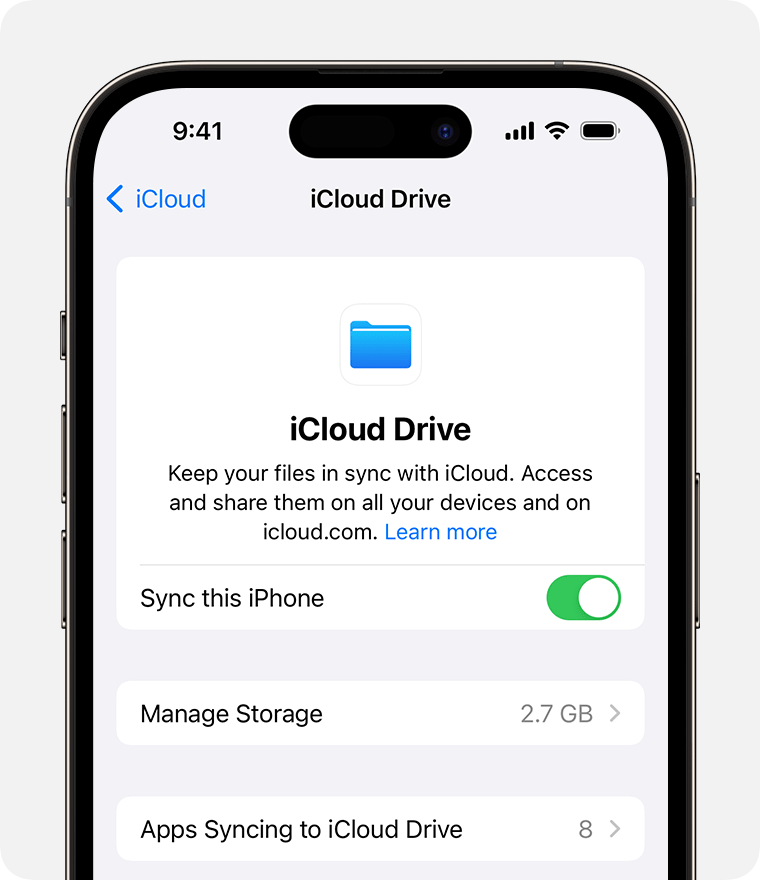
Find your iCloud Drive files in the Files app
How to set up iCloud Drive on your Mac
Go to Apple menu > System Settings or Apple menu > System Preferences, then click your name (Apple ID).
Click iCloud.
If prompted, sign in with your Apple ID.
Under Apps Using iCloud, click iCloud Drive, then turn on Sync this Mac.
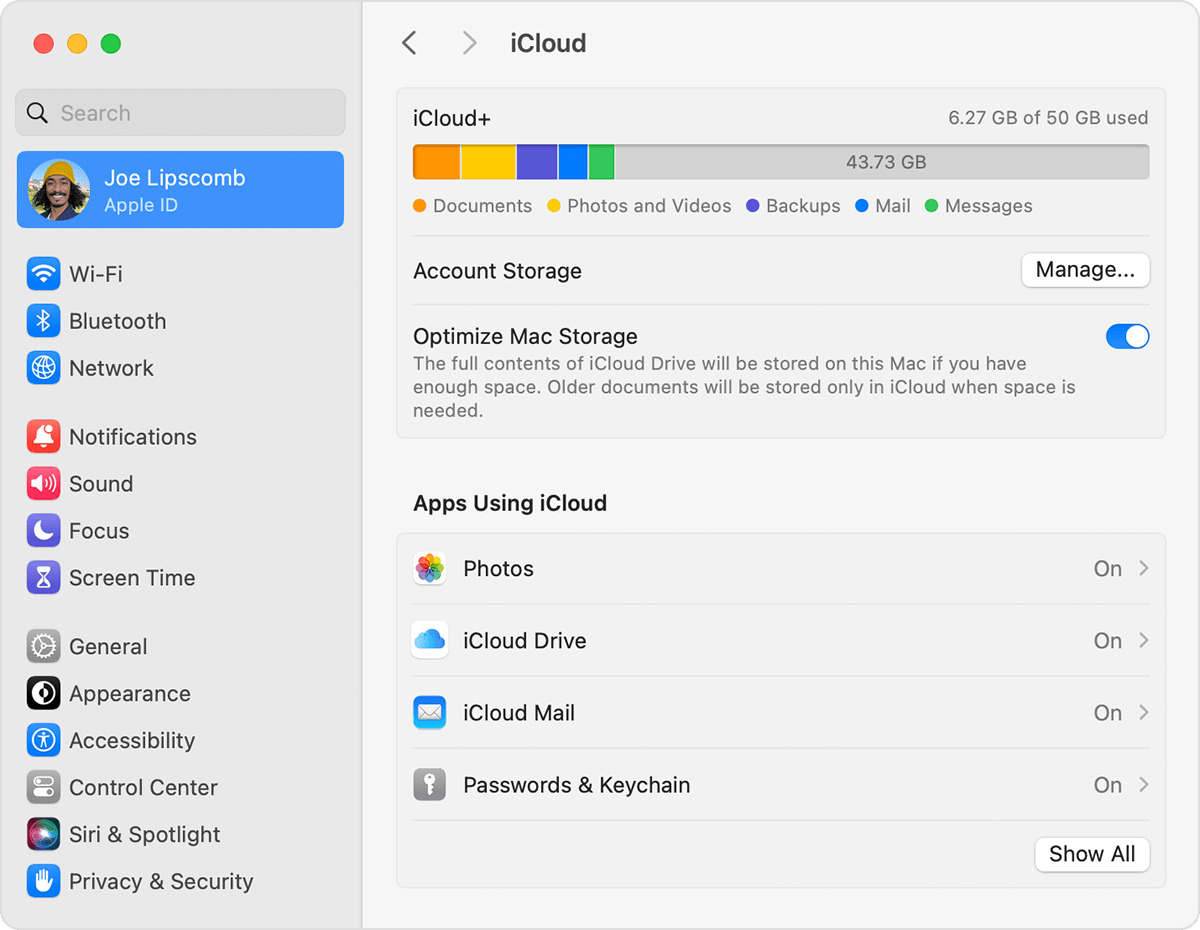
To add the files from your Mac Desktop and Documents folder to iCloud Drive, turn on Desktop and Documents.
You can then find your Desktop and Documents folder in the iCloud section of the Finder sidebar.
If you add a second Mac Desktop, you can find the files in your Desktop and Documents folders in iCloud Drive, in a folder with the same name as your second Mac. The files from your second Mac won't automatically merge with the files on your first Mac.
If you already use a feature from another cloud provider that syncs or manages your Desktop and Documents folders, you need to turn it off to use the Desktop & Documents feature.
How to set up iCloud Drive on iCloud.com
Sign in to iCloud.com.
Click iCloud Drive or Pages, Numbers, or Keynote.
Click Upgrade to iCloud Drive, if you're asked to upgrade.
How to set up iCloud Drive on your Windows PC
Set up iCloud Drive on your iPhone, iPad, or Mac.
On a PC with Windows 11 or later, download and install iCloud for Windows from the Microsoft Store.
To open iCloud for Windows, go to Start, open Apps or Programs, and open iCloud for Windows.
Sign in with your Apple ID.
To the right of iCloud Drive, click the , then turn on iCloud Drive.
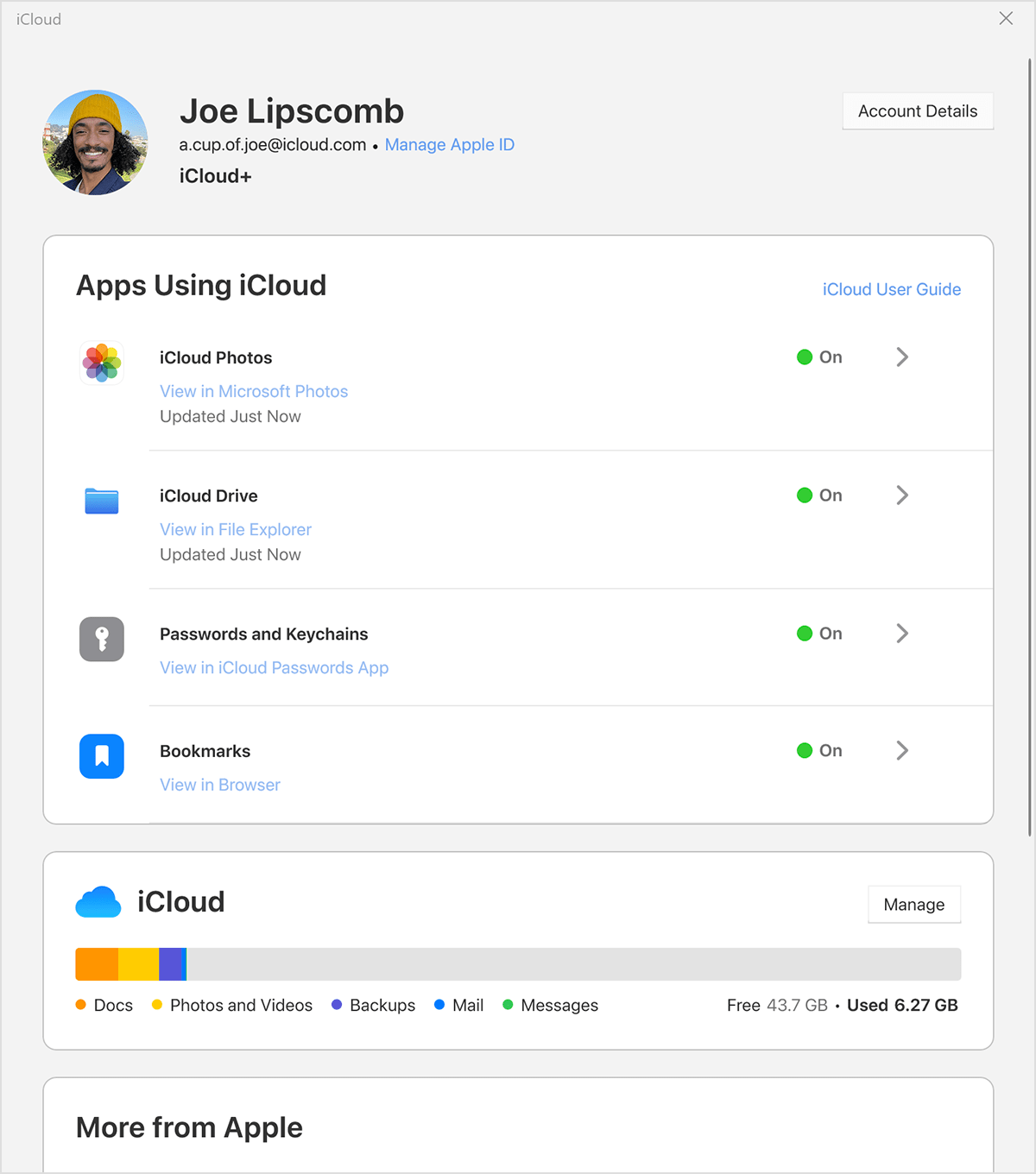
Click Done.
What's next
After you set up iCloud Drive, any documents that you already store in iCloud are automatically moved to iCloud Drive. On your iPhone or iPad, you can find iCloud Drive in the Files app. On your Mac, go to the Finder. On your PC, go to iCloud Drive in File Explorer. On iCloud.com, sign in, then click iCloud Drive.
Learn more about using iCloud Drive
Information about products not manufactured by Apple, or independent websites not controlled or tested by Apple, is provided without recommendation or endorsement. Apple assumes no responsibility with regard to the selection, performance, or use of third-party websites or products. Apple makes no representations regarding third-party website accuracy or reliability. Contact the vendor for additional information.
