Back up your Mac
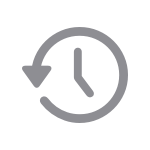
Back up with Time Machine
Automatically back up all your files with Time Machine, which is built in to your Mac.

Store files in iCloud
Use iCloud Drive to store and share files, and learn how to access them on all your devices.

Restore your Mac from a backup
Use a backup to restore your files, even after the original files are deleted from your Mac.

Prepare your Mac for service
To protect your information and save time, follow these steps before you get service for your Mac.

Check your storage capacity
See how much storage space is being used on your Mac, and how much space is available.

Free up storage on your Mac
Use your Mac's built-in tools to optimize storage space or store files in iCloud.

Erase or format a storage device
Use Disk Utility if you need to erase or format a storage device.


