
Add and print comments in Pages on Mac
You can add comments to text, objects, charts, and table cells. A small square appears in the left margin of a document to indicate a comment is attached to text (which is also highlighted). Comments attached to shapes are also indicated by a small square. Comments in table cells are indicated by a triangle in the corner of the cell. When you don’t want comments to be visible, you can hide them, and you can print a document with or without comments.
When multiple people are working on a document, each person’s comments appear in a unique color and include their author name. Anyone can reply to a comment, which is especially useful if you’re collaborating—you can add a comment, then with back-and-forth replies have a conversation in real time.
With Pages on a Mac, you can also use the review toolbar or Comments & Changes pane to review and edit the comments.
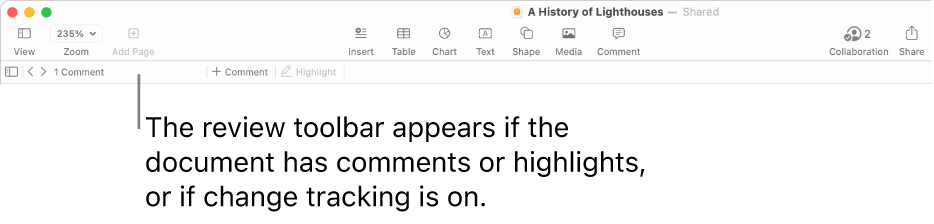
Note: Comments aren’t visible in printed documents unless you select that printing option.