Numbers User Guide for Mac
- Welcome
-
- Intro to Numbers
- Intro to images, charts, and other objects
- Create a spreadsheet
- Open or close spreadsheets
- Personalize templates
- Use sheets
- Undo or redo changes
- Save your spreadsheet
- Find a spreadsheet
- Delete a spreadsheet
- Print a spreadsheet
- Touch Bar for Numbers
- Use VoiceOver to create a spreadsheet
-
- Use iCloud with Numbers
- Import an Excel or text file
- Export to Excel or another file format
- Reduce the spreadsheet file size
- Save a large spreadsheet as a package file
- Restore an earlier version of a spreadsheet
- Move a spreadsheet
- Lock a spreadsheet
- Password-protect a spreadsheet
- Create and manage templates
- Copyright

Use bidirectional text in Numbers on Mac
Numbers supports bidirectional text, so you can enter and edit text written from left to right (such as in English or Chinese) and from right to left (such as in Arabic or Hebrew). You can use bidirectional text in paragraphs, shapes, and table cells.
Note: You can use any template to create a bidirectional spreadsheet, but to see templates designed specifically for another language, you must set the primary language of your computer to that language (in System Preferences, click Language & Region, then set the language). When you create a new spreadsheet, you see templates for that language.
Change paragraph text direction
In the Format
 sidebar, click the Text tab.
sidebar, click the Text tab.In the Alignment section, click
 .
.The insertion point moves to the other side of the document or object, and the paragraph direction changes.
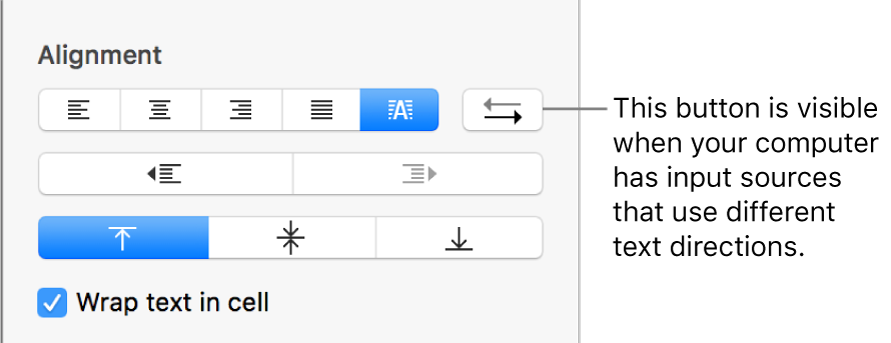
Enter text, then press Return at the end of the paragraph.
The next paragraph continues in the same direction. To change its direction, click
 .
.
If you select multiple paragraphs with different text directions and then click ![]() , the paragraphs are formatted to match the first paragraph in the selection.
, the paragraphs are formatted to match the first paragraph in the selection.