Add a Shazam widget to the Lock Screen on iPhone or iPad
On your iPhone or iPad, touch and hold the Lock Screen until the Customize button appears, then tap Customize.
Tap Lock Screen, then tap Add Widgets.
Note: Add Widgets may not be available for all wallpapers.
Do one of the following:
Tap the Shazam icon (if present) at the top of Add Widgets, then tap the close button
 .
.Scroll the list of apps, tap the Shazam icon, swipe to select a small or medium widget, tap the widget, then tap the close button
 twice.
twice.Tapping the widget opens Shazam in listening mode. In addition to the app icon, the medium widget displays the artist and song name of your most recently identified song.
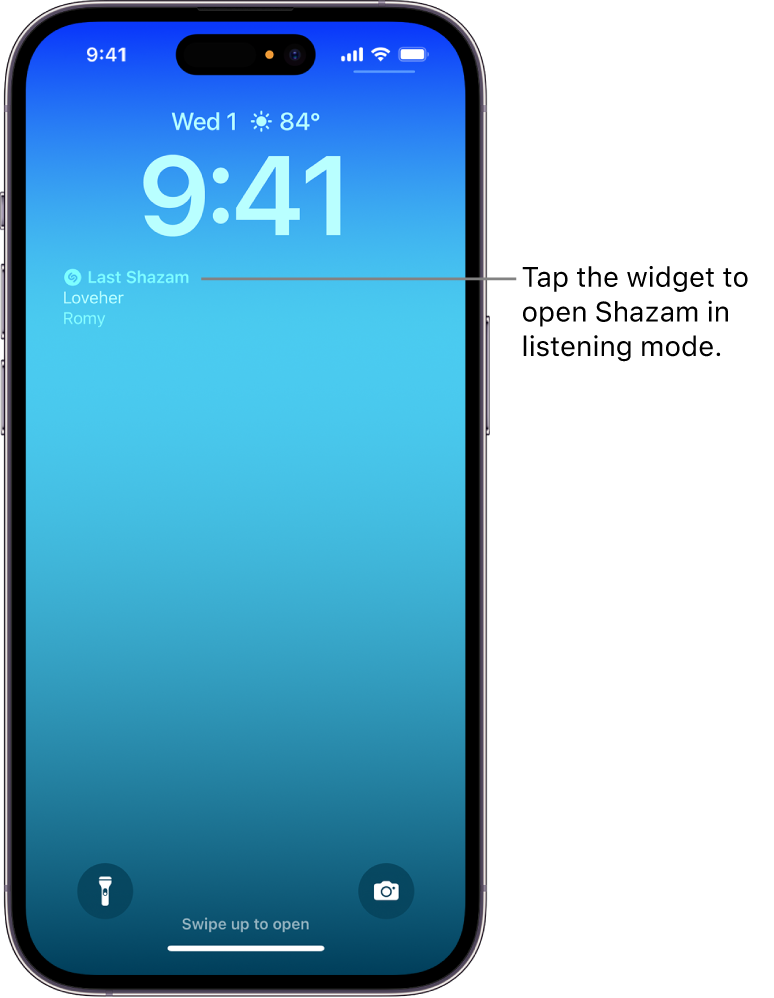
Tap Done.
See Personalize a new Lock Screen in the iPhone User Guide, or Create a custom iPad Lock Screen in the iPad User Guide.