
Track app and device usage in Screen Time on Mac
Screen Time displays how much time you and your children spend in apps, the number of notifications you receive, and the number of times you use your Mac and other devices. You can change the display to show statistics over different time periods, and for individual apps and devices.
The report panes don’t display any data until you turn on Screen Time. See Set up Screen Time for yourself or Set up Screen Time for a child.
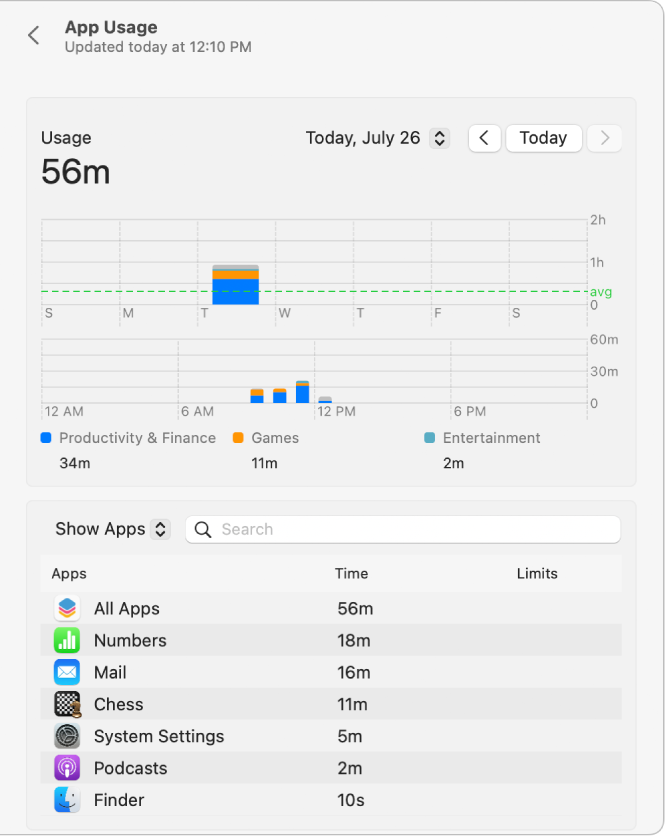
On your Mac, do one of the following:
If you’re using Family Sharing: Log in to your Mac user account, then make sure you’re sign in with your Apple ID.
If you aren’t using Family Sharing: Log in to a family member’s Mac user account.
Choose Apple menu

 in the sidebar. (You may need to scroll down.)
in the sidebar. (You may need to scroll down.)If you’re a member of a Family Sharing group, click the Family Member pop-up menu on the right, then choose a family member.
To view app usage reports, click App Usage.
Display statistics by device: Click the Device pop-up menu to choose a specific device, or choose All Devices to see the combined statistics.
Change the time period: Use the pop-up menu and arrow buttons above the chart to choose a single date or a week for the display.
Display statistics for apps: Click the pop-up menu below the chart, choose Show Apps, then select an app or select All Apps.
Display statistics for app categories: Click the pop-up menu below the chart, choose Show Categories, then select an app category or select All Categories.
View information about limits and apps: If the Limit icon


 to view information about the app and the limit assigned to it (if any). The Info button is available only for apps.
to view information about the app and the limit assigned to it (if any). The Info button is available only for apps.
To view the number of notifications received from apps, click the Back button
 , then click Notifications.
, then click Notifications.Display statistics by device: Click the Device pop-up menu to choose a specific device, or choose All Devices to see the combined statistics.
Change the time period: Use the pop-up menu and arrow buttons above the chart to choose a single date or a week for the display.
Display statistics for apps: Select an app or select All Apps.
To view the number of times you or a family member wakes a device, click the Back button, then click Pickups.
Display statistics by device: Click the Device pop-up menu to choose a specific device, or choose All Devices to see the combined statistics.
Change the time period: Use the pop-up menu and arrow buttons above the chart to choose a single date or a week for the display.
Display statistics for apps: Select an app or select All Apps.