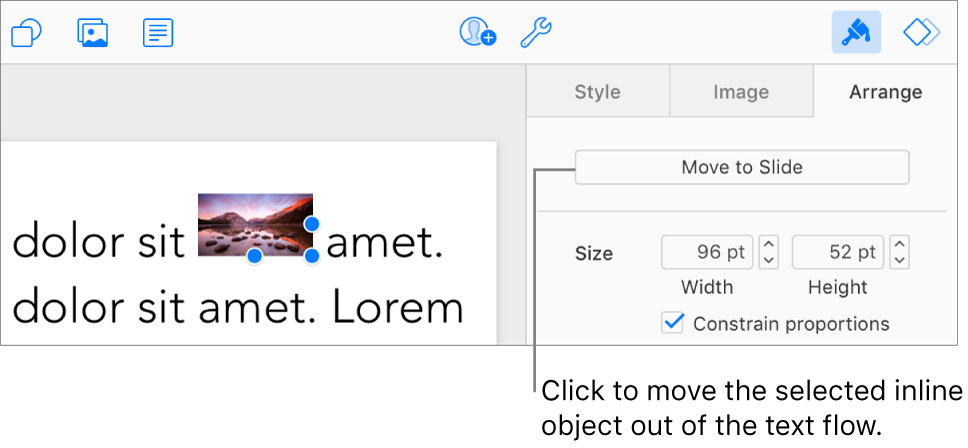Place objects inside a text box or shape in Keynote for iCloud
You can place images, image galleries, and shapes inside a text box or shape. The inner (nested) object is automatically placed inline with any text in the outer text box or shape (parent object), so that it sits with and moves with the text as you type.
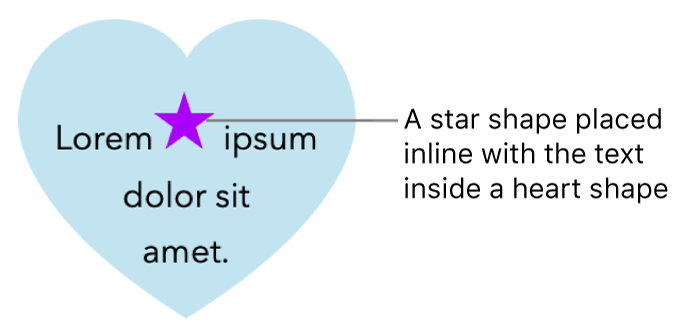
Place objects inline with text in a text box or shape
If you haven’t already added a text box or shape to your slide, or haven’t added the object you want to place inside it, click the object buttons in the toolbar to add the objects you want to work with.
Select the object you want to nest, then press Command-X (on a Mac) or Control-X (on a Windows computer) to cut it.
Double-click the text box or shape where you want to paste the object so the insertion point appears inside it, then press Command-V (on a Mac) or Control-V (on a Windows computer) to paste the object.
The pasted object is nested inside the parent object. If you see a clipping indicator
 at the bottom of the object, you need to resize it to see all of its contents.
at the bottom of the object, you need to resize it to see all of its contents.To add text, click inside the parent shape or text box so you see the insertion point, then type.
If you accidentally select the nested object (three selection handles appear), click outside it to move the insertion point into the parent object.
Tip: If the nested object is a shape, you can also type or paste an image or shape inside it. Select the nested shape, double-click inside it to see the insertion point, then type or paste the object.