Final Cut Pro User Guide
- Welcome
-
- What’s new in Final Cut Pro 10.6
- What’s new in Final Cut Pro 10.5.3
- What’s new in Final Cut Pro 10.5
- What’s new in Final Cut Pro 10.4.9
- What’s new in Final Cut Pro 10.4.7
- What’s new in Final Cut Pro 10.4.6
- What’s new in Final Cut Pro 10.4.4
- What’s new in Final Cut Pro 10.4.1
- What’s new in Final Cut Pro 10.4
- What’s new in Final Cut Pro 10.3
- What’s new in Final Cut Pro 10.2
- What’s new in Final Cut Pro 10.1.2
- What’s new in Final Cut Pro 10.1
- What’s new in Final Cut Pro 10.0.6
- What’s new in Final Cut Pro 10.0.3
- What’s new in Final Cut Pro 10.0.1
-
- Intro to effects
-
- Intro to transitions
- How transitions are created
- Add transitions
- Set the default transition
- Delete transitions
- Adjust transitions in the timeline
- Adjust transitions in the inspector and viewer
- Merge jump cuts with the Flow transition
- Adjust transitions with multiple images
- Modify transitions in Motion
-
- Add storylines
- Use the precision editor
- Conform frame sizes and rates
- Use XML to transfer projects
-
- Glossary
- Copyright

Edit Bezier control points in Final Cut Pro
You can adjust Bezier control points to draw any mask shape you may need. Each point in a Bezier shape can be converted between a linear (corner) point and a smooth (Bezier) point at any time. For more information about smooth and linear points, see Intro to complex masks in Final Cut Pro.
Convert control points between corners and curves
On a mask in the Final Cut Pro viewer, do any of the following:
Command-click a smooth (Bezier) point to turn it into a linear (corner) point.
Command-drag a linear (corner) point to turn it into a smooth (Bezier) point, creating adjustable tangent handles.
Control-click selected points and choose either Linear, Smooth, or Very Smooth (for B-Splines) to change the control point type.
Adjust a Bezier curve using a control point’s tangent handles
Bezier control points on a mask in the viewer have two tangent handles that you use to adjust the curvature of the shape on either side of the control point. These handles can be adjusted in various ways to create symmetrical and asymmetrical curves. By default, these tangent handles are locked to one another at an angle of 180 degrees, but you can override this restriction to adjust each tangent handle independently.
In Final Cut Pro, do any of the following:
Adjust the length of a tangent handle: Drag the handle. You can adjust the length of each tangent handle independently even when the tangent handles are locked to 180 degrees.
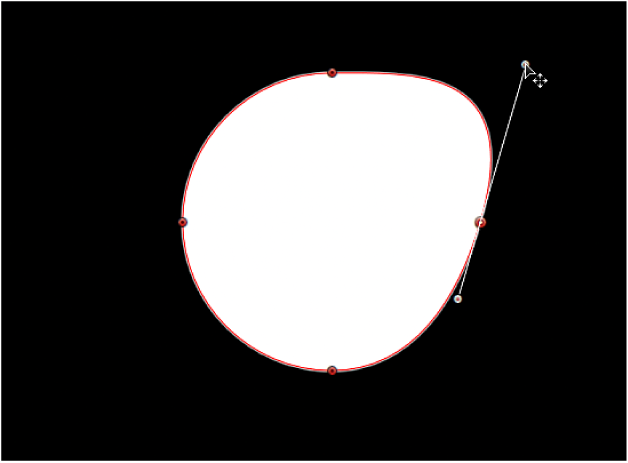
Break the relationship between opposing tangent handles: Option-drag either tangent handle. After this relationship is broken, adjustments to one tangent handle have no effect on the other, and you can rotate both tangent handles freely.
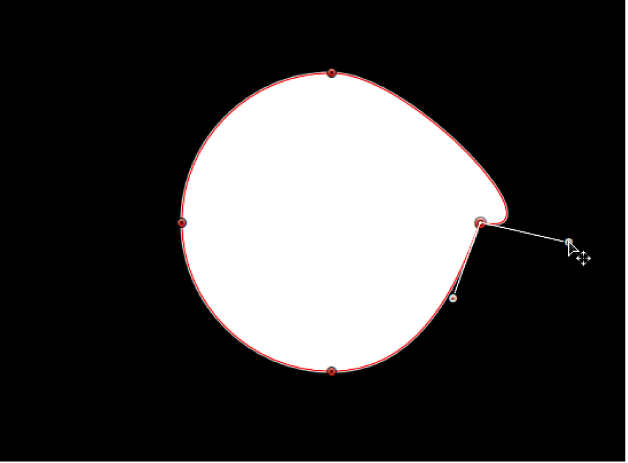
You can also Control-click a tangent handle point and choose Break Handle.
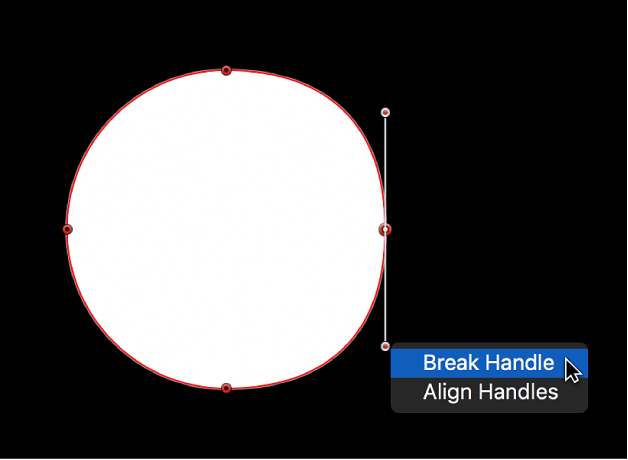
Lock the angle of the tangent handles together again: Option-drag a broken tangent handle, or Control-click a handle point and choose Link Handle. The tangent handles now maintain their relationship when moved and rotated.
Align the tangent handles to a 180-degree angle: Control-click a handle point and choose Align Handles.
Press Shift while you adjust a tangent handle to constrain its movement to 45-degree angles. To simultaneously modify the handles for more than one control point, Shift-select the points (on the same spline) and then adjust the tangent handles.
Download this guide: Apple Books | PDF