Final Cut Pro X User Guide
- Welcome
-
- What’s new in Final Cut Pro 10.4.9
- What’s new in Final Cut Pro 10.4.7
- What’s new in Final Cut Pro 10.4.6
- What’s new in Final Cut Pro 10.4.4
- What’s new in Final Cut Pro 10.4.1
- What’s new in Final Cut Pro 10.4
- What’s new in Final Cut Pro 10.3
- What’s new in Final Cut Pro 10.2
- What’s new in Final Cut Pro 10.1.2
- What’s new in Final Cut Pro 10.1
- What’s new in Final Cut Pro 10.0.6
- What’s new in Final Cut Pro 10.0.3
- What’s new in Final Cut Pro 10.0.1
-
- Intro to effects
-
- Intro to transitions
- How transitions are created
- Add transitions
- Set the default transition
- Delete transitions
- Adjust transitions in the timeline
- Adjust transitions in the inspector and viewer
- Merge jump cuts with the Flow transition
- Adjust transitions with multiple images
- Modify transitions in Motion
-
- Add storylines
- Use the precision editor
- Conform frame sizes and rates
- Use XML to transfer projects
-
-
- Intro to media management
-
- View a clip’s information
- Override a clip’s metadata
- Locate source media files
- Relink clips to media files
- Consolidate projects and libraries
- Back up projects and libraries
- Create optimized and proxy files
- Create a proxy-only project
- Manage render files
- View background tasks
- Convert incompatible media
- Create camera archives
- Glossary
- Copyright

Adjust basic 3D text settings in Final Cut Pro
In many ways, 3D text is just like 2D text, and you can modify most of the text attributes (including font, size, tracking, line spacing, and capitalization) exactly the same way you modify those attributes for 2D text.
Note: To modify the depth, texture, and lighting attributes of 3D text, use the controls in the 3D Text section of the Text inspector. See Modify 3D text depth and edges in Final Cut Pro, Intro to 3D text materials in Final Cut Pro, and Intro to 3D text lighting in Final Cut Pro.
Double-click a 3D title clip in the Final Cut Pro timeline.
The title appears in the viewer, and the text in the first text object in the title clip is selected. To modify a different text object in the same title, select it in the viewer.
If the inspector isn’t already shown, do one of the following:
Choose Window > Show in Workspace > Inspector (or press Command-4).
Click the Inspector button on the right side of the toolbar.
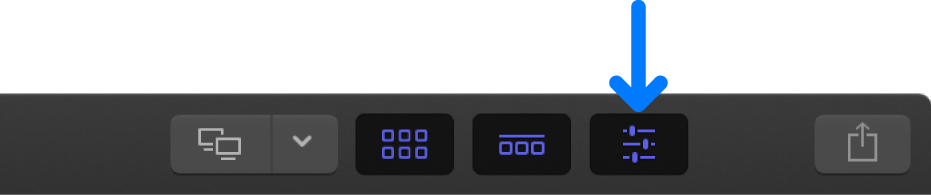
Click the Text button at the top of the inspector.
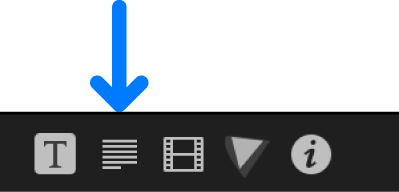
Tip: Double-click the top bar of the inspector to switch between half-height view and full-height view.
Adjust the basic text settings as needed.
For a list of available controls, see Text inspector controls in Final Cut Pro.
For basic instructions on working with 2D or 3D titles, see Adjust titles in Final Cut Pro.
Note: To reveal the controls in each of the sections, you may need to scroll down in the Text inspector and double-click each section name.