
Set up external speakers for stereo or surround sound in Audio MIDI Setup on Mac
You can configure external speakers connected to your audio device for stereo or multichannel output, such as surround sound.
Note: Before you configure the speakers, connect them to your audio devices. Make sure your audio devices have any required software installed, are connected to your Mac, and are turned on.
Configure stereo speakers
Stereo speakers usually configure correctly by default. If you are using an external audio device, you may need to configure them manually if the left and right speakers are connected backwards.
In the Audio MIDI Setup app
 on your Mac, select a stereo audio output device in the list, then click Configure Speakers.
on your Mac, select a stereo audio output device in the list, then click Configure Speakers.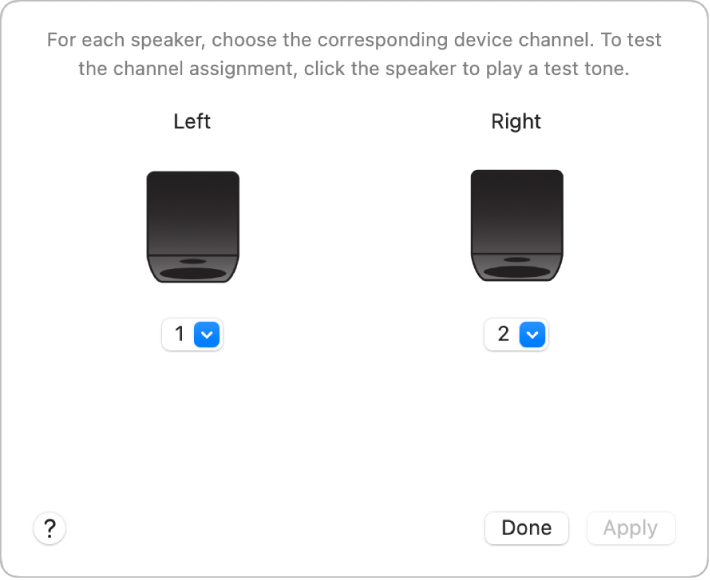
Click the Left or Right speaker icon to test the speaker.
To change the test tone volume, choose Audio MIDI Setup > Settings, click Audio, then drag the “Speaker configuration test tone volume” slider.
If you need to change the assigned channel, click the Channel pop-up menu, then choose a different channel.
Click Apply to save your configuration and apply it to the speakers.
Configure multichannel speakers
In the Audio MIDI Setup app
 on your Mac, select a multichannel audio output device in the list, then click Configure Speakers.
on your Mac, select a multichannel audio output device in the list, then click Configure Speakers.
To change how you view the speaker configuration, click the View pop-up menu, then choose a Side view. For Isometric and Side view, you can drag the 3D view to rotate it 360 degrees.
Click the Configuration pop-up menu, then choose a configuration, such as Stereo, 5.1 Surround, or 7.1.4.
If you have five front speakers and two rear speakers, choose 7.1 Surround. If you have three front speakers and four rear speakers, choose 7.1 Rear Surround.
For each speaker in the list, click the Channel pop-up menu, then choose a channel to assign to the speaker.
You can click a speaker in the 3D view to highlight it in the list.
Note: If you’re configuring a multichannel/multi-stream device for a 5.1 configuration, you can choose both a speaker name and channel from the Stream and Channel pop-up menus.
To hear a speaker’s test tone to verify you have the correct speaker assignment, click its Test button
 .
.Tip: To change the test tone volume, choose Audio MIDI Setup > Settings, click Audio, then drag the “Speaker configuration test tone volume” slider.
Click Apply to save your configuration and apply it to the speakers.