Set up Calls for Assistive Access on iPad
A person using Assistive Access on iPad can use the Calls app ![]() to make voice or FaceTime video calls to connect with family, friends, and trusted supporters. You can add the Calls app when you set up Assistive Access, or anytime after.
to make voice or FaceTime video calls to connect with family, friends, and trusted supporters. You can add the Calls app when you set up Assistive Access, or anytime after.
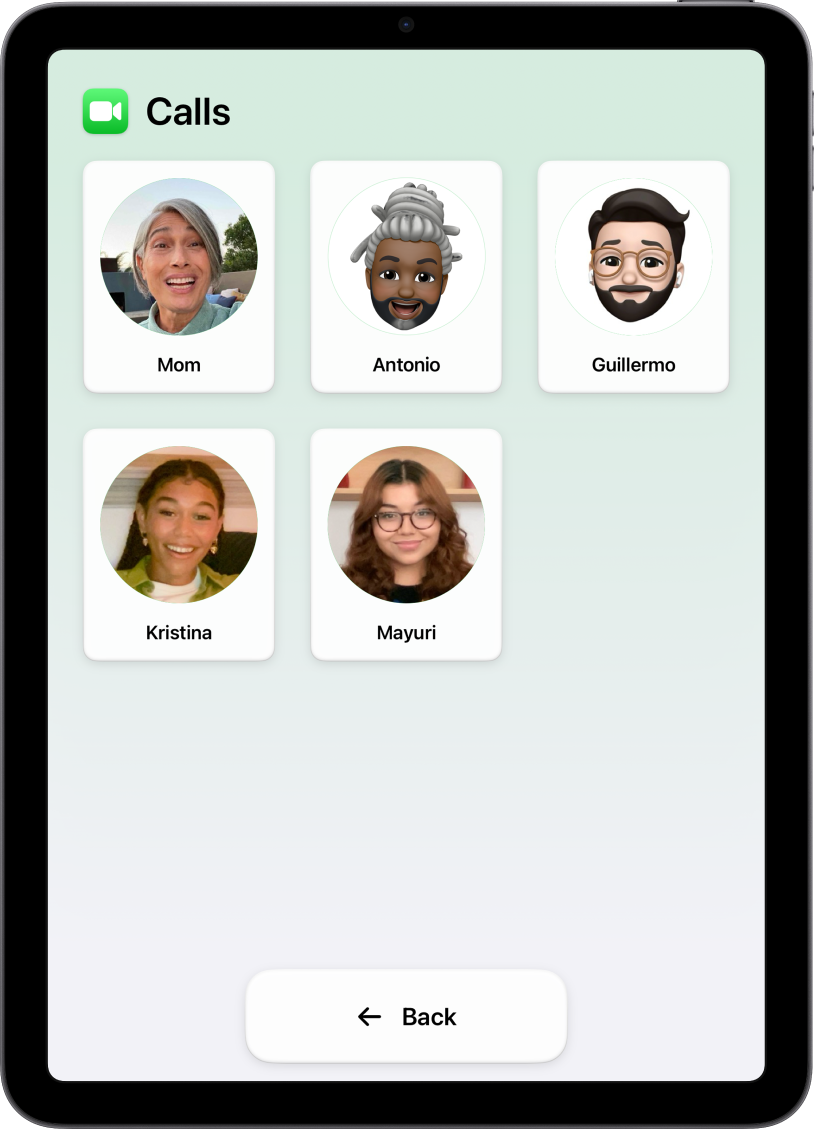
Add the Calls app
Exit Assistive Access if it’s active.
Go to Settings
 > Accessibility > Assistive Access.
> Accessibility > Assistive Access.Tap Manage Apps, then tap
 next to Calls.
next to Calls.Choose options for the app (described in the table below), including who the person using Assistive Access can call, and which options are available during a call.
Calls options
Option | Description | ||||||||||
|---|---|---|---|---|---|---|---|---|---|---|---|
Receive Calls From | Allow the person using Assistive Access to receive calls from everyone, from all contacts in the Contacts app, or from selected contacts only. If you choose Selected Contacts, add each contact under Make Calls to Selected Contacts (below). Note: The option to receive calls from everyone is available in iPadOS 17.1 or later. | ||||||||||
Make Calls to Selected Contacts | Choose the specific contacts the person using Assistive Access can call. When you select a specific contact, choose Call or Video (depending on how the person using Assistive Access wants to contact them), then choose a number or email address to call. To add people to the Contacts app, see Add and use contact information in the iPad User Guide. | ||||||||||
In-call option | Description | ||||||||||
|---|---|---|---|---|---|---|---|---|---|---|---|
Speaker | Allow the use of the speaker during voice calls. | ||||||||||