What’s New in Notes for iOS and iPadOS
Learn about the new features in Notes in iOS 13 and iPadOS
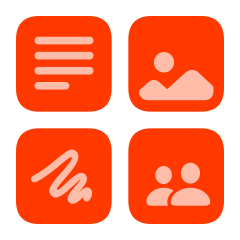
Gallery View
Gallery view shows your notes as visual thumbnails, making it easier than ever to quickly navigate to the note you’re looking for.
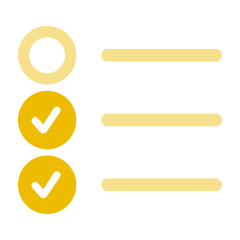
New Checklist Options
Checked items automatically move to the bottom. You can quickly reorder items using drag and drop, and more.
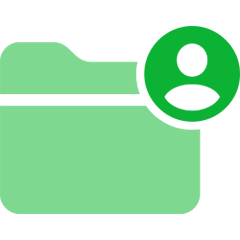
Shared Folders
Shared folders make it easy to collaborate with others. Share an entire folder with your family or team, giving everyone access so they can create or edit notes.
What else is new
Use search to find text in documents, like receipts or bills, that you’ve scanned with the built in document scanner.
Search can also visually recognize images inside your notes such as images of a bike when you search for the word “bike.”
You can now organize your notes by creating subfolders, reordering folders, and selecting your preferred sorting option for each of them.
A new view-only option for collaborating on shared notes or shared folders, lets everyone see the notes but only you can make changes.
Get step-by-step instructions and information on the features in Notes for iOS on your iPhone and iPad, or on your iPod touch.
Existing features
Create a new note with just a tap.
Add people and collaborate on a shared note or an entire shared folder of notes. Everyone who joins will see the latest changes.
Add checklists to your notes to make a grocery list, a wish list, or a to-do list, then tap to check off items as you go.
Swipe to pin your most important notes to the top for easy access.
Easily scan paper documents into your notes with the built-in document scanner.
Quickly add photos to a note using the camera from within the app.
Apply different text styles, such as heading or body, to quickly format text, insert a bulleted, dashed or numbered list, and more.
Add attachments — maps, web links, documents, and more — to new or existing notes by using the Share menu in Maps, Safari, and many other apps.
Use your finger, or Apple Pencil on a compatible iPad, to sketch right in your note, choosing from a variety of brush styles and colors.
Use search to quickly find the note you're looking for. You can search for typed text, handwritten notes, text in scanned documents and even images inside your notes.
Secure the notes that hold your most personal data — such as financial details, medical information, or secret family recipes — with a password, a fingerprint or even Face ID.
Add tables to your notes to quickly organize information.
You can add lines and grids to notes, for even easier writing and drawing using your Apple Pencil and compatible iPad.
Start new notes instantly from the iPad lock screen without having to log in to your device. Just tap the iPad lock screen with your Apple Pencil on a compatible iPad or tap New Note in Control Center.
Use Find in Note to search for a keyword within a note.
Use the attachment browser to find an attachment, such as documents, scans, photos, etc, inside your notes.
Use iCloud to keep all your notes stored securely in the cloud and updated everywhere. Jot down a note on your iPhone, iPad, or Mac, and it will instantly be available on your other devices.