If you can't share or collaborate in the Notes app on your iPhone or iPad
To share or collaborate in the Notes app, everyone needs an Apple device with the latest operating system and enough storage. You can also use iCloud.com.
Update your devices
Make sure that you and the person you're trying to share or collaborate with have the latest version of iOS or iPadOS on your iPhone or iPad or the latest version of macOS on your Mac. You can't collaborate on notes with someone using a non-Apple device.
If you have any notes with drawings that were made before iOS 13, update these drawings in Notes to use the latest features.
Make sure that you're using iCloud
Sign in to iCloud with the same Apple ID on all your devices. iCloud allows you to store, share, and collaborate on notes across devices. Some Notes collaboration features won't work unless both users are signed in to iCloud.
Before you share a note, make sure that it appears in the iCloud folder of the Notes app. You can collaborate on notes only when they’re in the iCloud folder.
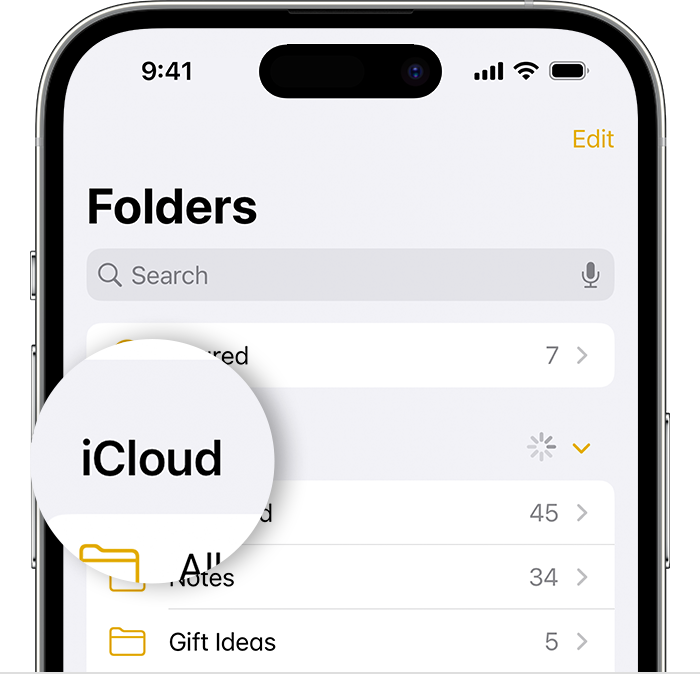
Make sure that you're sharing with other Apple accounts
In the Notes app, you can invite your contacts to collaborate on a note. You can also send a copy of a note through apps like Mail or Messages. To start a collaboration with Messages, make sure that your contact is signed in to iCloud and can receive iMessages.
To share a note:
Open the note you want to share.
Tap the .
In the menu, choose whether you want to send a copy or invite your contact to collaborate on the note. Up to 100 people can collaborate on a note.*
Tap an app like Mail or Messages and send the note to your contacts.
Make sure that everyone has enough iCloud storage
You need enough storage available in iCloud and on your device to collaborate on notes. You can make space or upgrade to iCloud+ for more storage.
Make sure that the person you're trying to share with also has enough storage available. You might not see changes that were made to shared notes if there's not enough storage on your device or in your iCloud account.
Check whether your notes are locked
You can’t share password-protected notes. If you want to share or collaborate on a password-protected note:
Select a note and then tap View Note to unlock it with Face ID or your password.
Tap the .
Tap Remove to remove the password protection.
* For real-time sync capabilities, up to 33 active participants can collaborate at the same time.
