এই নিয়ন্ত্রণ পরিবর্তন করলে এই পেজটি স্বয়ংক্রিয়ভাবে আপডেট হবে
Mac User Guide
- Welcome
- What’s new in macOS Tahoe
-
- Intro to Apple Intelligence
- Translate messages and calls
- Create original images with Image Playground
- Create your own emoji with Genmoji
- Use Apple Intelligence with Siri
- Find the right words with Writing Tools
- Summarise notifications and reduce interruptions
- Use ChatGPT with Apple Intelligence
- Apple Intelligence and privacy
- Block access to Apple Intelligence features
-
- Intro to Continuity
- Use AirDrop to send items to nearby devices
- Hand off tasks between devices
- Control your iPhone from your Mac
- Copy and paste between devices
- Stream video and audio with AirPlay
- Make and receive calls and text messages on your Mac
- Use your iPhone internet connection with your Mac
- Share your Wi-Fi password with another device
- Use iPhone as a webcam
- Insert sketches, photos and scans from iPhone or iPad
- Unlock your Mac with Apple Watch
- Use your iPad as a second display
- Use one keyboard and mouse to control Mac and iPad
- Sync music, books and more between devices
- Resources for your Mac
- Resources for your Apple devices
- Copyright and trademarks

Use photos as your screen saver on Mac
You can use personal photos as a screen saver to hide the desktop when you’re away from your Mac.
Go to the System Settings app
 on your Mac.
on your Mac.Click Wallpaper
 in the sidebar. (You may need to scroll down.)
in the sidebar. (You may need to scroll down.)Click Screen Saver, then select Custom.
Scroll down to Other, then click Photos.
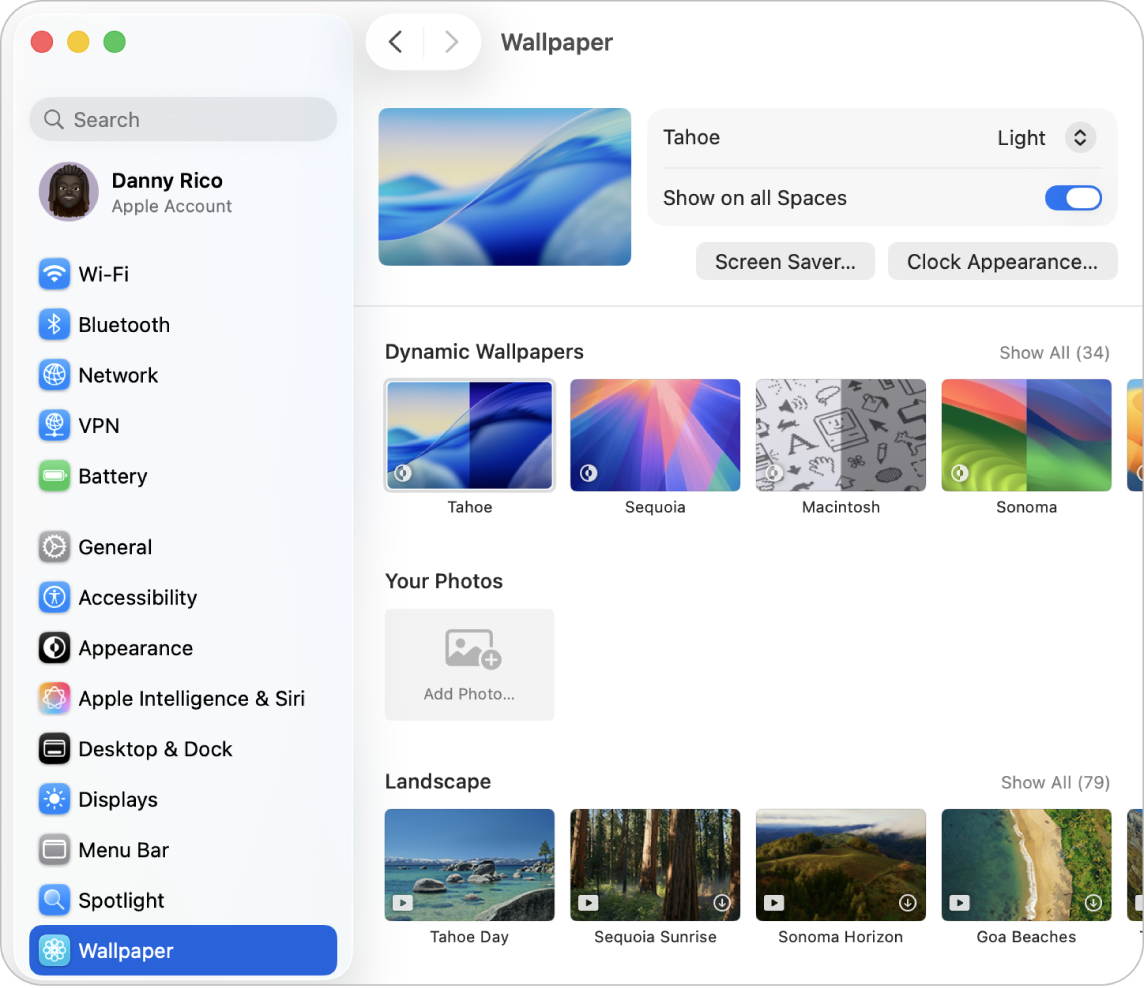
Click Options.
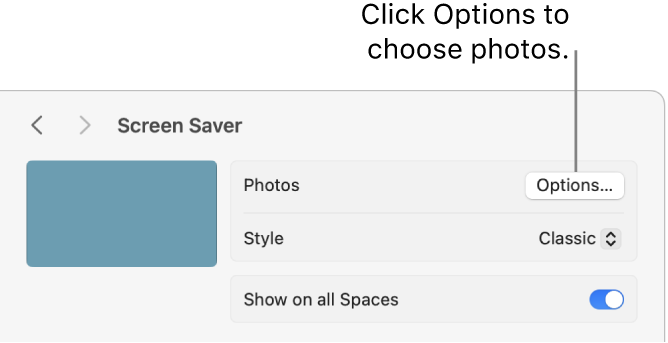
Click the pop-up menu, then choose Colours, Choose Folder or Photo Library.
If you selected Choose Folder or Photo Library, choose a folder or set of photos, then click Choose.
Click OK.
আপনার মতামতের জন্য ধন্যবাদ।