Keynote لـ Mac: تحسين عرضك التقديمي للتوافق مع iOS
استخدم هذه النصائح لتحسين توافق iOS لعروضك التقديمية التي تنشئها على Keynote لـ Mac.
اختيار الحجم المناسب للشرائح
تتوفر خيارات حجم الشريحة في مراقب المستندات. لاختيار حجم الشريحة، اتبع الخطوات التالية:
انقر على أيقونة "مستند" في Keynote لـ Mac.
ستملأ الشرائح
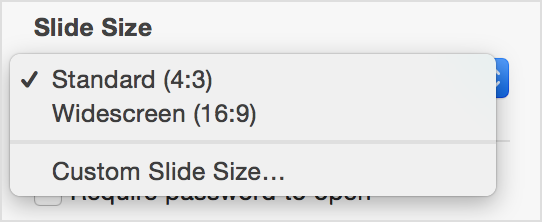
Standard slides (4:3 aspect ratio) will fill the screen on an iPad. This is a great choice when you know you will be playing your slides directly on the iPad to a small audience or you will be using a projector with a 4:3 aspect ratio. When presented using AirPlay to an Apple TV, these slides will fill the height of the display but not the entire width.
Widescreen slides (16:9 aspect ratio) will fill the width but not the full height of the iPad screen. Choose this size when you will be presenting your slides to a 16:9 video projector or using AirPlay to an Apple TV.
الخطوط
استخدم الخطوط في عرضك التقديمي المتوفرة على iOS.
iOS 7: قائمة الخطوط
الفيديو
استخدم الفيديو الذي تم تحسينه لـ iOS. تأكد من تمكين تفضيل "تحسين الأفلام لـ iOS" في "التفضيلات" > "عام".
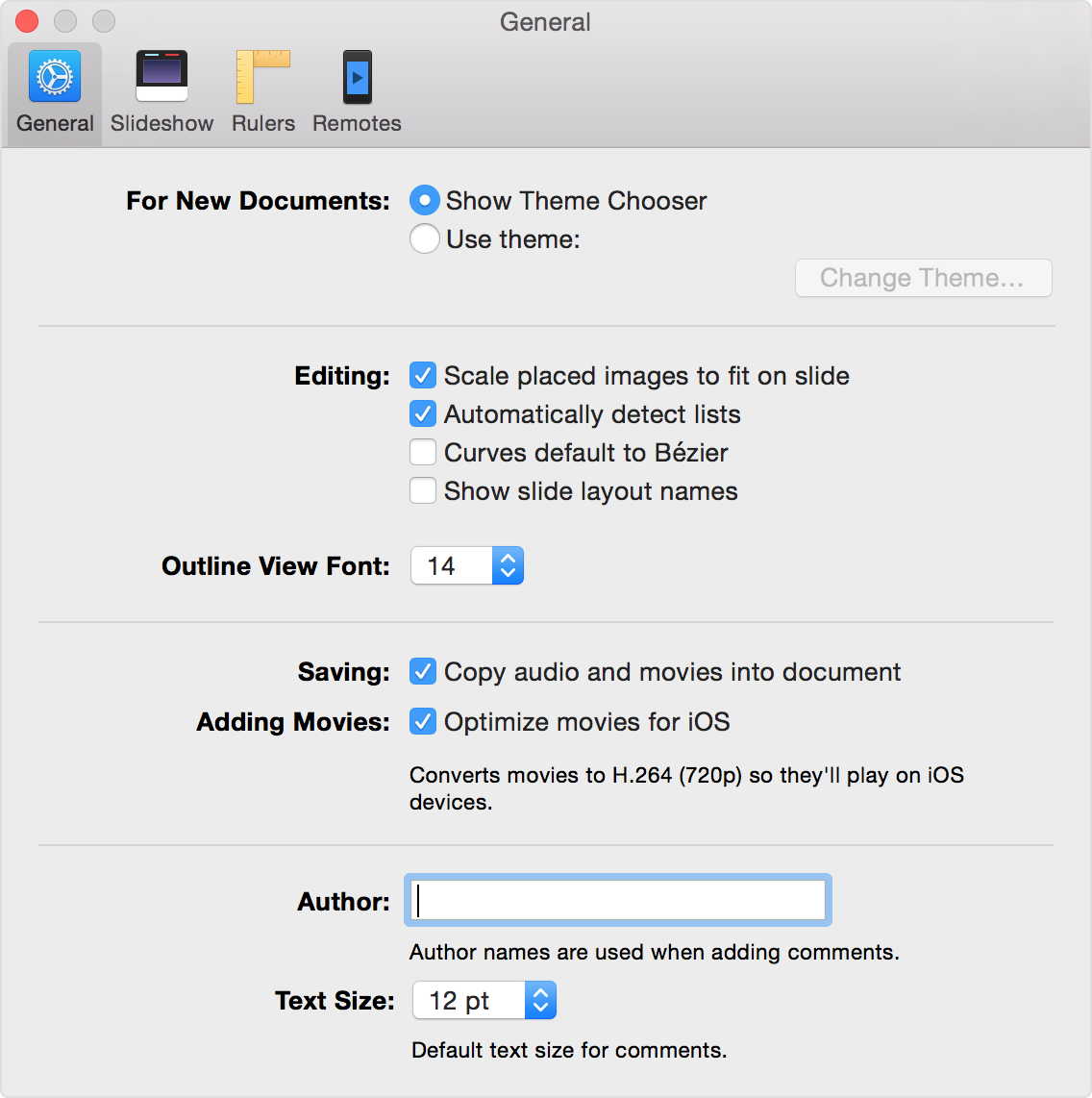
تقليل حجم الملف
للحصول على أفضل أداء، اختر "ملف" > "تقليل حجم الملف" بمجرد أن يصبح العرض التقديمي جاهزًا.