Use Space Designer output controls in Final Cut Pro for Mac
The Space Designer global controls affect the overall input, output, or behavior of the effect. See Intro to Space Designer global controls in Final Cut Pro for Mac and Use Space Designer global controls in Final Cut Pro for Mac.
The tasks below cover the use of Space Designer output controls.
Set Space Designer mono and stereo output parameters
In the Space Designer effect in Final Cut Pro, use the output controls to adjust the balance between the direct (dry) signals and the processed (wet) signals. The controls that are available depend on the input configuration.
Space Designer provides two output sliders—the Dry slider for the direct signal, and the Wet slider for the reverb signal—when you insert it as a mono, mono to stereo, or stereo effect.
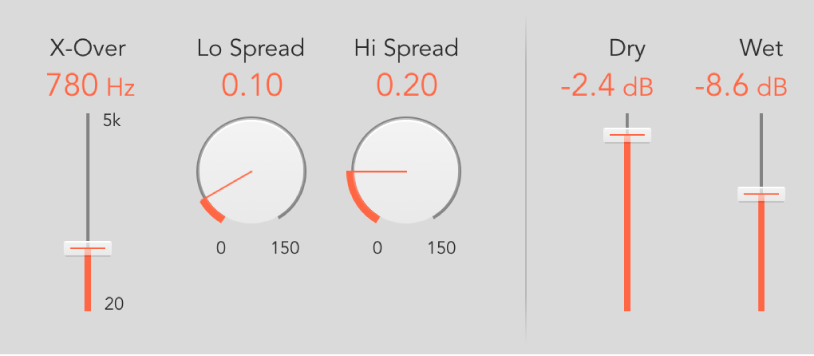
In the Final Cut Pro timeline, select a clip with the Space Designer effect applied, then open the effect’s settings in the Audio inspector.
To add the effect and show its controls, see Add Logic effects to clips in Final Cut Pro for Mac.
Do any of the following:
Set the level of the Dry slider: Set the level of the non-effect, or dry, signal. Move the slider to a value of 0 (mute) if Space Designer is inserted in a bus channel or when you’re using modeling impulse responses, such as speaker simulations.
Set the level of the Wet slider: Adjust the level of the effect signal.
Set Space Designer surround output parameters
In the Space Designer effect in Final Cut Pro, use the output controls to adjust the balance between the direct, or dry, signal and processed signals. The controls that are available depend on the input configuration.
In surround configurations, Space Designer provides three output sliders that together comprise a small surround output mixer, in addition to the Dry and Wet sliders.
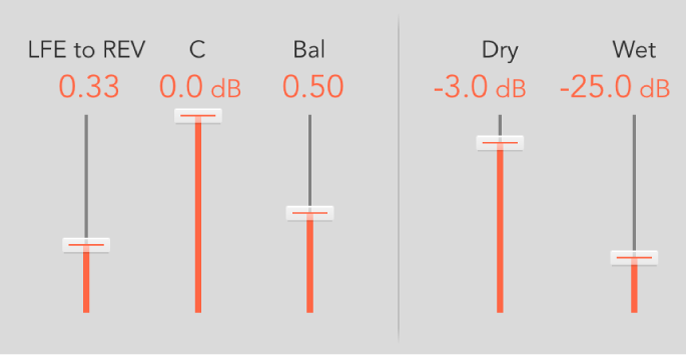
In the Final Cut Pro timeline, select a clip with the Space Designer effect applied, then open the effect’s settings in the Audio inspector.
To add the effect and show its controls, see Add Logic effects to clips in Final Cut Pro for Mac.
Do any of the following:
Set the level of the LFE to Rev (Reverse) slider: Adjust the output level of the LFE channel independently of other surround channels.
Set the level of the C (Center) slider: Adjust the output level of the center channel independently of other surround channels.
Set the level of the Bal (Balance) slider: Set the level balance between the front (L-C-R) and rear (Ls-Rs) channels.
In 7.1 ITU surround, the balance pivots around the Lm-Rm speakers, taking the surround angles into account.
In 7.1 SDDS surround, the Lc-Rc speakers are considered front speakers.
Set the level of the Dry slider: Set the overall level of the non-effect signal for all channels. Drag the slider to a value of 0 (mute) when using Space Designer as a bus effect in an aux channel strip. Use the Send knob of each bussed channel strip to control the wet/dry balance.
Set the level of the Wet slider: Adjust the output level of the effect, or wet, signal for all channels.
Set the Space Designer Spread parameters
The X-Over (crossover) slider setting and Hi Spread and Lo Spread knob values enhance the perceived width of the signal, without losing the directional information of the input signal normally found in the higher frequency range. Low frequencies are spread to the sides, reducing the amount of low-frequency content in the center—allowing the reverb to encompass the mix.
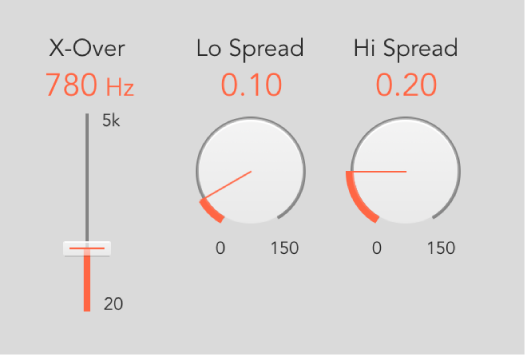
In the Final Cut Pro timeline, select a clip with the Space Designer effect applied, then open the effect’s settings in the Audio inspector.
To add the effect and show its controls, see Add Logic effects to clips in Final Cut Pro for Mac.
Do any of the following:
Set the level of the Spread knobs and fields: Rotate to extend the stereo base to frequencies below or above the frequency determined by the X-Over parameter.
At a Spread value of 0.00, no stereo or surround information is added. The inherent stereo or surround information of the source signal and reverb is retained.
At a Spread value of 1.00, divergence between the left and right channels is at its maximum.
Note: A single Spread knob is shown in Synthesized IR mode of surround instances.
Set the X-Over slider and field value: Set the crossover frequency in hertz. Any impulse response frequency below or above the value you set is affected by the Lo Spread and Hi Spread parameters (at values over zero).
Download this guide: PDF