Final Cut Pro User Guide
- Welcome
-
- What’s new in Final Cut Pro 10.5
- What’s new in Final Cut Pro 10.4.9
- What’s new in Final Cut Pro 10.4.7
- What’s new in Final Cut Pro 10.4.6
- What’s new in Final Cut Pro 10.4.4
- What’s new in Final Cut Pro 10.4.1
- What’s new in Final Cut Pro 10.4
- What’s new in Final Cut Pro 10.3
- What’s new in Final Cut Pro 10.2
- What’s new in Final Cut Pro 10.1.2
- What’s new in Final Cut Pro 10.1
- What’s new in Final Cut Pro 10.0.6
- What’s new in Final Cut Pro 10.0.3
- What’s new in Final Cut Pro 10.0.1
-
- Intro to effects
-
- Intro to transitions
- How transitions are created
- Add transitions
- Set the default transition
- Delete transitions
- Adjust transitions in the timeline
- Adjust transitions in the inspector and viewer
- Merge jump cuts with the Flow transition
- Adjust transitions with multiple images
- Modify transitions in Motion
-
- Add storylines
- Use the precision editor
- Conform frame sizes and rates
- Use XML to transfer projects
-
- Glossary
- Copyright

Convert text to 3D text in Final Cut Pro
Any title can be converted back and forth between 2D and 3D. Converting a 2D text title to 3D (a process called extruding) replaces the Face and Outline settings with settings and parameters designed to simulate realistic three-dimensional objects.
Converting a 3D title to 2D text disables those settings and instead enables the Face and Outline settings.
Convert 2D text to 3D
Double-click a 2D title clip in the Final Cut Pro timeline.
The title appears in the viewer, and the text in the first text object in the title clip is selected. To modify a different text object in the same title, select it in the viewer.
If the inspector isn’t already shown, do one of the following:
Choose Window > Show in Workspace > Inspector (or press Command-4).
Click the Inspector button on the right side of the toolbar.
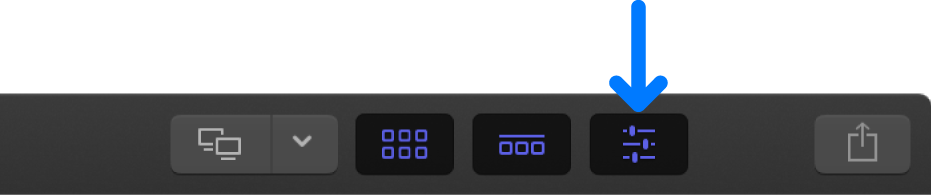
Click the Text button at the top of the inspector.
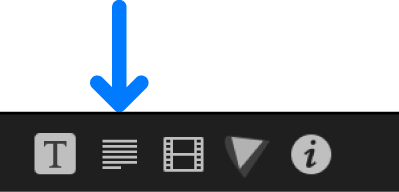
Tip: Double-click the top bar of the inspector to switch between half-height view and full-height view.
In the Text inspector, click the 3D Text checkbox so that it turns blue.
The Face and Outline sections of the inspector are replaced by the Lighting and Material sections.
Convert 3D text to 2D
Double-click a 3D title clip in the Final Cut Pro timeline.
The title appears in the viewer, and the text in the first text object in the title clip is selected. To modify a different text object in the same title, select it in the viewer.
If the inspector isn’t already shown, do one of the following:
Choose Window > Show in Workspace > Inspector (or press Command-4).
Click the Inspector button on the right side of the toolbar.
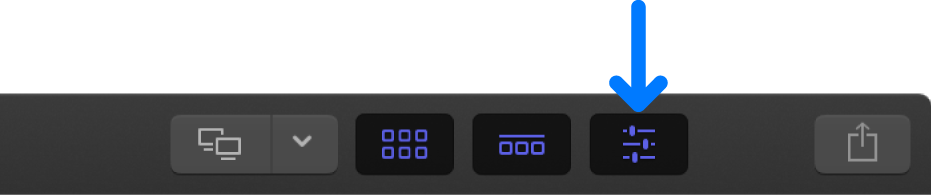
Click the Text button at the top of the inspector.
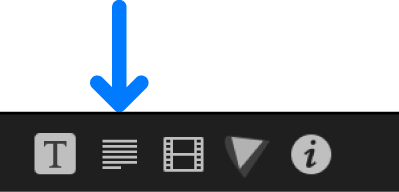
Tip: Double-click the top bar of the inspector to switch between half-height view and full-height view.
In the Text inspector, click the blue 3D Text checkbox to deselect it.
The Lighting and Material sections of the inspector are replaced by the Face and Outline sections.