If you forgot your Apple Vision Pro passcode
If you're signed in to your Apple Account on Apple Vision Pro, you can regain access to your device by erasing it and setting it up again.
When you enter the wrong passcode on your Apple Vision Pro four times in a row, you get an alert message that says your device is unavailable. If you can't remember your Apple Vision Pro passcode, you need to erase the device and set it up again.
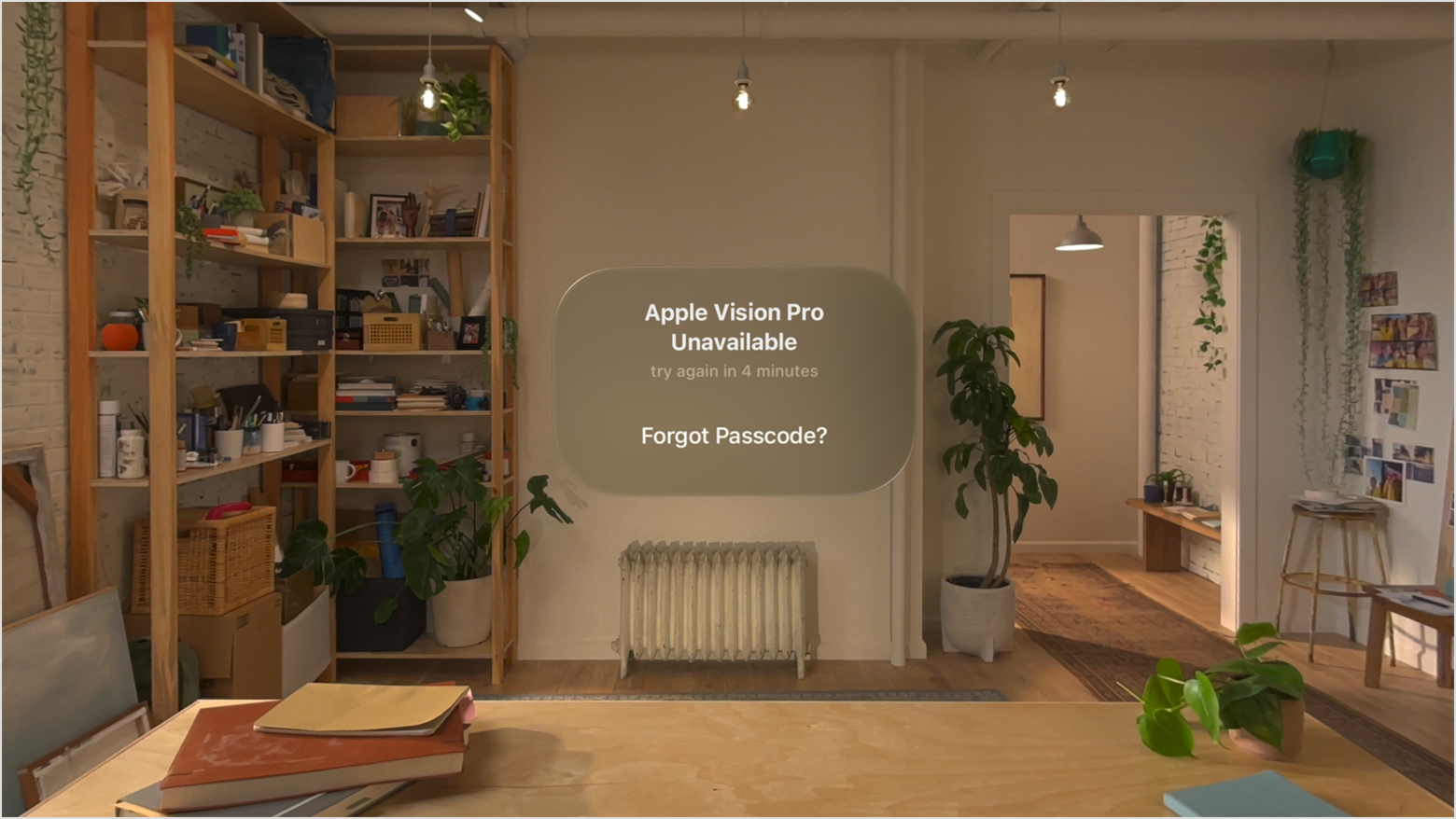
Before you erase and reset your Apple Vision Pro
You need the Apple Account password that you used when you set up your Apple Vision Pro. If you're not signed in to your Apple Account on Apple Vision Pro, contact Apple Support for help.
This process erases your Apple Vision Pro. You can restore your data from iCloud Backup if you backed up your device. You can also re-download other information stored in iCloud, like Photos and Messages.
How to erase Apple Vision Pro if you forgot your passcode
Tap the "Forgot Passcode?" button that appears after four incorrect passcode attempts.
Tap Start Apple Vision Pro Reset.
If asked, choose a Wi-Fi network that you can connect to.
Enter your Apple Account password to sign out of your Apple Account.
Tap Erase Apple Vision Pro to confirm, then take off your Apple Vision Pro.
After your Apple Vision Pro erases and restarts, put the device back on and follow the steps onscreen to begin visionOS setup. You can restore your data and settings from a backup, or set up your Apple Vision Pro as a new device.
Get support
If you still need help with your passcode, contact Apple Support.