Turn Private Browsing on or off on your iPhone
With Private Browsing, Safari won't remember the pages you visit, your search history, or your AutoFill information. Private Browsing also blocks known trackers, removes tracking used to identify individual users from URLs, and adds protections against advanced fingerprinting techniques.
How to turn on Private Browsing
While Private Browsing is on, the Safari address bar appears black or dark instead of white or gray.
In iOS 17
Open Safari on your iPhone.
Tap the .
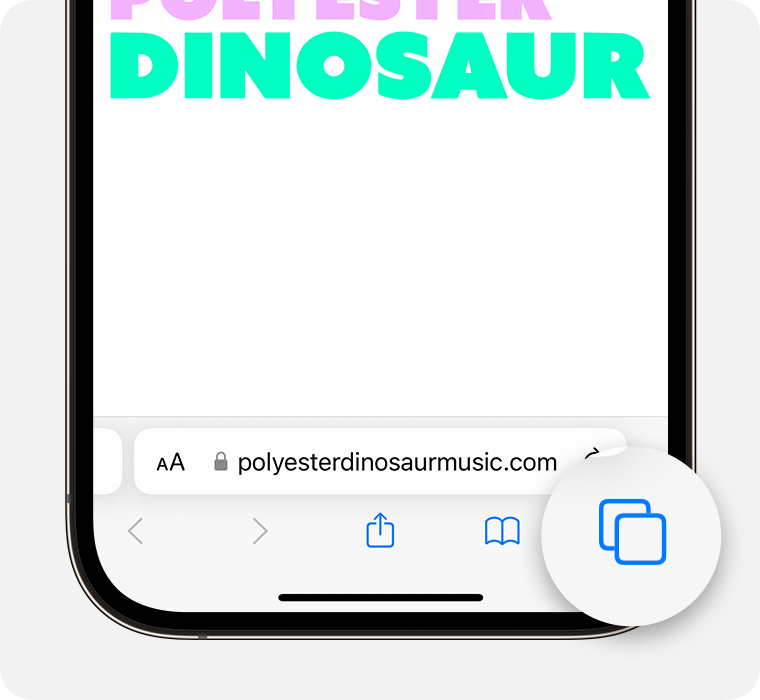
Swipe to the Private tab group button, then tap the tab that you want to open.
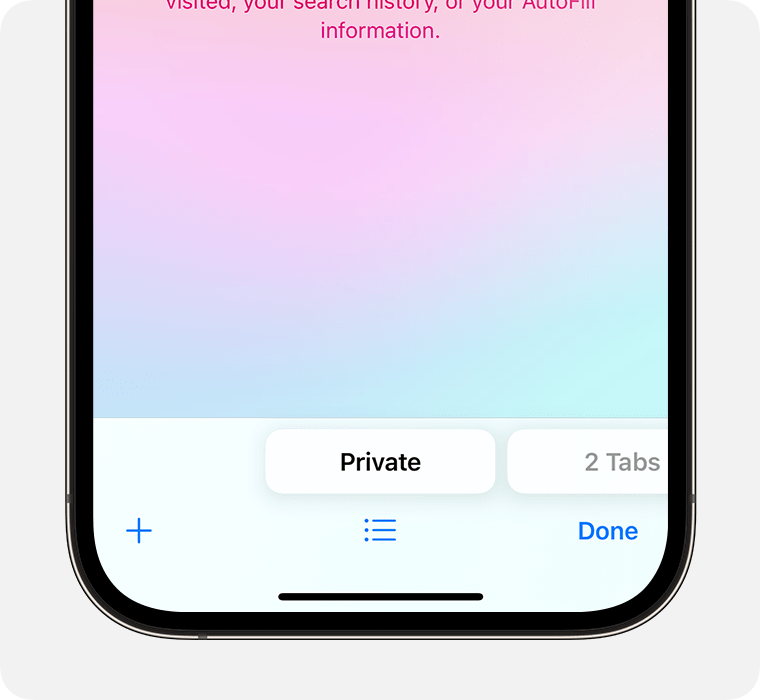
For additional privacy, you can choose to lock Private Browsing when you're not using it. When you lock your device, your private tabs in Safari will also lock. Then, when you unlock your device again, just unlock Private Browsing with Touch ID, Face ID, or your device passcode.
Learn more about locking Private Browsing tabs
In iOS 16 or earlier
Open Safari on your iPhone.
Tap the .
Tap [number] Tabs or Start Page to show the Tab Groups list.
Tap Private, then tap Done.
How to turn off Private Browsing
While Private Browsing is off, the Safari address bar appears white or gray.
In iOS 17
Open Safari on your iPhone.
Tap the .
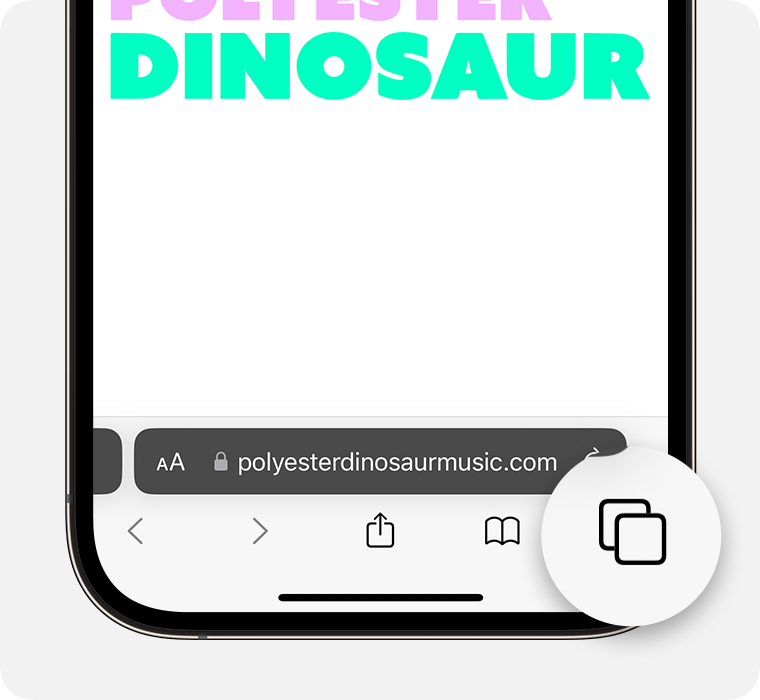
Swipe to the [number] Tabs tab group button, then tap the tab that you want to open.
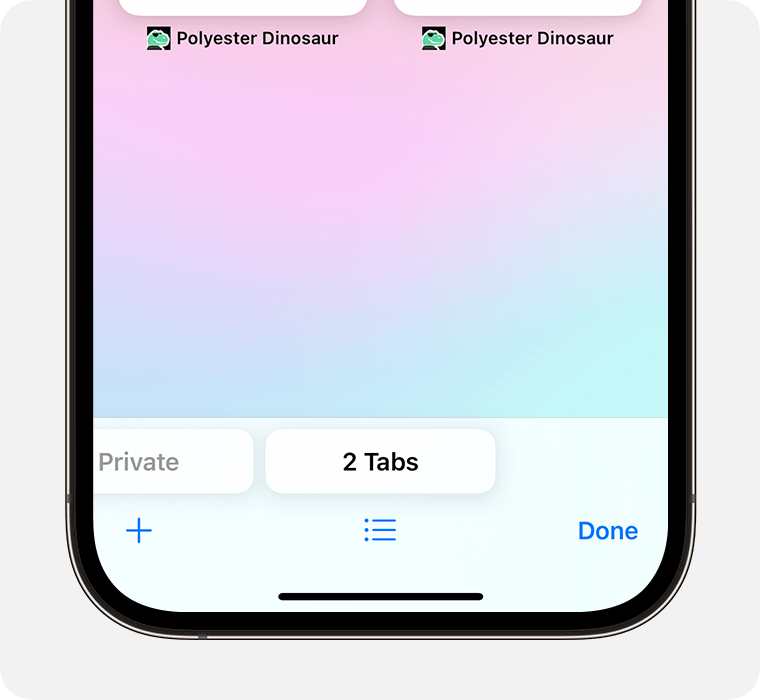
In iOS 16 or earlier
Open Safari on your iPhone.
Tap the .
Tap Private to show the Tab Groups list.
Tap [number] Tabs, then tap Done.
Learn more
Learn how to use Private Browsing on your iPad.