How to use your MagSafe Battery Pack
Your MagSafe Battery Pack is designed to quickly and safely wirelessly charge iPhone models with MagSafe, giving you more time to use your device.
Charge your MagSafe Battery Pack
Before you use your MagSafe Battery Pack for the first time, fully charge it using a Lightning to USB cable with a 20W or higher power adapter.
Plug one end of a Lightning to USB cable into the Lightning connector on your MagSafe Battery Pack.
Plug the other end of the cable into a 20W or higher USB power adapter, then plug the adapter into a power outlet. The status light on your MagSafe Battery Pack will stay lit for about 8 seconds.
While your MagSafe Battery Pack is charging, the status light might flash. If it flashes green, your battery pack is fully charged. If it flashes amber, your battery pack might need more time to charge.
Using an adapter that isn't 20W or higher will result in a slower charge.
Attach and remove your MagSafe Battery Pack
Your MagSafe Battery Pack will magnetically attach to the back of your iPhone. To remove the MagSafe Battery Pack, gently pull it off the back of your device.
If connected to a 20W or higher power source, your MagSafe Battery Pack can charge your iPhone with up to 15W of power.
In order to get 7.5W charging on the go, update your MagSafe Battery Pack to the latest firmware. The firmware update begins automatically after you attach your battery pack to your iPhone. The firmware update can take about one week.
To update the firmware using a Mac or an iPad model with a USB-C port, detach the battery pack from your iPhone, plug one end of a Lightning to USB cable into the Lightning connector on your battery pack, and the other end into your Mac or iPad. The firmware update will take about 5 minutes. If you have a Mac laptop with macOS Monterey or later, click "Allow accessory to connect" if prompted.
You can check that the update is complete on your iPhone in Settings > General > About > MagSafe Battery Pack. The Firmware Version will be 2.7.
Check the charge
Make sure that your MagSafe-compatible iPhone is running iOS 14.7 or later. When you attach your MagSafe Battery Pack to your iPhone, it will automatically begin to charge your iPhone and a charging status will appear on the Lock screen.
To see your charging status in Today View or on the Home Screen, add the Batteries widget:
Go to Today View or the Home Screen page where you want to add the widget, then touch and hold the background until the apps begin to jiggle.
Tap the Add Widget button at the top of the screen to open the widget gallery.
Scroll or search to find Batteries, tap it, then swipe left through the size options. The different sizes display different information.
When you see the size you want, tap Add Widget, then tap Done.
Today View
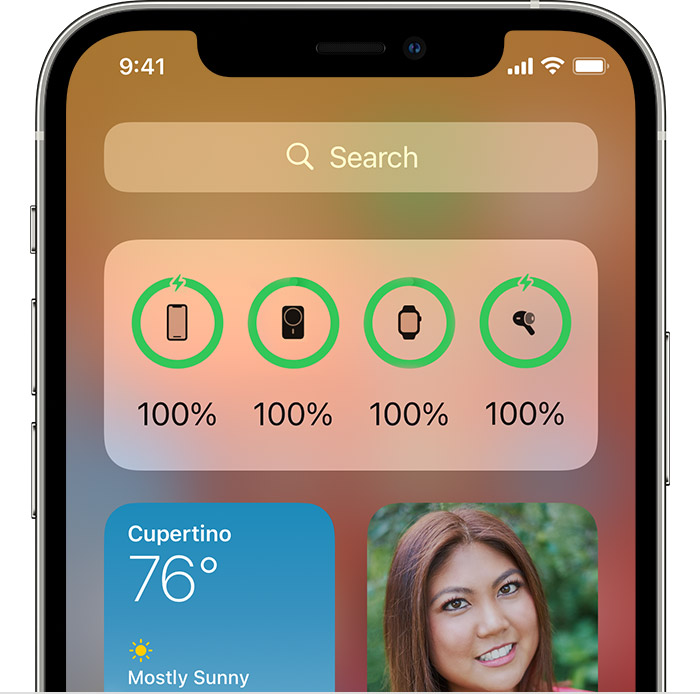
Home Screen
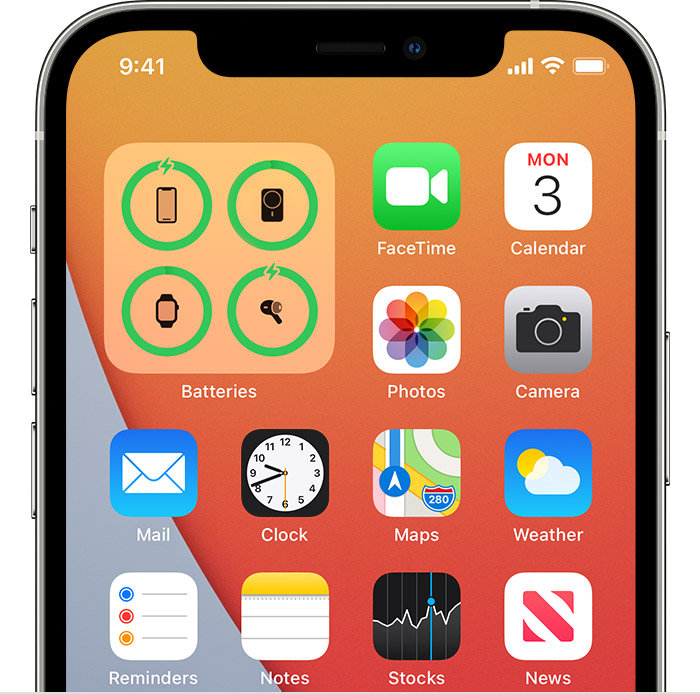
When you're using your MagSafe Battery Pack to charge your iPhone, you might get a notification that says your iPhone will charge only up to 90%. To charge past 90%, open Control Center, press and hold the Low Power Mode icon, then tap Continue.
If you don't see the , learn how to add it to Control Center.
Charge your MagSafe Battery Pack and your iPhone
If both your iPhone and MagSafe Battery Pack need to be charged, you can charge them at the same time. Plug the MagSafe Battery Pack into a power adapter and then attach your MagSafe Battery Pack to your iPhone. Using a 20W or higher power adapter, the MagSafe Battery Pack can charge your iPhone with up to 15W of charging power.
You can also charge both if you attach your MagSafe Battery Pack to your iPhone, then plug your iPhone into a power source. You might want to charge this way if you need to connect your iPhone to another device while charging, like if you're using wired CarPlay or transferring photos to a Mac.
If you charge your iPhone and MagSafe Battery Pack at the same time, your iPhone might charge to 80% or higher before your MagSafe Battery Pack begins charging.
Amount of additional charge that MagSafe Battery Pack can provide
MagSafe Battery Pack provides an additional charge to your iPhone based on your iPhone model, settings, usage, and environmental conditions. Find your iPhone model below to see how much additional charge MagSafe Battery Pack can provide after you attach it to your iPhone for on-the-go use.
Up to 70% additional charge with iPhone 12 mini or iPhone 13 mini and MagSafe Battery Pack*
Up to 60% additional charge with iPhone 12, iPhone 12 Pro, iPhone 13, iPhone 13 Pro, iPhone 14, or iPhone 14 Pro and MagSafe Battery Pack*
Up to 40% additional charge with iPhone 12 Pro Max, iPhone 13 Pro Max, iPhone 14 Plus, or iPhone 14 Pro Max and MagSafe Battery Pack*
Learn more
MagSafe Battery Pack was designed to attach directly to your iPhone or through a case with MagSafe. If you use any other case that holds items like credit cards, remove them before charging with your MagSafe Battery Pack.
Your iPhone might get slightly warmer while it charges. To extend the lifespan of your battery, if the battery gets too warm, software might limit charging above 80%. Your iPhone will charge again when the temperature drops. Try moving your iPhone and charger to a cooler location.
MagSafe Battery Pack includes a charge management feature to help maintain battery health in cases where your MagSafe Battery Pack is connected to power for prolonged periods of time.
If you have Optimized Battery Charging turned on, you'll see a notification on the Lock screen that says when your iPhone will be fully charged. If you need to have your iPhone fully charged sooner, touch and hold the notification, then tap Charge Now.
If you keep your iPhone in a leather case while charging with your MagSafe Battery Pack, the case might show imprints from compression of the leather. This is normal, but if you're concerned about this, consider using a non-leather case.
*Testing conducted by Apple in April 2021 using preproduction iPhone 12 mini, iPhone 12, iPhone 12 Pro, and iPhone 12 Pro Max units and software, in August 2021 using preproduction iPhone 13 mini, iPhone 13, iPhone 13 Pro, and iPhone 13 Pro Max units and software, and in August 2022 using preproduction iPhone 14, iPhone 14 Plus, iPhone 14 Pro, and iPhone Pro Max units and software. Testing conducted while subscribed to LTE and 5G carrier networks, paired with preproduction MagSafe Battery Pack units and software. Tested with screen locked. All settings default except: Wi-Fi was associated with a network; the Wi-Fi feature Ask to Join Networks and Auto-Brightness were turned off. All battery claims depend on usage, environmental conditions, initial battery levels, network configuration, and many other factors; actual results will vary.