Use tones and ringtones with your iPhone or iPad
Learn how to change the sound that plays when you get a call, text, email, or other notification on your iPhone or iPad. Choose from a variety of built-in sounds or buy ringtones.
Change your ringtone
Go to Settings > Sounds & Haptics.
Under Sounds and Haptic Patterns, tap the sound that you want to change.
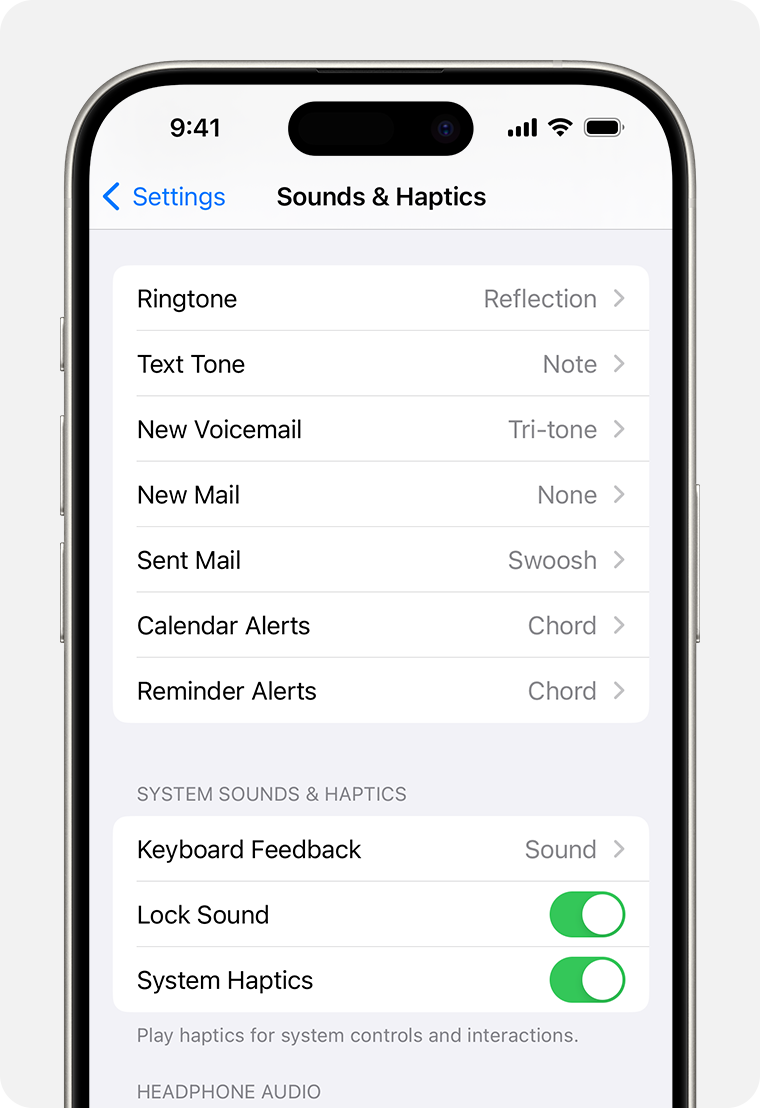
Tap a ringtone or alert tone to hear it and set it as the new sound.
Set a ringtone or text tone for a contact
Open the Contacts app and tap a person's name.
In the upper-right corner of the person's contact card, tap Edit.
Tap Ringtone or Text Tone, then choose a new sound.
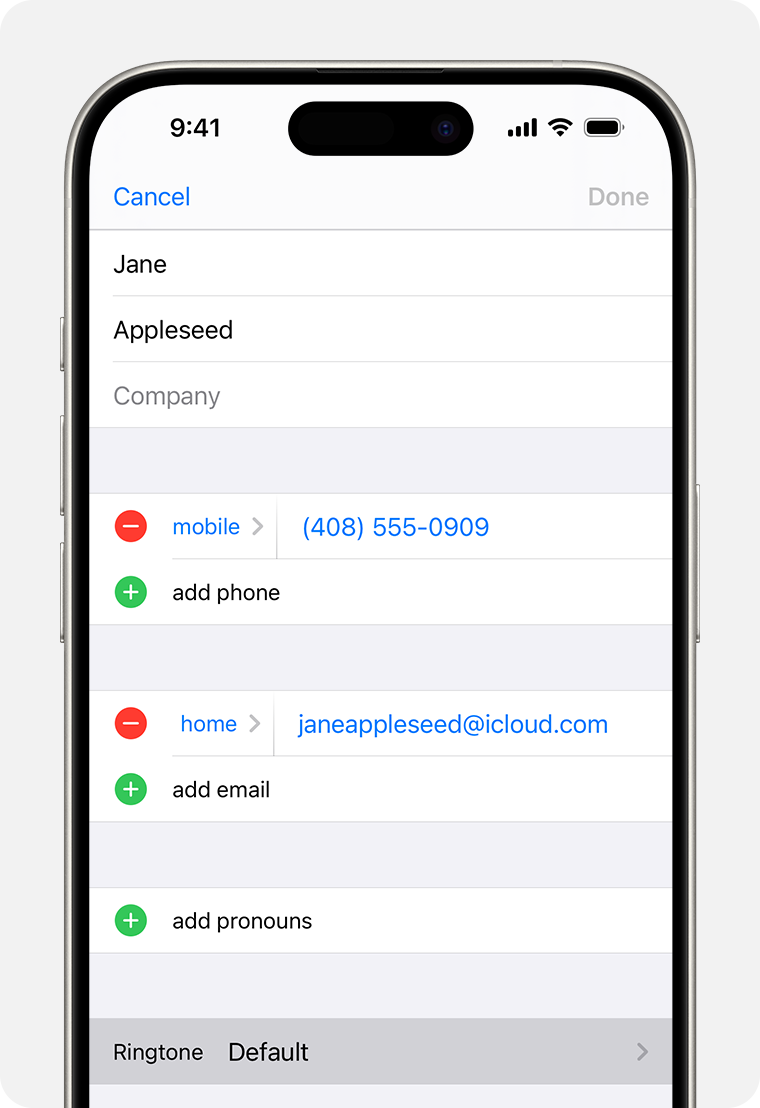
Buy ringtones
You can use the Tone Store to buy new sounds. These purchases are associated with your Apple ID and payment method on file. Go to Settings > Sounds & Haptics > Ringtones, then scroll to the top and tap Tone Store.
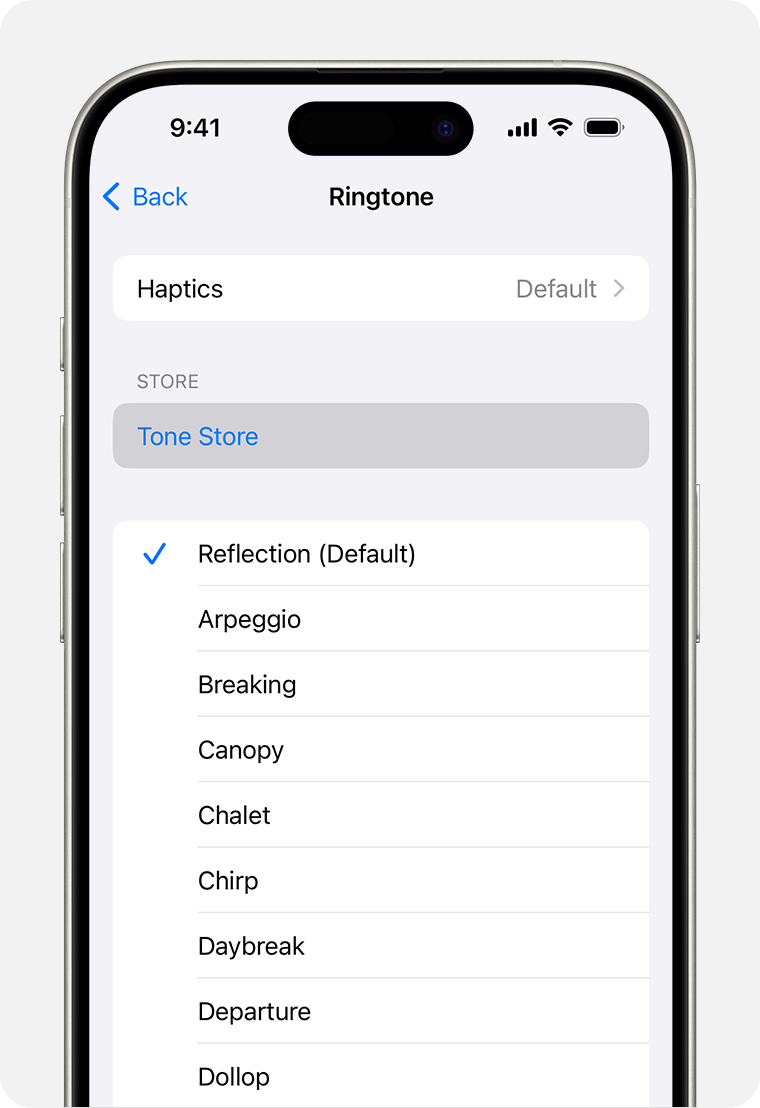
Your purchased tones and ringtones appear at the top of the list of sounds.
If you get a new device or your previous purchases aren't showing up, tap Download All Purchased Tones. You might not see this option if you already downloaded all the tones that you purchased or if you haven't purchased any tones. You might not be able to redownload some previously purchased tones.
Store availability and features might vary by country or region. Learn what's available in your country or region.
