About emergency and government alerts on iPhone
Learn how to turn on emergency, government, and public safety alerts on your iPhone.
You can receive emergency, government, and public safety alerts on your iPhone. In the event of an emergency, your iPhone might display:
Alerts issued by your country or region's government
Alerts involving imminent threats to safety or life
Alerts for extreme weather conditions
AMBER alerts (America's Missing: Broadcast Emergency Response)1
Public Safety Alerts1
Additional information that the alert originator provides2
You can also receive emergency, government, and public safety alerts on your Apple Watch.
1. AMBER alerts and Public Safety Alerts aren't available in all countries or regions.
2. Some government alerts can't be turned off. Refer to your local government's emergency alert policy to learn more.
Turn Government Alerts on or off
By default, Government Alerts are turned on for your device.3 When you receive a government alert, you hear a special sound that's similar to an alarm. If you want to turn these alerts on or off, follow these steps:
Go to Settings > Notifications.
Scroll to the bottom of the screen.
Under Government Alerts, turn the type of alert on or off.4
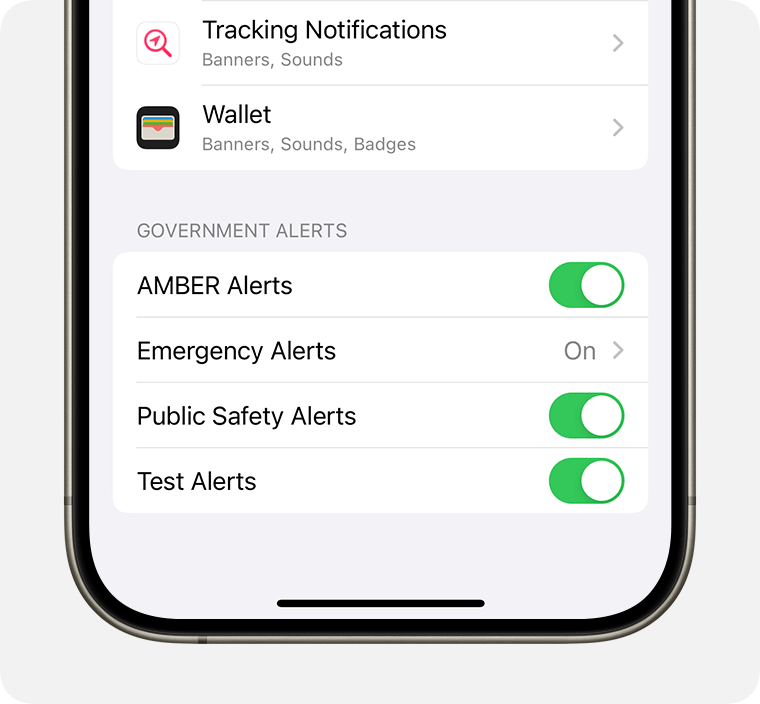
3. Government Alerts are supported when using a SIM card from a supported carrier. For more information, contact your carrier.
4. In some countries or regions, you may not be able to turn off Government Alerts.
Turn on Local Awareness in the United States
In the United States, you can turn on Local Awareness to use your approximate location to improve the timeliness, accuracy, and reliability of emergency alerts.
For example, Earthquake Alerts received on iPhone in California, Oregon, and Washington (including bordering regions) might be more timely or delivered with increased accuracy when Local Awareness is turned on.
Go to Settings > Notifications.
Scroll down to Government Alerts, then tap Emergency Alerts.
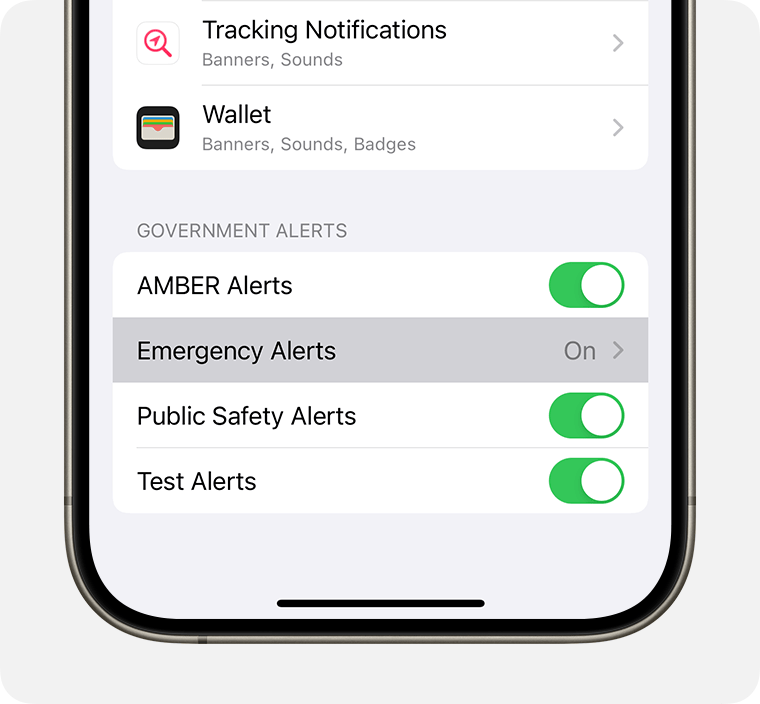
Turn on Local Awareness.
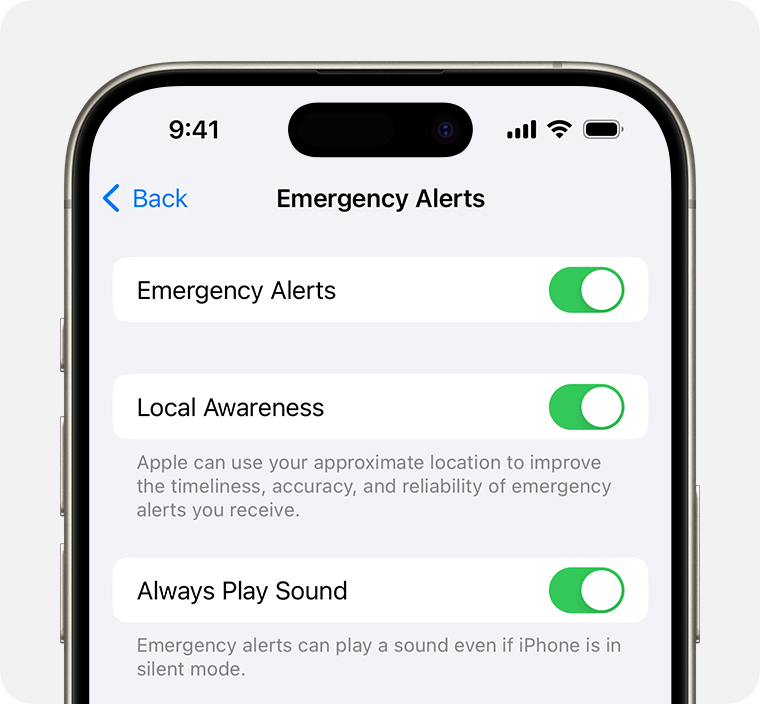
Choose to receive Test Emergency Alerts in the United States
When your iPhone is connected to a carrier in the United States—using a U.S. SIM or while roaming in the U.S.—you can enable Test Emergency Alerts. By default, this is turned off. When you receive this type of alert, you'll hear a sound that's similar to an alarm, and the alert will mention that it's a test.
Government test alerts are available with U.S. carriers, including Puerto Rico. Your local government is responsible for the content and the frequency of the test alerts. You can disable this feature anytime with the following steps. For more information, contact your carrier.
If you're using iOS 15.4 or later
To turn Test Alerts on or off:
Make sure that your iPhone is using the latest version of iOS (iOS 15.6 or later).
Go to Settings > Notifications.
Turn Test Alerts on or off.
If you're using iOS 15.3 or earlier
To turn Test Alerts on:
Open the Phone app and tap Keypad.
Enter *5005*25371# and tap . You'll get an alert that says "Test alerts enabled."
To turn Test Alerts off:
Open the Phone app and tap Keypad.
Enter *5005*25370# and tap . You'll get an alert that says "Test alerts disabled."
Learn more
Learn how to set up emergency alerts for Japan