Keynote for iOS: About Highlighter
Keynote for iOS (version 2.2 and later) includes Highlighter. This allows you to highlight or point to parts of slides during a presentation.
Entering Highlighter

If you're viewing your presentation directly on your iOS device, tap and hold the screen while you're presenting.
If you're using your iOS device as a remote or presenting on an external screen or AppleTV, tap the Highlighter icon while you're presenting:

Highlighting
Tap the color you would like to use for your highlight. The selected color will be taller than the others. Use your finger to highlight wherever you touch in the color you chose.
To undo your last stroke, tap the undo icon:

To redo after undoing, touch and hold the undo icon and then select Redo.
To clear all strokes, touch and hold the undo icon and choose Clear All.
If you would like to point to a portion of the screen but do not want to leave a mark, use the laser pointer feature instead (on the far left of the Highlighter bar).
Changing slides while in Highlighter
To navigate through your slideshow while in Highlighter, tap the navigation arrows on either side of the screen:
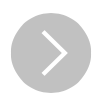
While you're in Highlighter, all highlights will stay on your slides until you exit the presentation.
To exit Highlighter
Tap Done at the bottom-right of the screen. This exits Highlighter and keeps you in the presentation. Your highlights will remain until you exit the presentation.
Pinching to close exits Highlighter as well as the presentation. Your highlights are discarded once you exit the presentation.
Requirements for using Highlighter
The iOS device you're using as a remote needs to have Keynote for iOS 2.2 or later.
The device you are controlling with the remote needs to have Keynote for iOS 2.2 or later or Keynote for Mac 6.2 or later.
You can use multiple remotes to control the same presentation at the same time, but only one remote can use Highlighter at a time.