Keynote '09: Publishing to YouTube
You can send our slideshow directly to the YouTube website, where visitors can watch your presentation as a movie. To publish to YouTube, you must be connected to the Internet.
To publish your slideshow to YouTube:
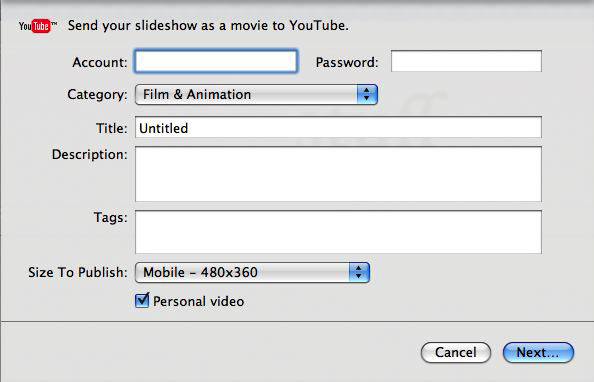
Type your account name and password in the appropriate fields.
Choose a category from the Category pop-up menu.
In the Title field, type a name for your movie, and in the Description field, give your movie a short description that viewers can read.
In the Tags field, you can type keywords to help people find your movie if they search for it on the YouTube website.
Choose a movie size from the “Size to Publish” pop-up menu.
If you don’t want your movie to be seen by anyone but you or by viewers you’ve designated, select “Personal video.”
Click Next.
If yours is not a recorded slideshow, type the number of seconds you want the slideshow to display each slide before advancing to the next, and how many seconds you want the slideshow to wait before advancing to the next build on each slide.
If your slideshow is a recorded slideshow, choose Recorded Timing in the Playback Uses pop-up menu to maintain the prerecorded timing of slides and builds. Or choose Fixed Timing and set the number of seconds you want to wait between each slide build and each slide, as described above.
If your slideshow has accompanying audio, select “Include the slideshow audio” if you want the sound to play with the slideshow on YouTube.
If your slideshow is a recorded slideshow, select “Include slideshow recording” if you want the sound to play with the slideshow on YouTube.
Click Next, and then click Publish to accept the terms of service offered by YouTube. Your movie is uploaded to the YouTube website.
In the dialog that appears, click View to visit your movie on the YouTube website.
To create an email containing your movie’s URL, select the movie, and then click Share Video, below the movie.
Information about products not manufactured by Apple, or independent websites not controlled or tested by Apple, is provided without recommendation or endorsement. Apple assumes no responsibility with regard to the selection, performance, or use of third-party websites or products. Apple makes no representations regarding third-party website accuracy or reliability. Contact the vendor for additional information.