Promise VTrak: How to configure LUN Mapping and Masking
Learn how to configure LUN Mapping and Masking on Promise VTrak.
The Promise VTrak’s LUN Mapping and Masking feature allows one to control what storage arrays are visible to which computers on a Fibre Channel Network. This is accomplished by associating a Promise VTrak’s Disk Arrays’ Logical Drive IDs to computers’ Port World Wide Names (WWPNs). A WWPN is a unique code that is associated with each port on an Apple Fibre Channel Card. This feature is especially useful in cases where a Disk Array is to be formatted with a local filesystem such as HFS+ (Journaled). In such cases, the Disk Array should be mounted on a single computer, as mounting it on more than one computer is unsupported.
Adding WWPNs to WebPAM PROe
Note: Before configuring LUN Mapping and Masking, it’s necessary to configure storage arrays, also known as Logical Drives. To do so, follow the steps listed in this article.
Open System Profiler on each computer that will need to access any array associated with the VTrak that is being configured. In System Profiler, select Fibre Channel and sequentially highlight each Fibre Channel Domain, noting the Port World Wide Name (WWPN) value for each Domain. Take care not to confuse the Port World Wide Name with the Node World Wide Name.
Connect to the VTrak RAID via the WebPAM PROe administration tool. Later versions of Promise VTrak firmware support Bonjour discovery. If you are unfamiliar with how to locate the Promise RAID on the network, refer to a current version of the Product Manual. If an alert appears in your Web browser, see this article.
Authenticate when prompted. If you are not certain which administrator name and password is assigned to the Promise RAID, refer to the Product Manual.
In WebPAM PROe, click the "+" button next to the Administrative Tools sidebar item and select Storage Services.
Click the down arrow on the Initiators tab and choose Add Initiator.
Add the first WWPN collected in step 1.
Click Submit.
Repeat steps 1 through 7 for each WWPN collected in step 1. Note: It is important that each WWPN that is associated with every computer to access the VTrak be entered in WebPAM PROe.
Define which of the Arrays associated with the VTrak will be visible to each computer’s WWPN
Select the LUN Map tab. Click the downward arrow on the LUN Map tab and select Add LUN Map.
Select the New Initiator drop-down menu and select a WWPN.
In the LUN Mapping and masking section, indicate the arrays you wish to make visible to the computer’s WWPN by putting a unique number in the LUN field. If an array should not be visible to a computer, when configuring the LUN Map settings for the computer’s WWPNs, do not enter a value in the LUN field.
Note: It is important that each WWPN that is associated with a computer be configured identically to see the same Logical Drives. For example, if both WWPNs, 10-00-00-06-2b-12-22-5f and 10-00-00-06-2b-12-22-5e were associated with a specific computer, then each port should be configured identically.
Click the Submit button.
Repeat steps 1 through 4 for each WWPN that was specified in Section 1, making sure that the arrays which are to be made available to each computer are configured with LUN values. If an Array is formatted or is to be formatted with a local filesystem, take care to only make that Array available to a single unit.
Enable LUN Mapping and Masking
On the LUN Map pane, check to box to enable LUN masking and mapping and click the Submit button.
In order for the configuration to take effect, reboot each computer whose WWPNs were entered in WebPAM PROe.
Examples
In this example, only Logical Drives LD0, LD1, and LD2 are to be made visible to a computer. Therefore, a LUN value has been entered for Logical Drives LD0, LD1, LD2. There has been no LUN value entered for LD3, LD4 and LD5.
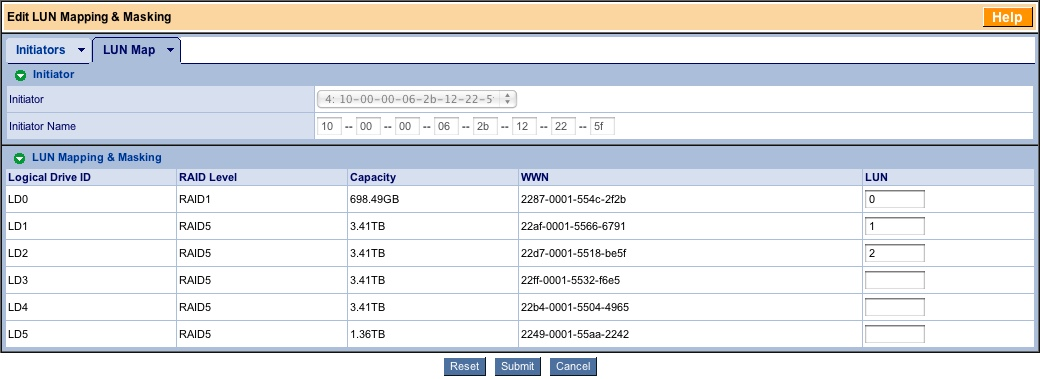
Local Filesystems only scenario:
If Logical Drives LD0, LD1, LD2, LD3, LD4 and LD5 were each to be formatted as local filesystems, no single array should be visible to more than one computer. This would be configured by associating each Logical Drive ID with the WWPNs associated with a specific computer. In this case a computer with WWPNs 10-00-00-06-2b-12-22-5f and 10-00-00-06-2b-12-22-5e would be made to see LD0, LD1, and LD2. Another computer with WWPNs 10-00-00-06-2b-12-19-3b and 10-00-00-06-2b-12-19-3a would be configured to see Logical Drive IDs LD3, LD4 and LD5:
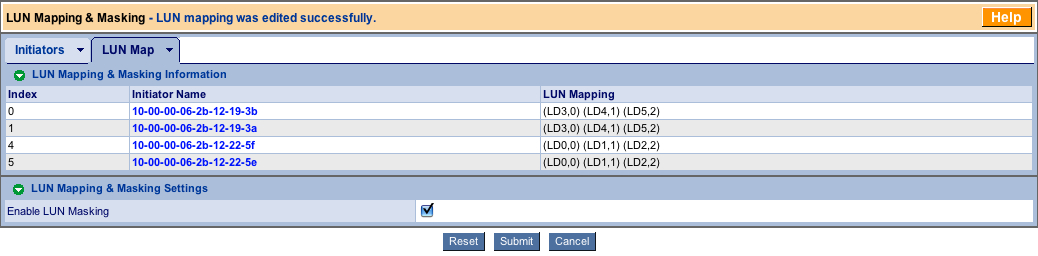
Xsan plus Local Filesystem scenario:
If Logical Drives LD0, LD1, LD2, LD3, LD4 were to be used as Xsan LUNs, they would need to be visible to all Xsan units. If LD5 were to be formatted as a local filesystem, it should be visible only to one computer. This would be configured by associating LD5 with the WWPNs associated with a specific computer. In this case it is the computer with WWPNs 10-00-00-06-2b-12-22-5f and 10-00-00-06-2b-12-22-5e. In addition to seeing LD5, this computer would be made to see the Xsan LUNs LD0, LD1, LD2, LD3, LD4. Another computer with WWPNs 10-00-00-06-2b-12-19-3b and 10-00-00-06-2b-12-19-3a is also intended for use with Xsan and is therefore configured to see Logical Drive IDs LD0, LD1, LD2, LD3, LD4 but not to see LD5:
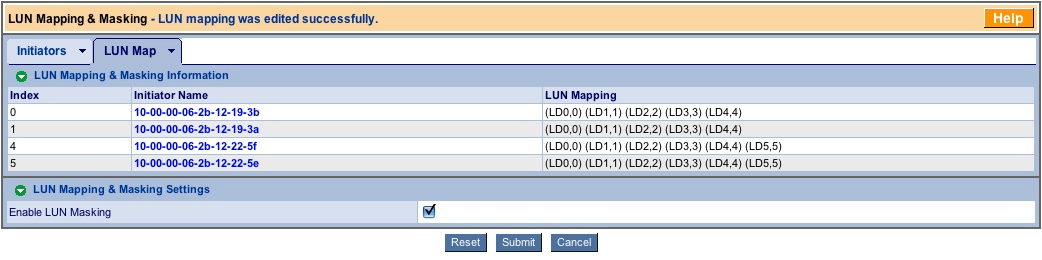
Information about products not manufactured by Apple, or independent websites not controlled or tested by Apple, is provided without recommendation or endorsement. Apple assumes no responsibility with regard to the selection, performance, or use of third-party websites or products. Apple makes no representations regarding third-party website accuracy or reliability. Contact the vendor for additional information.